ChatGPT Connector 1.0.0.0
The ChatGPT Connector allows you to use ChatGPT within RunMyJobs.
Prerequisites
- Version 9.2.9 or later
- Component Connection Management version 1.0.0.3
- Privileges Required to use Connections
- Privileges Required to use ChatGPT Connector
- OpenAI account with a valid API key
Contents of the Component
| Object Type | Name | Description |
|---|---|---|
| Application | GLOBAL.Redwood.REDWOOD.ChatGPT.$2 | Integration connector with ChatGPT |
| Constraint Definition | REDWOOD.Redwood_ChatGPTConnectionConstraint | Constraint for ChatGPT Connection fields |
| Constraint Definition | REDWOOD.Redwood_ChatGPTModelConstraint | Constraint for ChatGPT Models |
| Extension Point | REDWOOD.Redwood_ChatGPTConnection | ChatGPT Connector |
| Process Definition | REDWOOD.Redwood_ChatGPT_Request | Perform a request to ChatGPT |
| Process Definition Type | REDWOOD.Redwood_ChatGPT | ChatGPT Connector |
| Library | REDWOOD.Redwood_ChatGPT | Library for ChatGPT Connector |
Process Definitions
Redwood_ChatGPT_Request
This process definition lets you perform a request to ChatGPT. It returns both a string containing the ChatGPT response and a table containing the conversation so far.
Parameters
| Tab | Name | Description | Documentation | Data Type | Direction |
|---|---|---|---|---|---|
| Parameters | connection | Connection | The Connection object that defines the connection to ChatGPT. | String | In |
| Parameters | model | Model to use for the request | Choose the ChatGPT model to use in this request | String | In |
| Parameters | request | Request to ChatGPT | Fill in the request to send to ChatGPT | String | In |
| Parameters | chatHistory | Chat history | The chat history leading up to this follow up request | Table | In |
| Parameters | chatResponse | Complete chat response | The complete chat including the response from ChatGPT | Table | Out |
| Parameters | requestResponse | Direct request response | The specific response provided against this request | String | Out |
Procedure
Create a Connection To ChatGPT
- Navigate to Custom > Connections and click
.
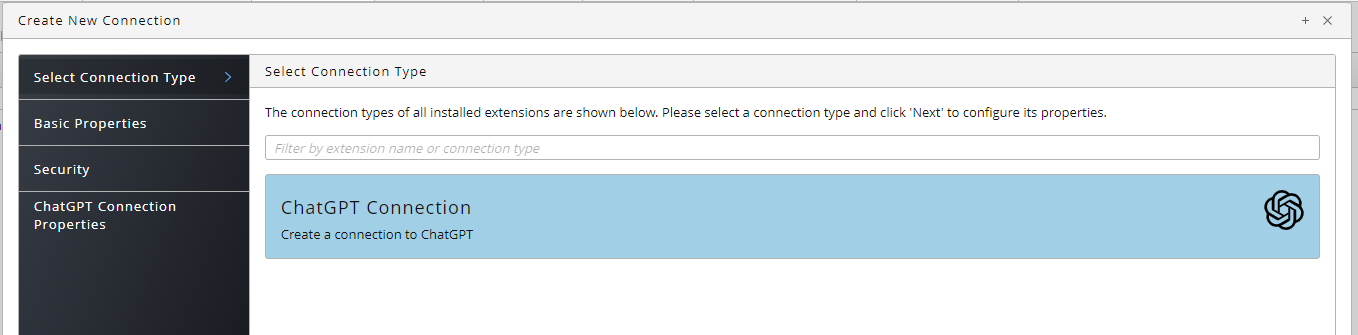
- Click ChatGPT Connection under Select a Connection Type.
- Click Next or Basic Properties and create a queue and process server for your ChatGPT connection. All required settings will be set automatically.
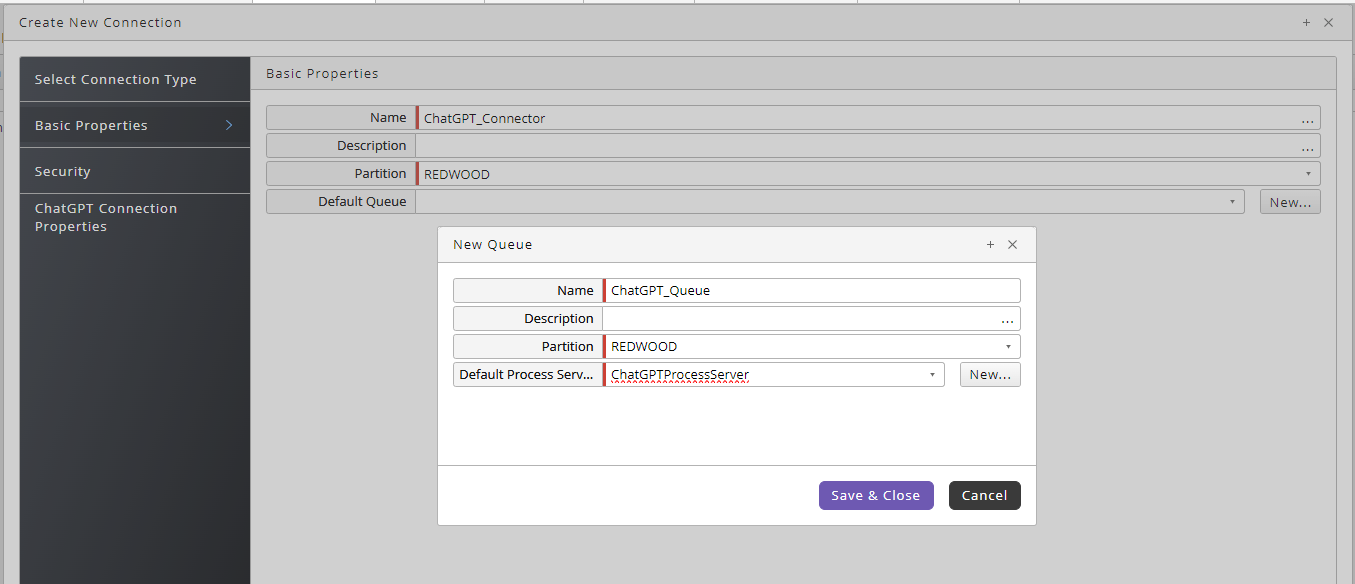
- Click Next or Security, then click
to specify which roles can access the connection information.
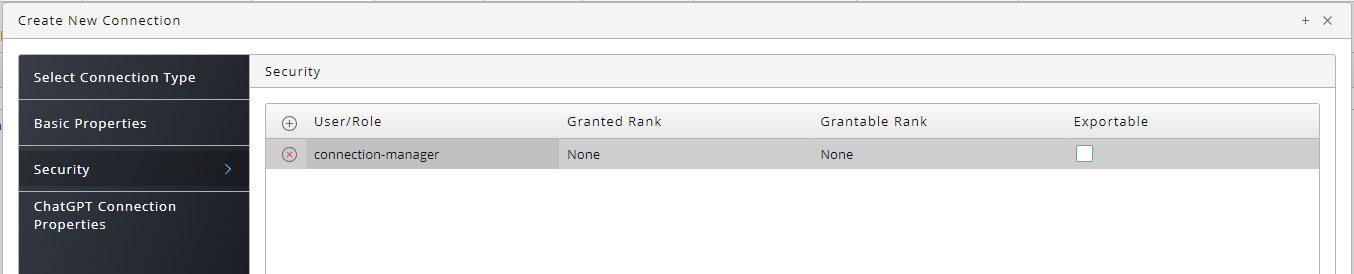
- Click Next or ChatGPT Connection Properties.
- Enter your ChatGPT API toekn in the Token field.
- Enter your Organization ID from the Open AI web site in the Organization field.

- Navigate to Environment > Process Server, locate your ChatGPT process server, start it, and ensure it reaches status Running.
Sending a ChatGPT Request
- Navigate to Definitions > Processes.
- Choose Submit from the context-menu of Redwood_ChatGPT_Request.
- Select the connection in the Connection field. RunMyJobs queries ChatGPT for a list of models and makes them available in the Model to use for this request field.
- Choose a model from the Model to use for this request field.
- Enter the ChatGPT request in the Request to ChatGPT field.
- Click Submit.
Maintaining a Contextual Conversation with ChatGPT
To maintain a contextual conversation with ChatGPT, chain the chatResponse output parameter to the chatHistory input parameter on the next request.
