 FCC_HIERARCHY
FCC_HIERARCHY
This process chain will load the hierarchies for template item and task element.
- Select the New button.

- Create new "Start Process".
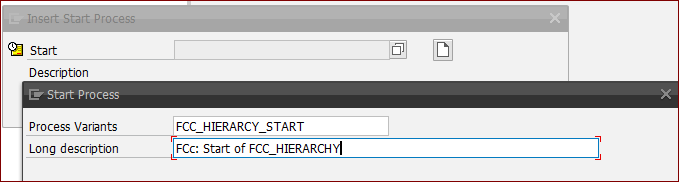
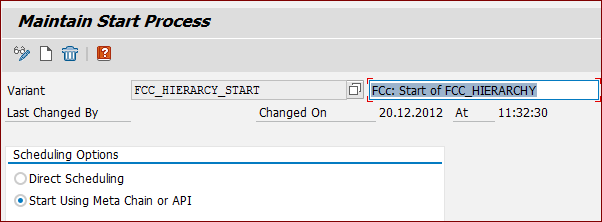
Change to "Start Using Meta Chain or API" and save the process.
- Insert "Infopackage" for
0FCC_TEMITM_HIER.

- Connect the Infopackage to the start process
- Insert "Save Hierarchy (3.X)" and create new.
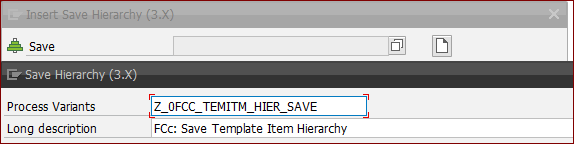
- Select the right hierarchy and save
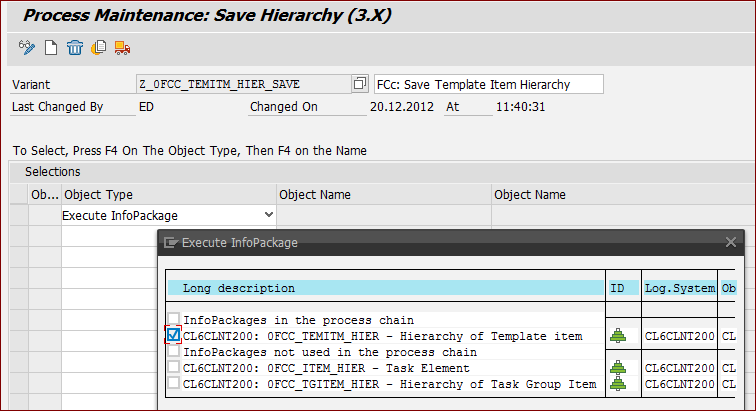
- Enter the data for the attribute change run

When the selection for the "Data Transfer Process" is shown, do not insert it. Cancel the window.
Connect the Infopackage and the save process (successful).
- Insert "Infopackage" for
0FCC_ITEM_HIER.

- Connect it to the start process.
- Insert "Save Hierarchy (3.X)" and create new.
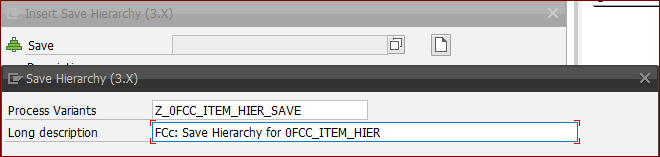
- Select the correct Hierarchy and save the process
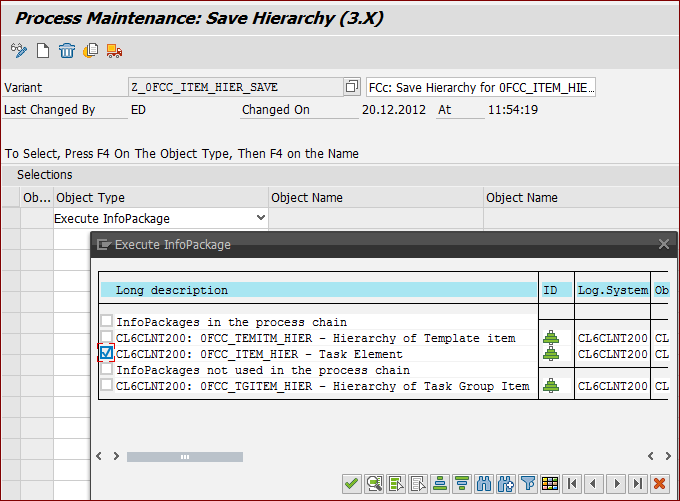
- Enter the data for the attribute change run

When the selection for the "Data Transfer Process" is shown, do not insert it. Cancel the window.
Connect the Infopackage and the save process (successful).
- Use menu Process-Chain -> Attributes -> Display Components. Use F4.
- Create a new "Application Component" and assign it.
- Save, Check and Activate the process chain and refresh the display.
- The process should look similar
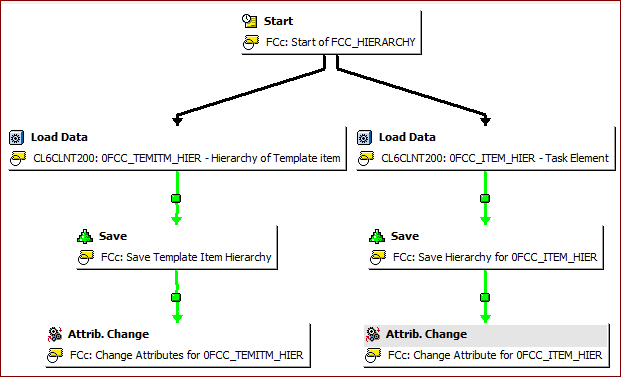
financeTopic
