 Import of ABAP Add-Ons
Import of ABAP Add-Ons
Redwood Finance Automation SAP Add-Ons can be found in Definitions > Documents; the following table lists documents containing Add-Ons.
| Add-On Name | Document | SAR Name | Description |
|---|---|---|---|
| FCA4NW | FCA_SAP_ADD_ONS | SAPK-100COINFCA4NW | Redwood FCA4NW Add-On |
| FCA4ERP | FCA_SAP_ADD_ONS | SAPK-100COINFCA4ERP | Redwood FCA4ERP Add-On, contains the FCA4BSC Add-On |
| FCA4BSC | FCA_BSC_ADD_ON | SAPK-100COINFCA4BSC | Redwood FCA4BSC Add-On (separate) |
The FCA4NW Add-On is always required, the FCA4ERP Add-On is for ECC systems and contains the BSC Add-On, the separate BSC Add-On is for ECC systems when you do not want all the FCA4ERP functionality.
note
Please ensure you import the FCA4ERP and FCA4BSC Add-Ons in ECC systems, only.
Service pack SAR names are named according to the following convention SAPK-100??INFCA4*, where ?? is the service pack number.
note
You can always uninstall any Add-Ons using transaction SAINT.
Security
Execution rights are required for the RFC, /JCS/NW, /JCS/ERP, and /JCS/BSC SAP security objects ensure that the function modules can only be executed by authorized users. Additionally, SAP Security object /JCS/B_ACT ensures that only authorized users can use the RunAs functionality.
Order of Import
On ECC system you install either FCA4BSC or FCA4ERP alongside FCA4NW in the following order:
- FCA4BSC then, optionally, FCA4NW
- FCA4NW then FCA4ERP
On all other systems, you install FCA4NW, only.
Contents of Redwood Finance Automation Add-Ons
An HTML file in the ZIP file contains all objects of the SAP Add-On.
Upgrade from installed Transports
warning
Before you can install the Add-On's, you have to remove the old transports.
SAP transports are available that remove old transport objects. These transports can be requested from Redwood and need to be installed using TMS.
Installation
- Retrieve the SAP Add-Ons from Redwood Finance Automation Documents.
- Load the Add-Ons into your SAP system using any of the below methods:
- Load the Add-On SAR files using transaction SAINT in the SAPGui front end.
- Copy the SAR's to
[<Drive>:]/usr/sap/trans/EPS/downloadand use the SAINT menu option to upload. - Extract (sapcar) the PAT files into
[<Drive>:]/usr/sap/trans/EPS/inand use the SAINT menu option to upload.
- Load the Add-Ons into your SAP system using any of the below methods:
- Open transaction SAINT, select the Add-Ons to install. You can install Add-On Service Packs at the same time.
- 3rd party Add-Ons cannot hold a manifest or be signed, ignore any warning to this effect.
Installation of Service Packs
- Retrieve the SAP Add-Ons Service Packs from Redwood.
- Load the Add-Ons Service Pack into your SAP system using any of the below methods:
- Load the Add-On SAR files using transaction SPAM in the SAPGui front end.
- Copy the SAR's to
[<Drive>:]/usr/sap/trans/EPS/downloadand use the SPAM menu option to upload. - Extract (sapcar) the PAT files into
[<Drive>:]/usr/sap/trans/EPS/inand use the SPAM menu option to upload.
- Open transaction SAINT, select the Add-Ons for which you install service packs.
- 3rd party Add-Ons cannot hold a manifest or be signed, ignore any warning to this effect.
Check version of Add-On
To check the version of the SAP transport call transaction SE37 (Function builder).
Enter the name of the function module: /JCS/BC_VERSION
After executing the module, the output of the screen will display the version matching the last SAP import, see below.

Alternatively, you can also submit the JobDefinition FCA_SAP_Utils_Transport_Version for the SAP system with the AddOns, see below.
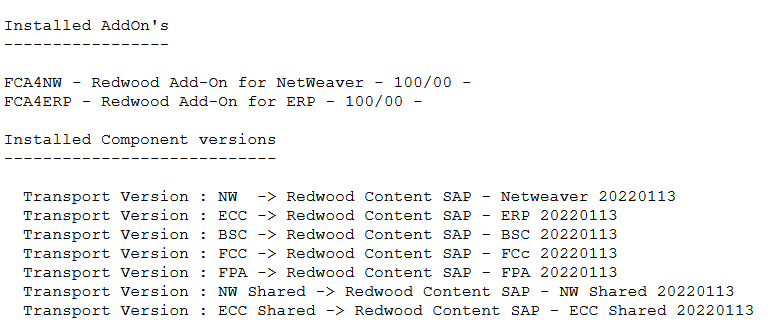
Uninstall Add-On
- Open transaction SAINT, choose Add-On(s) to uninstall.
note
If FCA4NW and FCA4ERP were installed, you uninstall them together.
See Also
financeTopic
