Azure Subscriptions
Azure Subscriptions is a component that is used in combination with other the Azure components, such as Data Factory, as a central repository for Azure subscriptions and resource groups. You specify your subscriptions first, you then add your resource groups to your subscriptions.
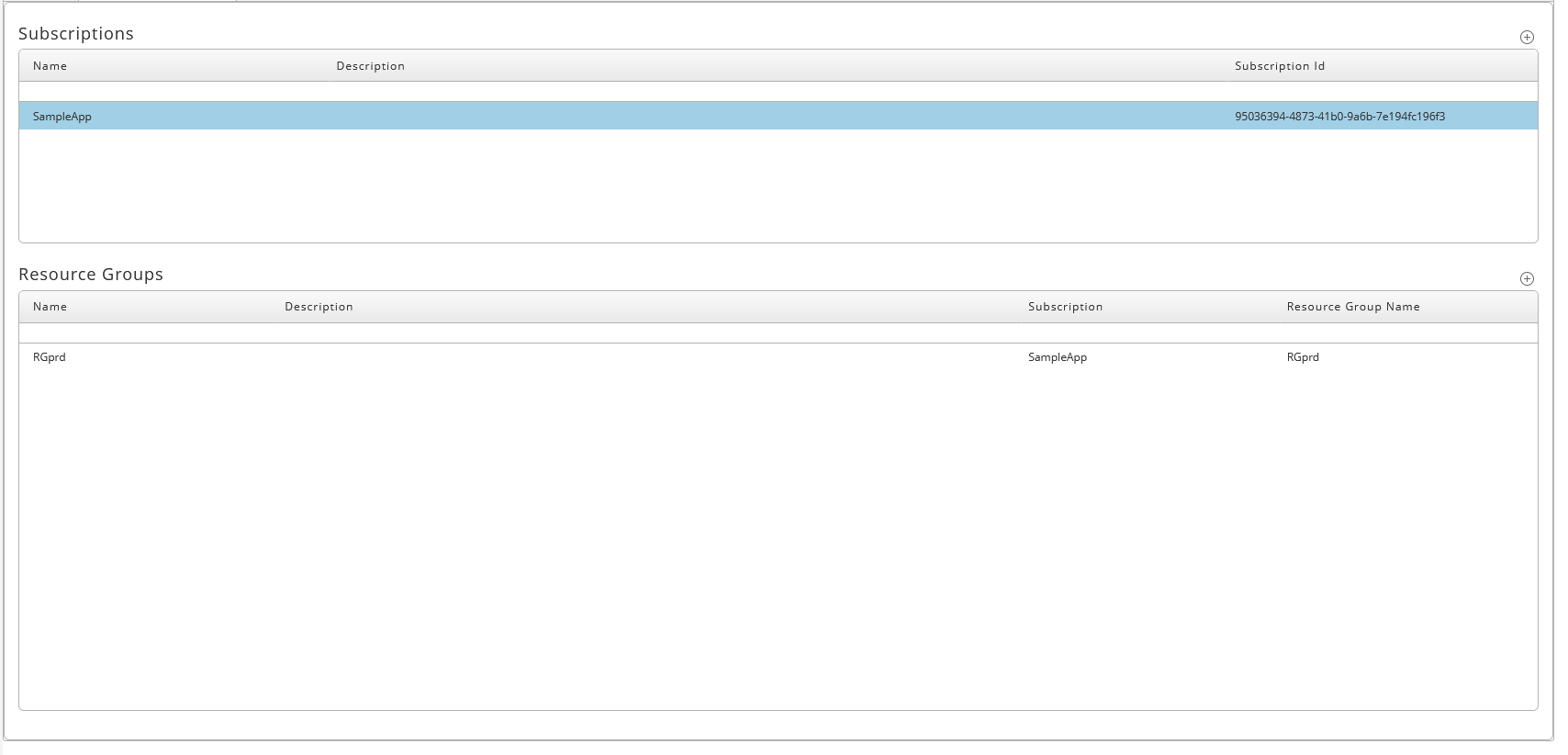
Prerequisites
- Version 9.2.9
- Privileges Required to use Azure Subscriptions
Installation
This component is installed alongside any compatible Azure components.
Contents of the Component
| Object Type | Name |
|---|---|
| Application | GLOBAL.Redwood.REDWOOD.AzureConnections |
| Constraint Definition | REDWOOD.Redwood_AzureConnectionConstraint |
| Constraint Definition | REDWOOD.Redwood_AzureResourceGroupConstraint |
| Extension Point | REDWOOD.Redwood_AzureConnections |
| Extension Point | REDWOOD.Redwood_AzureConnections_Connection |
| Library | REDWOOD.Redwood_AzureConnectionsLib |
Procedure
Add an entry for a Subscription
- Navigate to Custom > Azure Subscriptions.
- Choose
to the far right of Subscriptions.
- Specify a name for this subscription in the Name field, this name will be used by other components to refer to the subscription, specify your subscription id in the Subscription Id field.
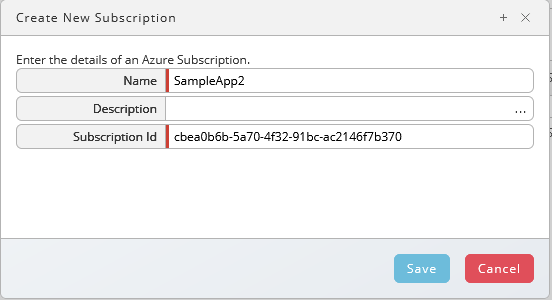
- Choose Save.
Add a Resource Group to a Subscription
- Navigate to Custom > Azure Subscriptions.
- Choose
to the far right of Resource Groups.
- Specify a name for this resource group in the Name field, this name will be used by other components to refer to the resource group, select a subscription in the Subscription field, and fill the name of the resource group in Azure in the Resource Group Name field.
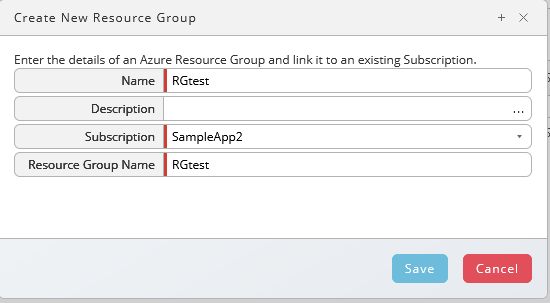
- Choose Save.
Result
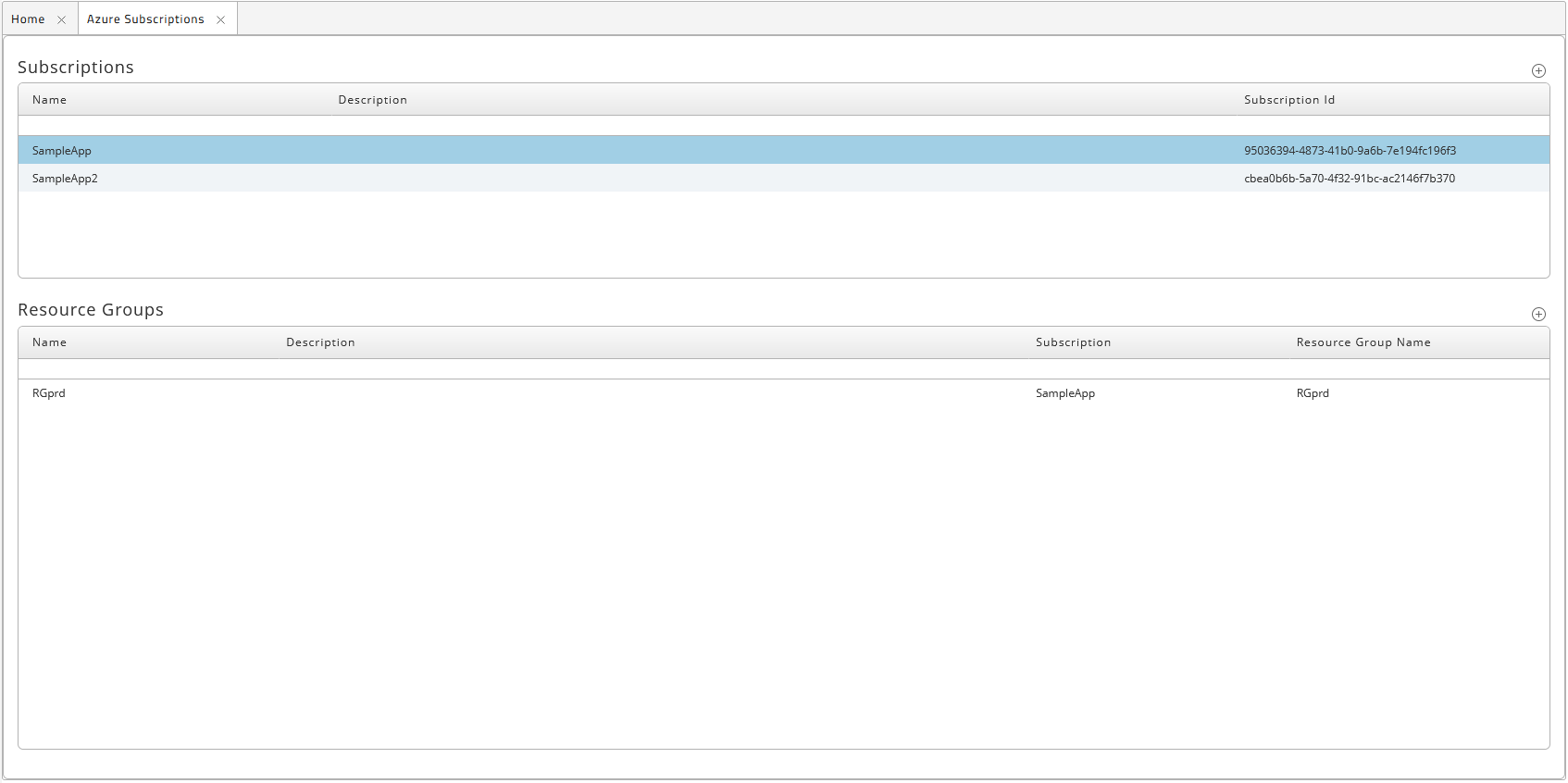
You now have two subscriptions with one resource group each.
