SAP IBP Connector
Introduction
The SAP IBP connector allows you to schedule workload in SAP HANA (BTP).
New Features in 2.0.0.2
REDWOOD.Redwood_IBP_ShowTemplatesgenerates an RTX file with all templates- Client certificate authentication support
- Job template parameter support
Prerequisites
- Version 9.2.9 or higher
- Connections component (installed automatically)
- Privileges Required for SAP IBP
- SAP BTP External Scheduler Integration API
Installation
The Redwood SAP IBP Connector is available in the Catalog.
- Navigate to Custom > Connections and choose
.
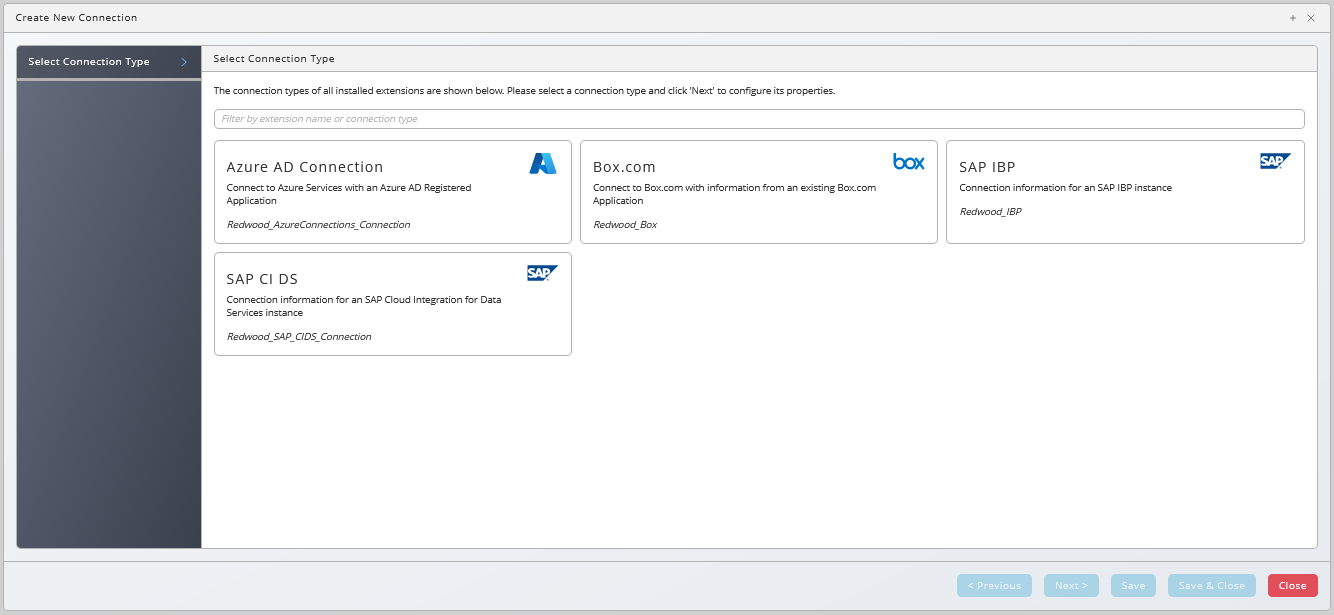
- Choose SAP IBP under Select a Connection Type.
- Choose Next or Basic Properties, you create a queue and process server for your SAP IBP connection, all required settings will be set automatically.
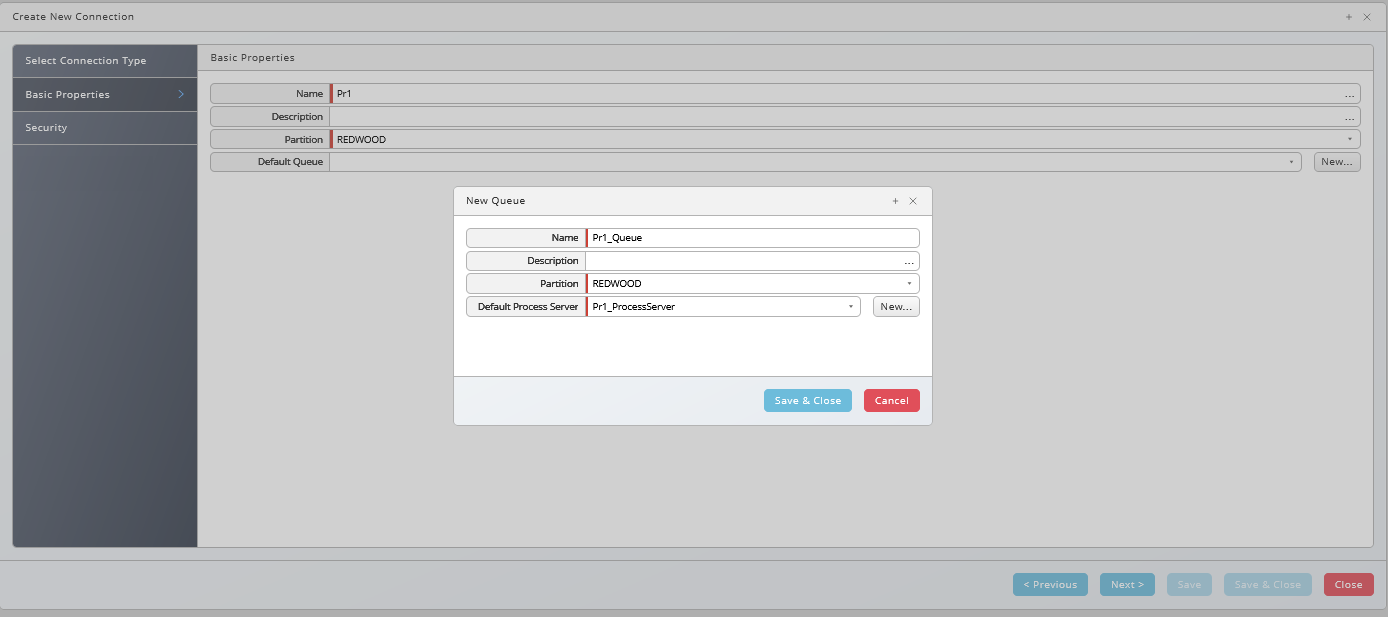
- Choose Next or Security, this is a screen for all components, choose
to specify which roles can access the connection information. It is recommended to grant the role at least the following additional privileges: View on the SAP IBP process server, View Processes on the SPA IBP queue, View on library Redwood_SAP_IBP, and Submit on any process definitions users with this role are to submit.
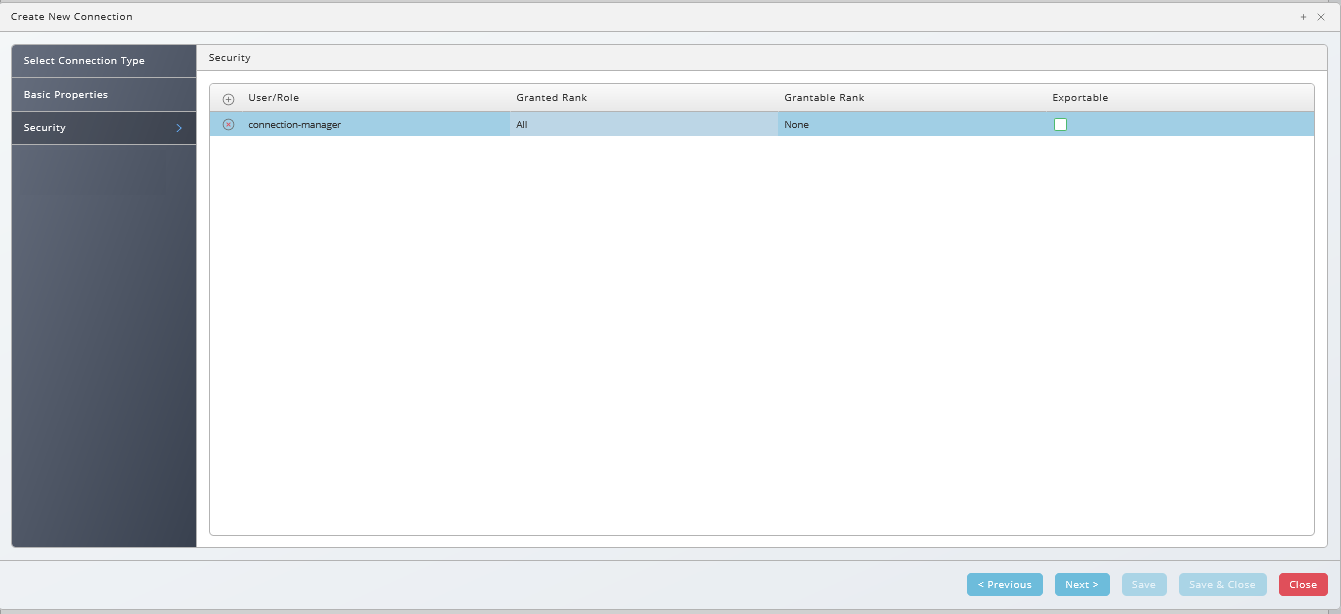
- Choose Next or SAP IBP Properties, this is specific for the IBP component, you specify either:
- The URL, Username, and Password for your connection.
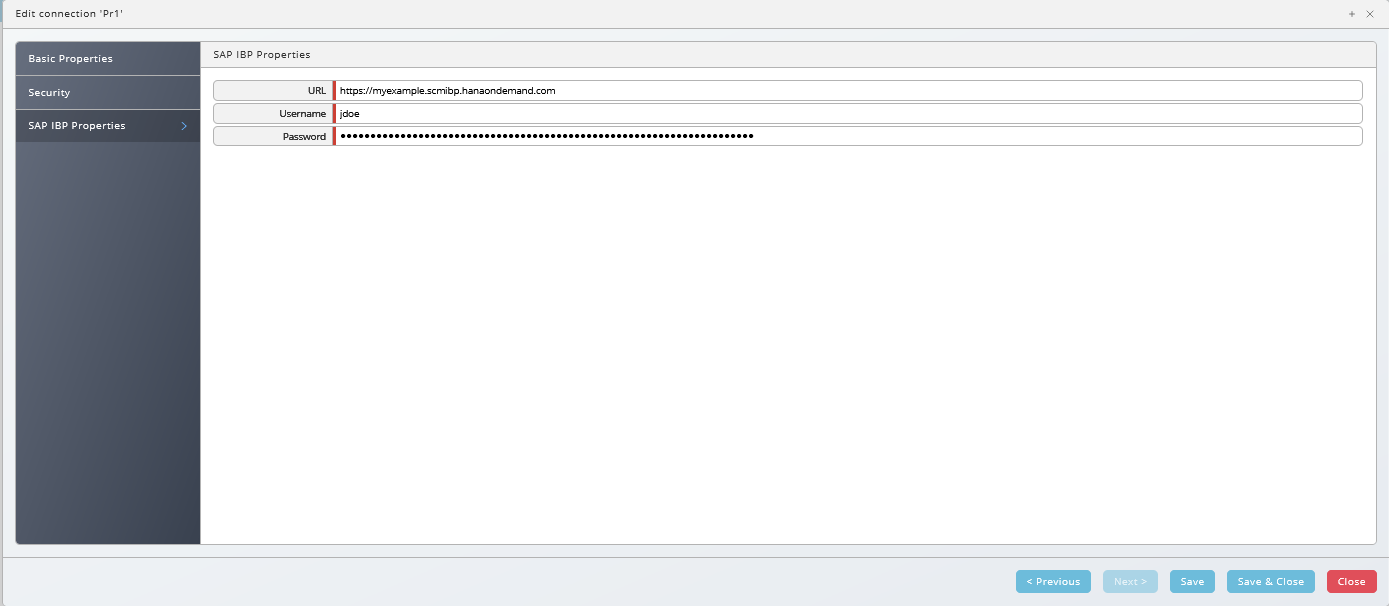
- The URL for client certificate authentication. see
- The URL, Username, and Password for your connection.
- Navigate to Environment > Process Server, locate your IBP process server and start it, ensure it reaches status Running.
Contents of the Component
The SA component consists of the following objects:
| Object Type | Name | Description |
|---|---|---|
| Application | GLOBAL.Redwood.REDWOOD.IBP | SAP IBP Connector (2.0.0.0) |
| Constraint Definition | REDWOOD.Redwood_IBPConnectionConstraint | Constraint for SAP IBP Connection fields |
| Extension Point | REDWOOD.Redwood_IBP | SAP IBP |
| Process Definition | REDWOOD.Redwood_IBP_ImportJobTemplate | Import SAP IBP Application Templates as Process Definitions |
| Process Definition | REDWOOD.Redwood_IBP_ShowTemplates | Retrieve details about all available SAP IBP Templates |
| Process Definition | REDWOOD.Redwood_IBP_SubmitJob | Submit an SAP IBP Job |
| Process Definition | REDWOOD.Redwood_IBP_Template | Template for submitting an SAP IBP Job |
| Process Definition Type | REDWOOD.Redwood_SAP_IBP | SAP IBP Connector |
| Library | REDWOOD.Redwood_SAP_IBP | SAP IBP Connector: supporting library |
IBP
The application containing all the built-in process definitions as well as the Redwood_SAP_IBP library.
Redwood_IBP_ImportJobTemplate
The IBP_ImportJobTemplate allows you to import a template using either the job template name or a SAP IBP job name.
| Tab | Parameter | Description | Documentation | Values | |
|---|---|---|---|---|---|
| Parameters | Connection | Connection | The Connection object that defines the connection to the SAP IBP application. | ||
| Parameters | templateName | Technical Name Filter | Filter on Technical Name (wildcards * and ? allowed, empty for all); for example ZHDVK0F2BIAPONJPTEHJC26PCR4 | ||
| Parameters | jobText | Display Name Filter | Filter on Description (wildcards * and ? allowed, empty for all), for example EH_HCI | ||
| Parameters | overwrite | Overwrite Existing Definition | This controls overwriting existing definitions in Redwood. | N - (default) do not overwrite existing process definitions Y - overwrite existing definitions | |
| Parameters | importType | Definition Name Type | This controls which filter will be used, technical name or job description | D - (default) use the job descriptionG - use the template name (technical name) | |
| Generation Settings | targetPartition | Partition | Partition of the generated process definition | List of existing partitions | |
| Generation Settings | targetApplication | Application | Application of the generated process definition | List of existing applications | |
| Generation Settings | targetQueue | Default Queue | Specifies the default queue of the generated process definition | List of existing queues | |
| Generation Settings | targetPrefix | Definition Name Prefix | Prefix to prepend to the name of the generated process definition | For example CUS_IBP_ | |
| Generation Settings | targetUser | Job User | User to run the job as | ||
| Generation Settings | importParameters | Import Parameters | If set to Yes, parameters of all steps on the IBP template will be imported. | No | Yes, No |
Redwood_IBP_ShowTemplates
Lists all job templates available in the SAP IBP system. This definition has one parameter, Connection for you SAP IBP system. The process outputs lists of templates in RTX format and in its log the following syntax:
<sequence number>:
Technical Name: <template name>
Job Text: <job text>
Redwood_SAP_IBP
The library contains code used by the connection to connect to SAP IBP and
Redwood_IBP_SubmitJob
This allows you to submit a job in your SAP IBP system.
| Tab | Parameter | Description | Documentation | Values |
|---|---|---|---|---|
| Parameters | Connection | Connection | The Connection object that defines the connection to the SAP IBP application. | |
| Parameters | jobText | Job Text | The job name to use for the job, for example EH_HCI | |
| Parameters | jobUser | Job User | The user to run the job as; the user must be the same as the user you see in the Fiori App Communication System | |
| Parameters | templateName | Template Technical Name | The job template to use for the job, for example ZHDVK0F2BIAPONJPTEHJC26PCR4 | |
| Parameters | jobName | Job Name (Out) | Job name in the SAP IBP system; this is an Out parameter that is set by the process. | |
| Parameters | jobRunCount | Job Run Count (Out) | Job run count in the SAP IBP system; this is an Out parameter that is set by the process. |
note
The template name ZHDVK0F2BIAPONJPTEHJC26PCR4 is used for illustration purposes, only, you submit IBP.IBP_ShowTemplates to display available templates.
Redwood_IBP_Template
You duplicate this definition to create your own definition, the parameters are the same as for Redwood_IBP_SubmitJob, you use Redwood_IBP_ShowTemplates to retrieve a list of technical template names to choose from. Note that you can also import a template using [Redwood_IBP_ImportJonTemplate].
Setup
IBP processes need their own Process Server and Queue. The Connections component allows you to create queues and process servers for this connector.
- Navigate to Custom > Connections and choose
.
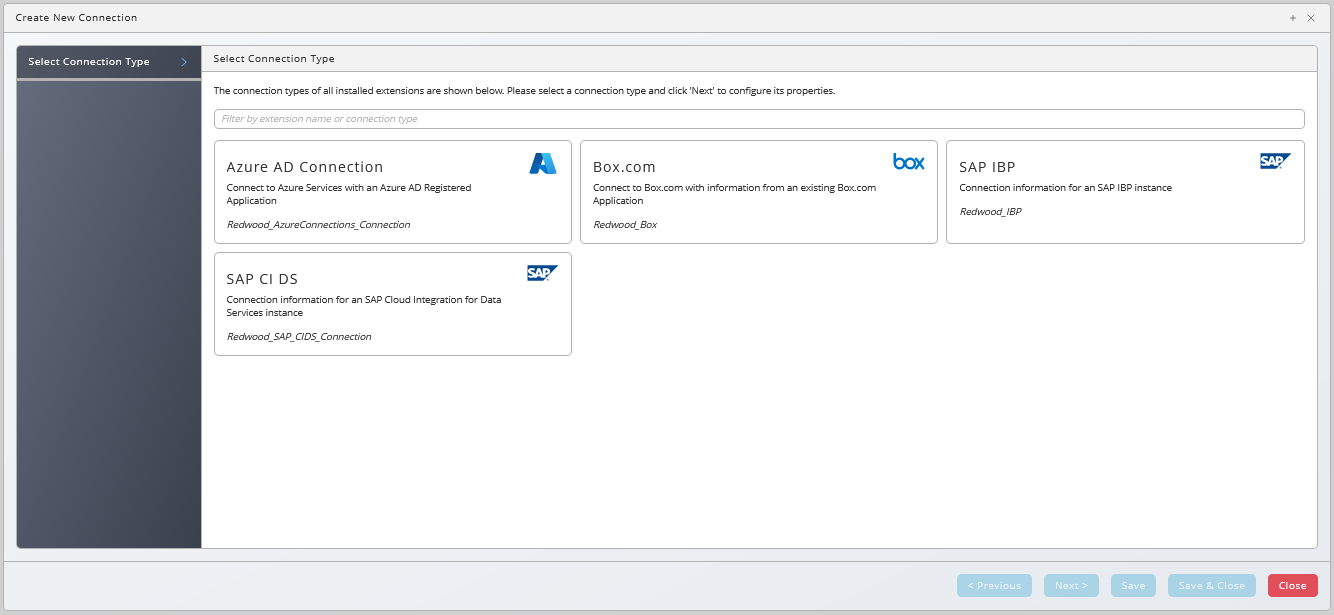
- Choose SAP IBP under Select a Connection Type.
- Choose Next or Basic Properties, you create a queue and process server for your SAP IBP connection, all required settings will be set automatically.
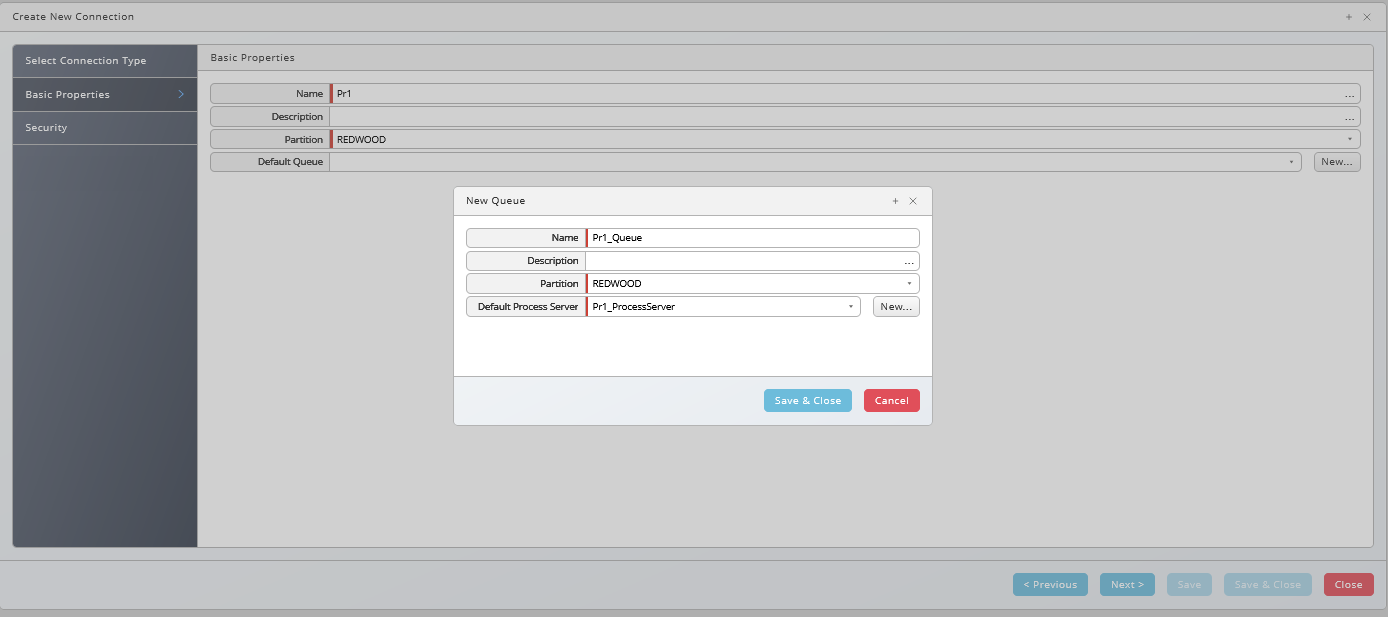
- Choose Next or Security, this is a screen for all components, choose
to specify which roles can access the connection information.
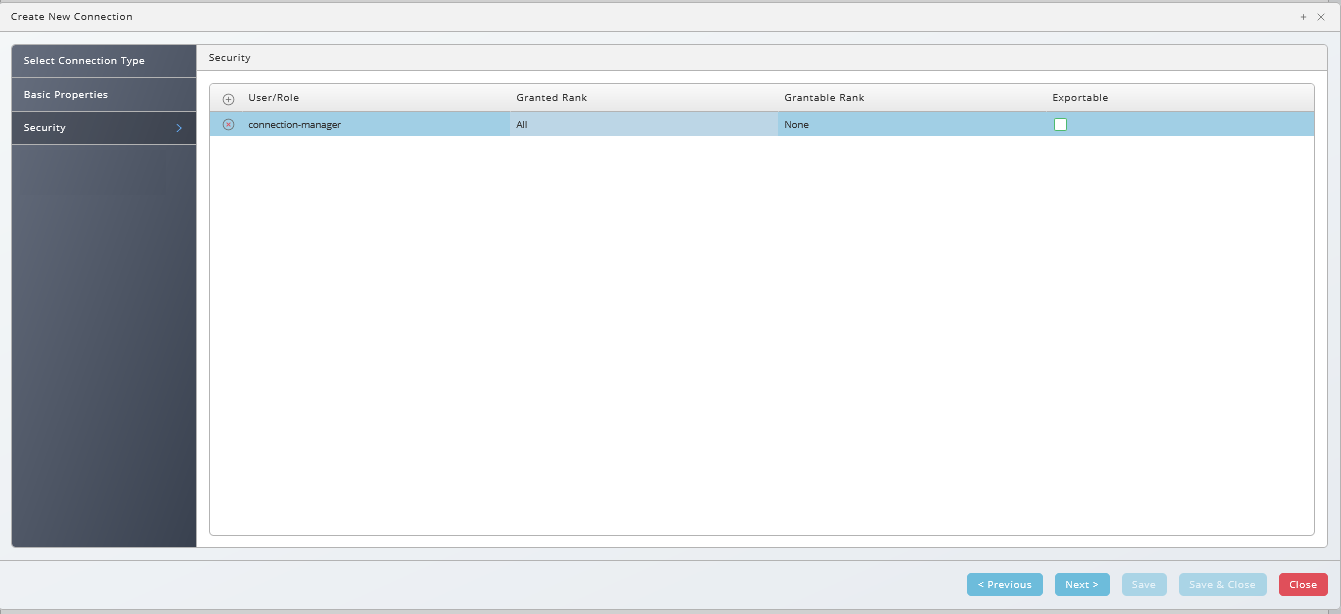
- Choose Next or SAP IBP Properties, this is specific for the IBP component, you specify URL, Username, and Password for your connection.
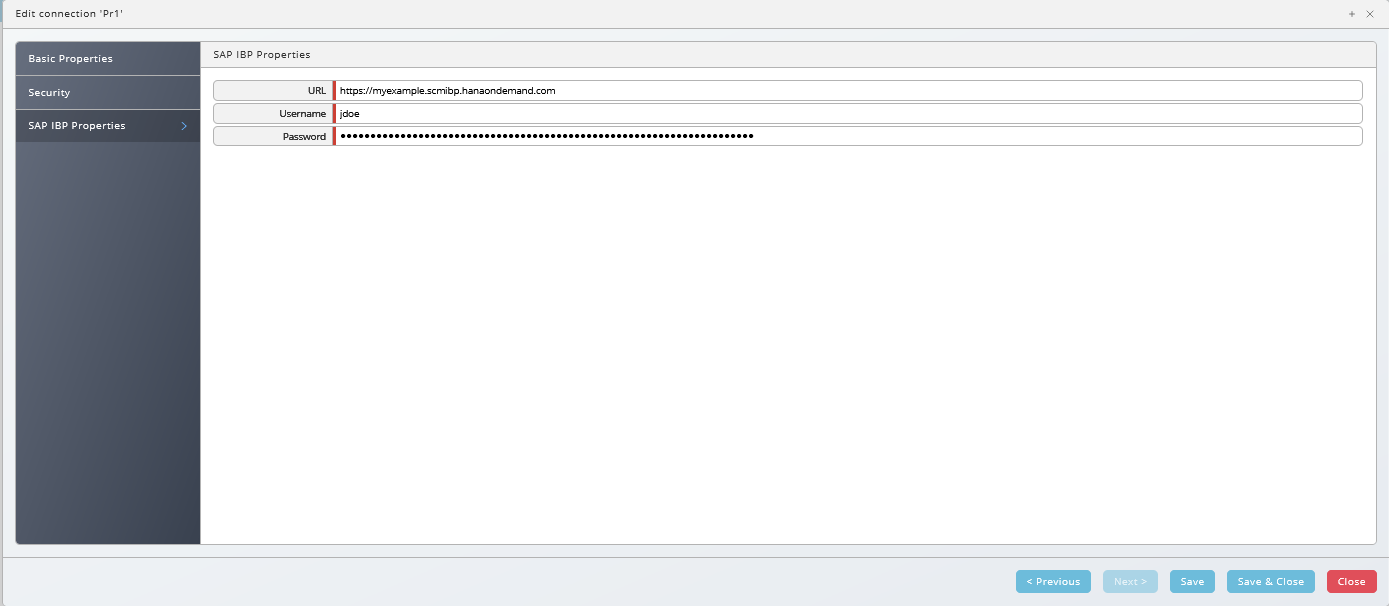
Upgrade
If you have SAP IBP version 1 installed, you can install version 2 alongside it and have both running in parallel. You switch over to version 2 once you are ready. Do not attempt to remove the old version without prior contacting Redwood Support; removing the old process definitions will require all processes belonging to them to be removed.
Running IBP jobs
Finding IBP templates
To retrieve the list of job templates available for scheduling got to the IBP application, click on Applications > IBP > Redwood_IBP_ShowTemplates and submit it.
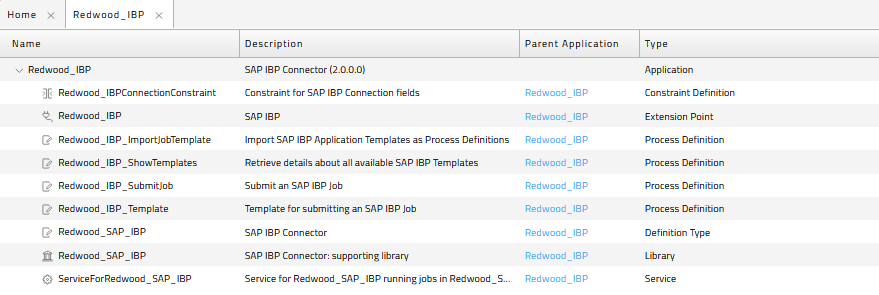
Once the process has finished, click on the stdout.log, and you will see the output as follows:
1:
Technical Name: ZHDVK0F2BIAPONJPTEHJC26PCR4
Job Text: EH_HCI
2:
Technical Name: ZHDVK0F2BIAPONJPTD3U3FCNCRQ
Job Text: EH_DS6A
3:
Technical Name: ZHDVK0F2BIAPONLXGJEEQBT3KVU
Job Text: INV_OPT
Here you can find the value later used as template name - it's the value after the sequence number and before the template title.
Schedule an IBP Job
In the IBP application locate Redwood_IBP_SubmitJob and submit it.
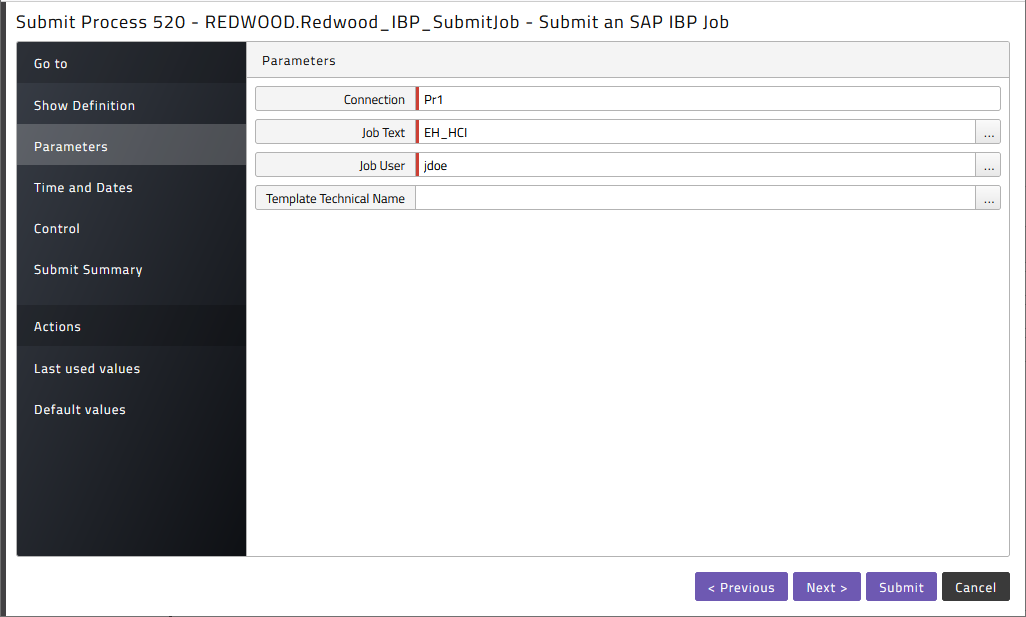
Remember to use the correct job user - with this user, the job is scheduled, and, for example, the IBP visibility filter settings are taken from this user. Also, this is the user ID as seen in the Fiori App Maintain Business Users.
The template name is usually a GUID-like ID, the non-GUID-like template names are the SAP delivered templates, which usually have empty parameter values. Non-GUID-like template names contain one or more words, such as Material Requirement Planning (MRP), GUID-like template names contain specific letters and numbers, no spaces, like ZHDVK0F2BIAPONJPTEHJC26PCR4. To list available template names submit IBP.IBP_ShowTemplates.
Import Templates as Process Definitions
Submit IBP.IBP_ImportJobTemplate to import the template as a process definition.
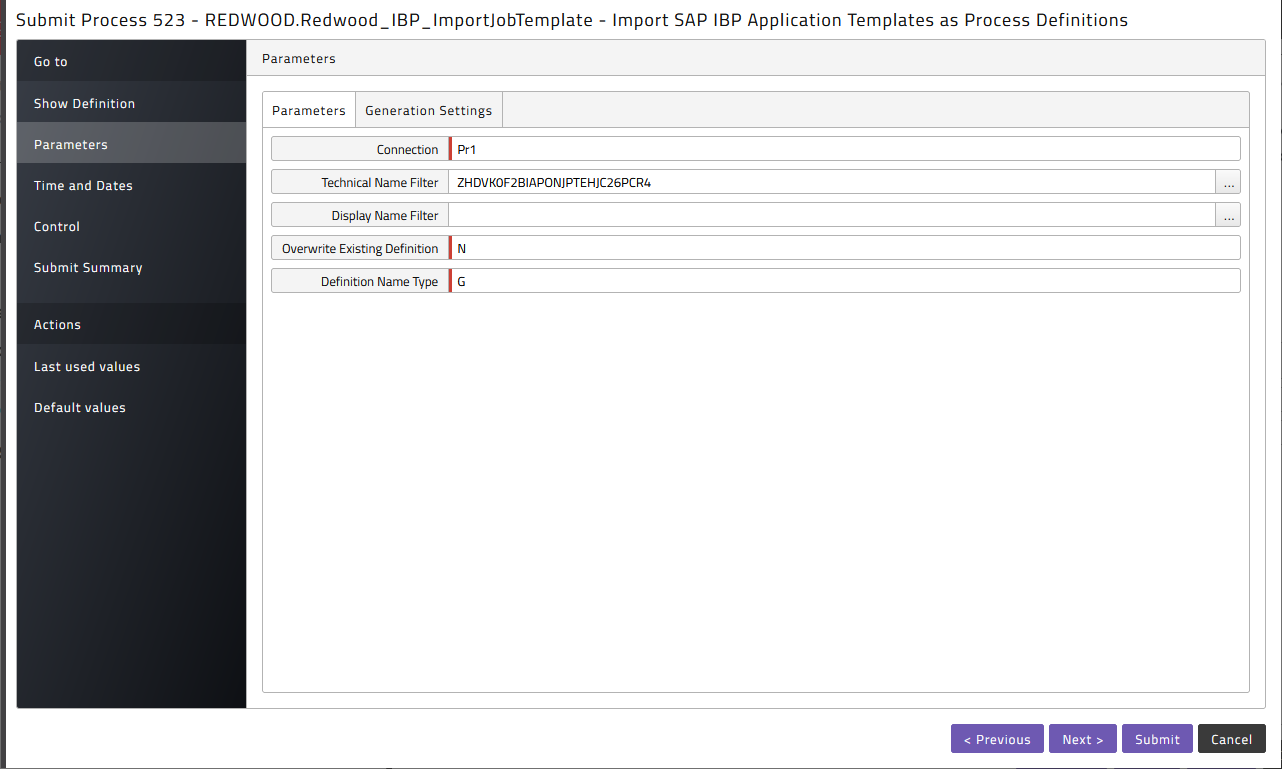
Appendix
Enable Connections through HTTP Proxy
When the connection to the SAP IBP system needs to be established through an HTTP proxy, create a new proxy credential and specify a proxy for IBP independent of the Secure Gateway proxy. To create the credential, navigate to Security > Credentials and use the following settings:
- Protocol:
HTTP - Real User:
http://[<proxy_user>@]<host>[:<port>]of your HTTP proxy server (<port>defaults to3128) - Password:
<password of proxy user>or dummy password-when<proxy_user>@was not specified in the Real User field - Endpoint : FQDN of your SAP IBP system, for example:
myexamplex.scmibp.hanaondemand.com - Virtual User:
proxy
Example of a proxy Credential:
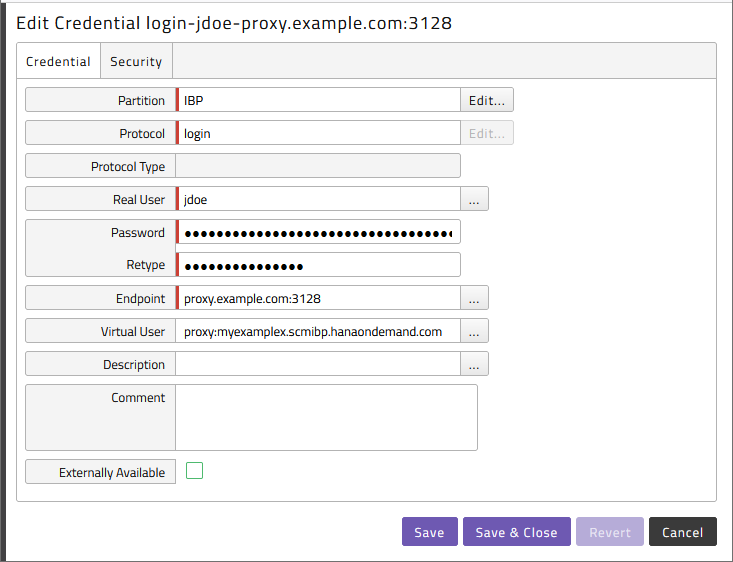
See HTTP Proxy Credentials for more information.
Setup IBP Communication System & User
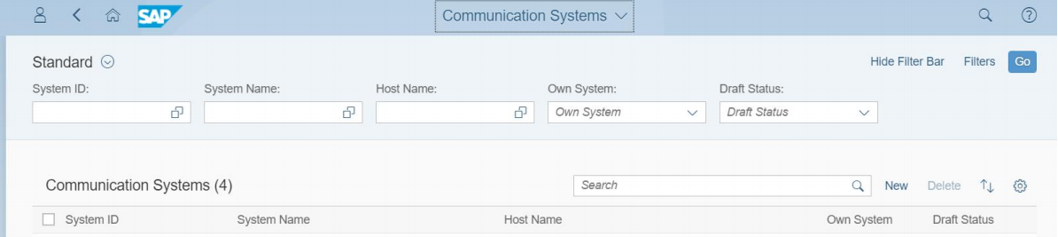
Open the Communication Systems Fiori App and click New and provide a meaningful system ID and description for your external scheduling tool. For example, you use JOBSCHEDULER. Then you choose the correct hostname as it is used as source of the request to the IBP system.
Next, you add a new user for inbound communication (inbound from the IBP systems point of view).
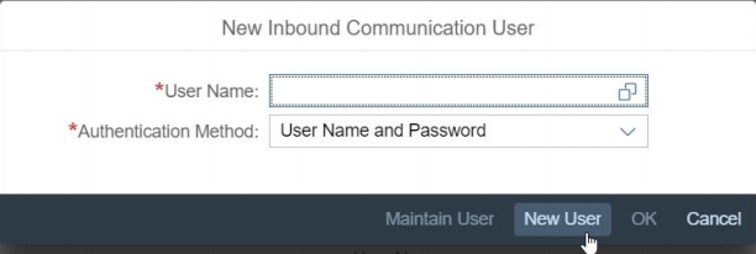
We are then forwarded to the Communication User Fiori App and can create a completely new IBP local user which is used to identify the inbound communication from the external scheduler. For example, you use JOBSCHEDULERUSER and let IBP generate a password.

In the communication system you specify Username and Password as authentication method. In the Communication Arrangement Fiori App you choose New and create a new communication arrangement based on scenario SAP_COM_0064.
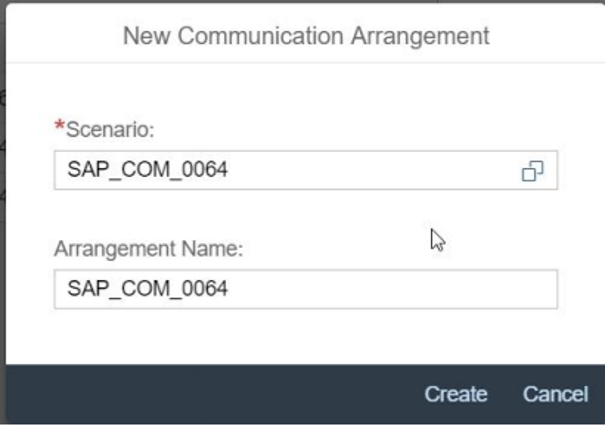
We select the communication system and communication user from the previous step.
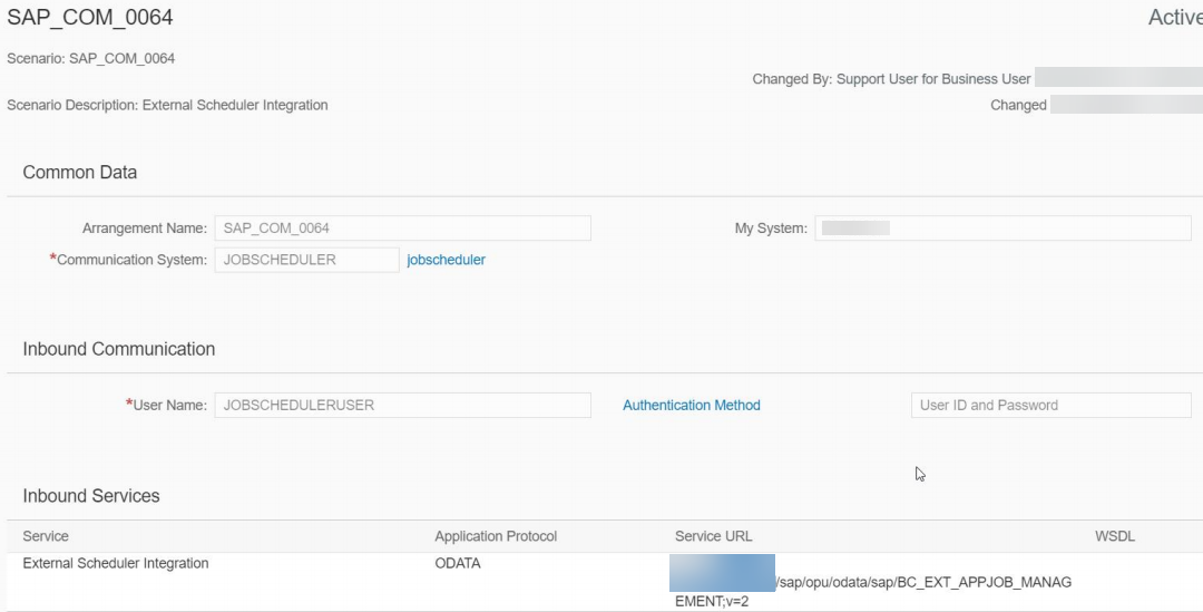
You can see in the lower right the URL which is to be used by the external scheduling tool as basis.
Client Certificate Authentication
You can authenticate with a client certificate; you have to configure your SAP IBP to accept the client certificate and Redwood central server to trust the client certificate. If you are using a commercial Certificate Authority, simply upload the client certificate in PEM (base64 encoded) format into a X509_ClientCertificate credential. Specify the certificate passphrase in the Password field and specify the FQDN of your SAP IBP system in the Endpoint field. If your client certificate is self-signed, create separate X509_TrustedCertificate credentials for you Root CA and any intermediate certificates there are in your certificate chain (if there are any).
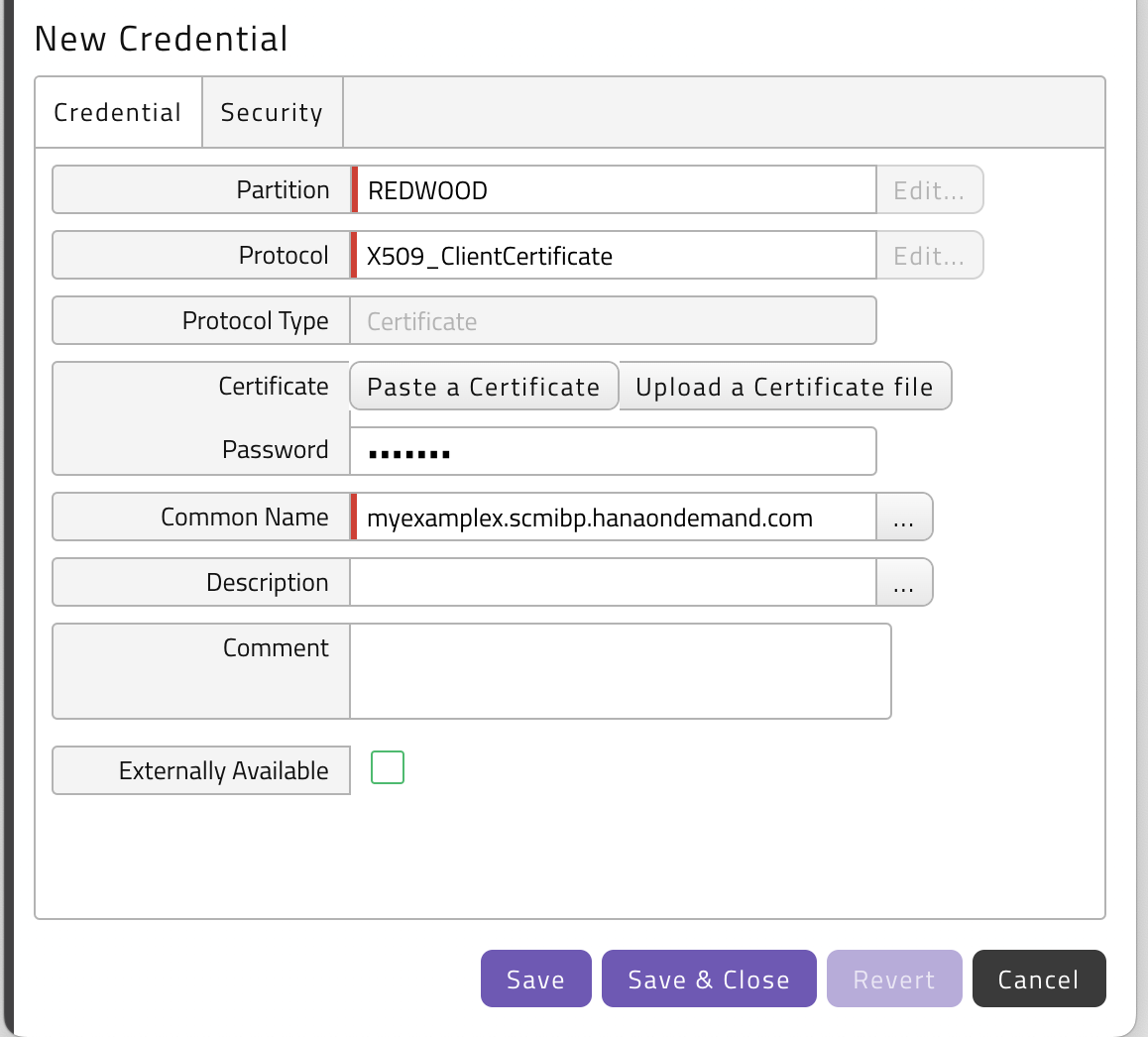
Introduction
The SAP IBP connector allows you to schedule workload in SAP HANA (BTP).
New Features in 2.0.0.0
- Version 9.2.9 or higher
- Connections component support
Prerequisites
- Version 9.2.9 or higher
- Connections component (installed automatically)
- Privileges Required for SAP IBP
- SAP BTP External Scheduler Integration API
Installation
The Redwood SAP IBP Connector is available in the Catalog.
- Navigate to Custom > Connections and choose
.
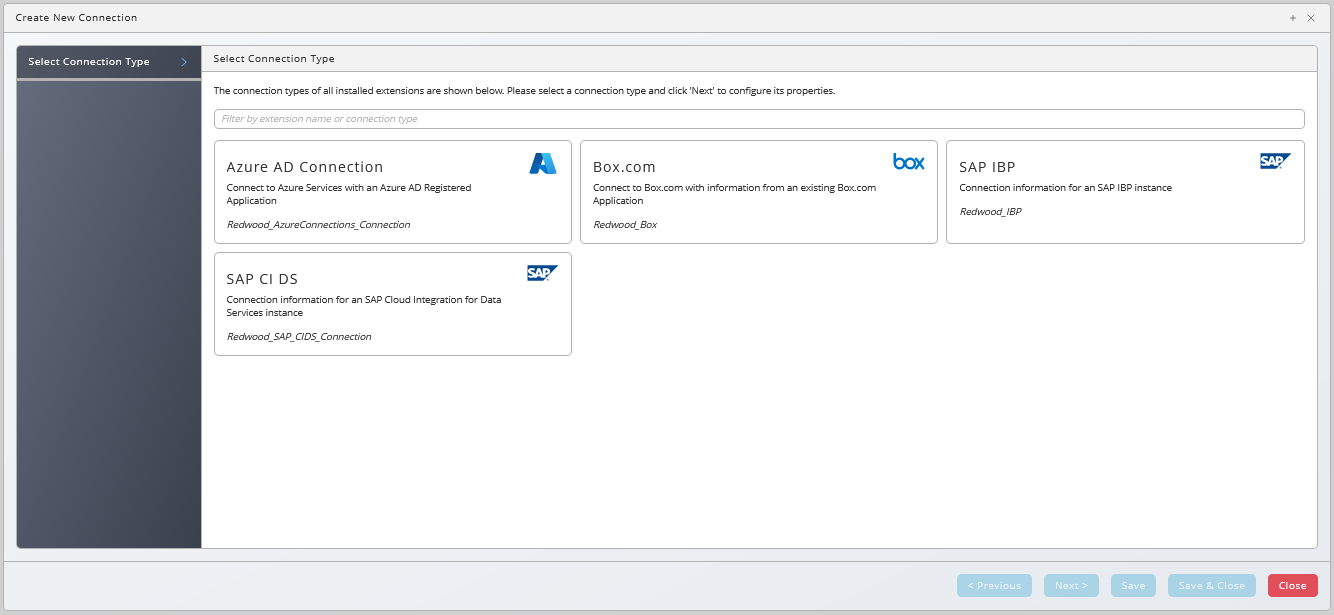
- Choose SAP IBP under Select a Connection Type.
- Choose Next or Basic Properties, you create a queue and process server for your SAP IBP connection, all required settings will be set automatically.
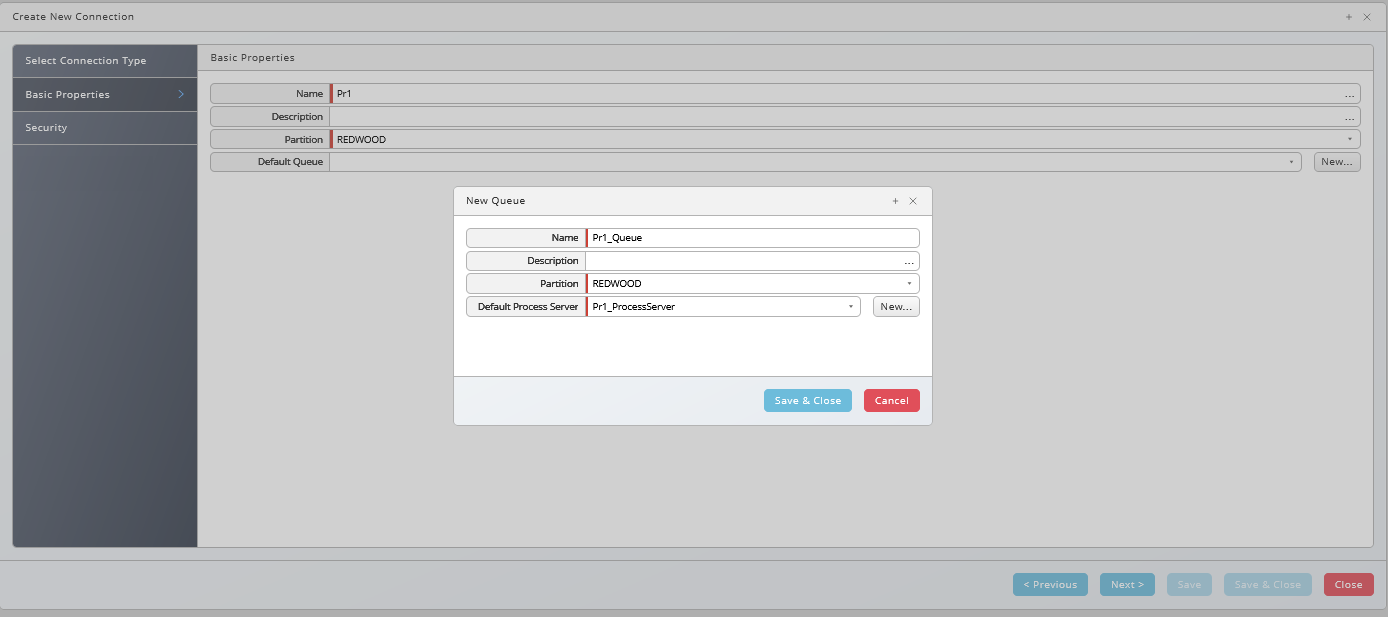
- Choose Next or Security, this is a screen for all components, choose
to specify which roles can access the connection information. It is recommended to grant the role at least the following additional privileges: View on the SAP IBP process server, View Processes on the SPA IBP queue, View on library Redwood_SAP_IBP, and Submit on any process definitions users with this role are to submit.
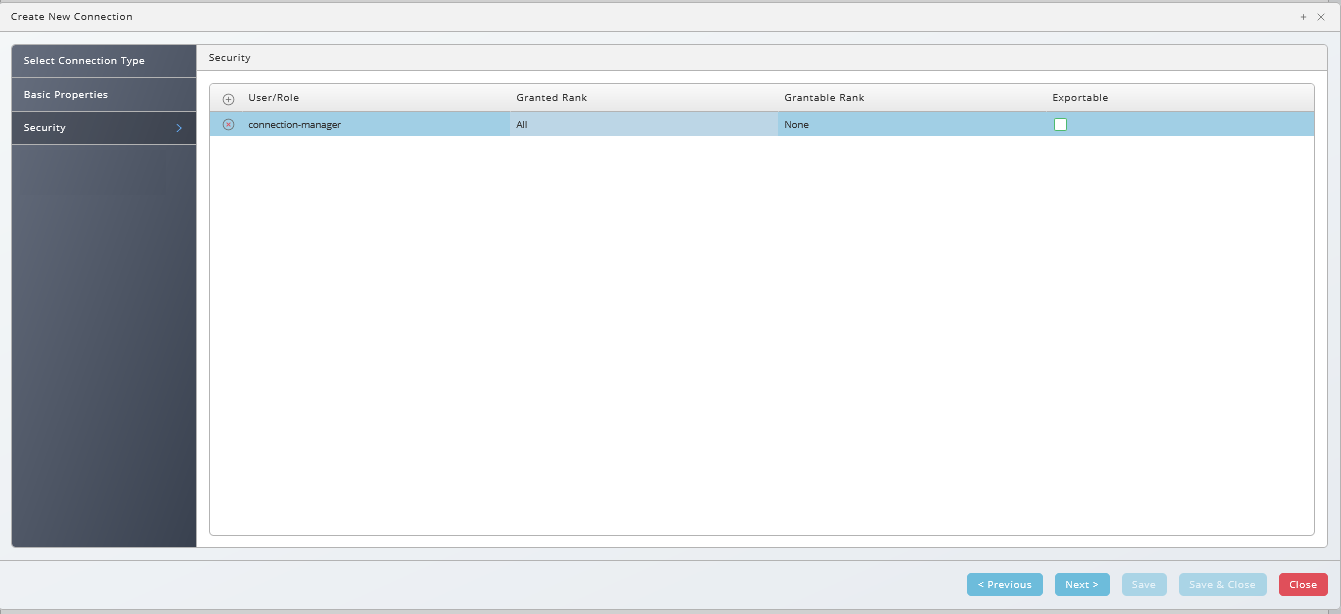
- Choose Next or SAP IBP Properties, this is specific for the IBP component, you specify URL, Username, and Password for your connection.
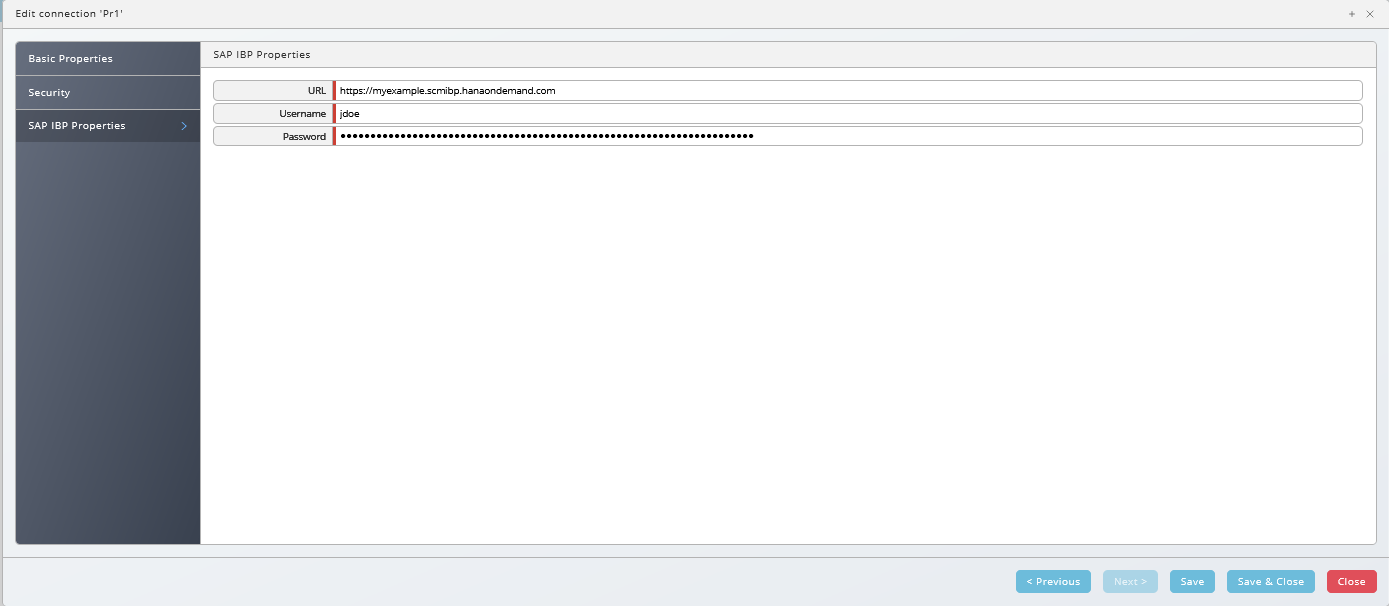
- Navigate to Environment > Process Server, locate your IBP process server and start it, ensure it reaches status Running.
Contents of the Component
The SA component consists of the following objects:
| Object Type | Name | Description |
|---|---|---|
| Application | GLOBAL.Redwood.REDWOOD.IBP | SAP IBP Connector (2.0.0.0) |
| Constraint Definition | REDWOOD.Redwood_IBPConnectionConstraint | Constraint for SAP IBP Connection fields |
| Extension Point | REDWOOD.Redwood_IBP | SAP IBP |
| Process Definition | REDWOOD.Redwood_IBP_ImportJobTemplate | Import SAP IBP Application Templates as Process Definitions |
| Process Definition | REDWOOD.Redwood_IBP_ShowTemplates | Retrieve details about all available SAP IBP Templates |
| Process Definition | REDWOOD.Redwood_IBP_SubmitJob | Submit an SAP IBP Job |
| Process Definition | REDWOOD.Redwood_IBP_Template | Template for submitting an SAP IBP Job |
| Process Definition Type | REDWOOD.Redwood_SAP_IBP | SAP IBP Connector |
| Library | REDWOOD.Redwood_SAP_IBP | SAP IBP Connector: supporting library |
IBP
The application containing all the built-in process definitions as well as the Redwood_SAP_IBP library.
Redwood_IBP_ImportJobTemplate
The IBP_ImportJobTemplate allows you to import a template using either the job template name or a SAP IBP job name.
| Tab | Parameter | Description | Documentation | Values |
|---|---|---|---|---|
| Parameters | Connection | Connection | The Connection object that defines the connection to the SAP IBP application. | |
| Parameters | templateName | Technical Name Filter | Filter on Technical Name (wildcards * and ? allowed, empty for all); for example ZHDVK0F2BIAPONJPTEHJC26PCR4 | |
| Parameters | jobText | Display Name Filter | Filter on Description (wildcards * and ? allowed, empty for all), for example EH_HCI | |
| Parameters | overwrite | Overwrite Existing Definition | This controls overwriting existing definitions in Redwood. | N - (default) do not overwrite existing process definitions Y - overwrite existing definitions |
| Parameters | importType | Definition Name Type | This controls which filter will be used, technical name or job description | D - (default) use the job descriptionG - use the template name (technical name) |
| Target | targetPartition | Partition | Partition of the generated process definition | List of existing partitions |
| Target | targetApplication | Application | Application of the generated process definition | List of existing applications |
| Target | targetQueue | Default Queue | Specifies the default queue of the generated process definition | List of existing queues |
| Target | targetPrefix | Definition Name Prefix | Prefix to prepend to the name of the generated process definition | For example CUS_IBP_ |
| Target | targetUser | Job User | User to run the job as |
Redwood_IBP_ShowTemplates
Lists all job templates available in the SAP IBP system. This definition has one parameter, Connection for you SAP IBP system. The process outputs lists of templates in RTX format and in its log the following syntax:
<sequence number>:
Technical Name: <template name>
Job Text: <job text>
Redwood_SAP_IBP
The library contains code used by the connection to connect to SAP IBP and
Redwood_IBP_SubmitJob
This allows you to submit a job in your SAP IBP system.
| Tab | Parameter | Description | Documentation | Values |
|---|---|---|---|---|
| Parameters | Connection | Connection | The Connection object that defines the connection to the SAP IBP application. | |
| Parameters | jobText | Job Text | The job name to use for the job, for example EH_HCI | |
| Parameters | jobUser | Job User | The user to run the job as; the user must be the same as the user you see in the Fiori App Communication System | |
| Parameters | templateName | Template Technical Name | The job template to use for the job, for example ZHDVK0F2BIAPONJPTEHJC26PCR4 | |
| Parameters | jobName | Job Name (Out) | Job name in the SAP IBP system; this is an Out parameter that is set by the process. | |
| Parameters | jobRunCount | Job Run Count (Out) | Job run count in the SAP IBP system; this is an Out parameter that is set by the process. |
note
The template name ZHDVK0F2BIAPONJPTEHJC26PCR4 is used for illustration purposes, only, you submit IBP.IBP_ShowTemplates to display available templates.
Redwood_IBP_Template
You duplicate this definition to create your own definition, the parameters are the same as for Redwood_IBP_SubmitJob, you use Redwood_IBP_ShowTemplates to retrieve a list of technical template names to choose from. Note that you can also import a template using [Redwood_IBP_ImportJonTemplate].
Setup
IBP processes need their own Process Server and Queue. The Connections component allows you to create queues and process servers for this connector.
- Navigate to Custom > Connections and choose
.
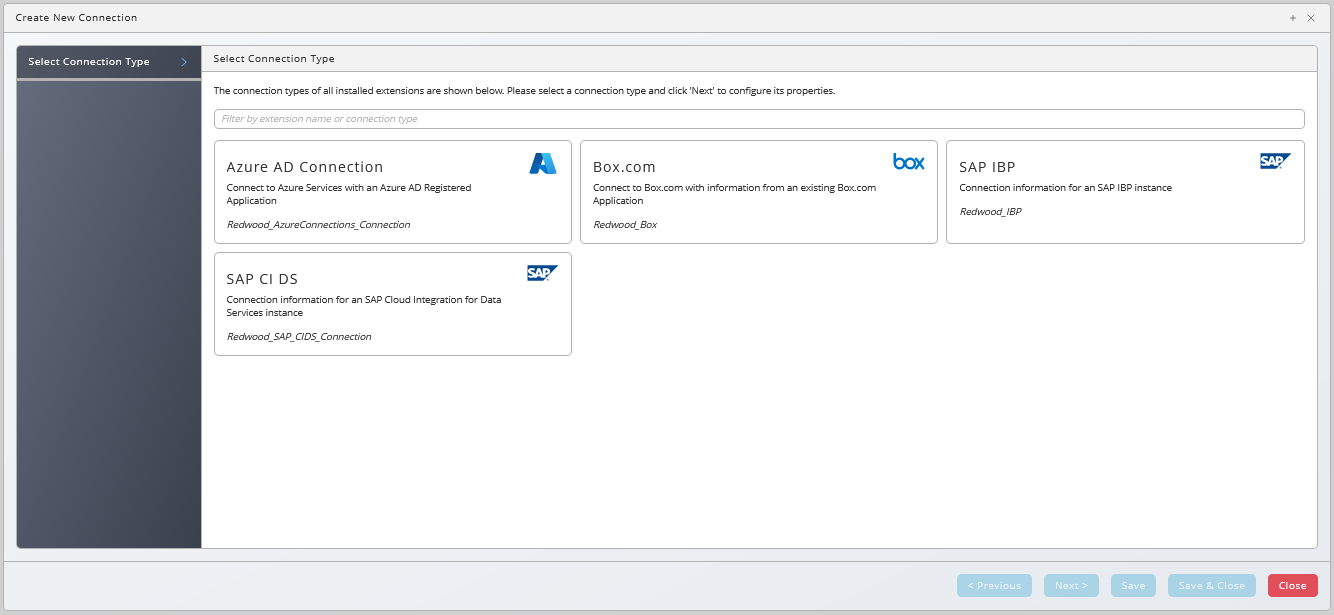
- Choose SAP IBP under Select a Connection Type.
- Choose Next or Basic Properties, you create a queue and process server for your SAP IBP connection, all required settings will be set automatically.
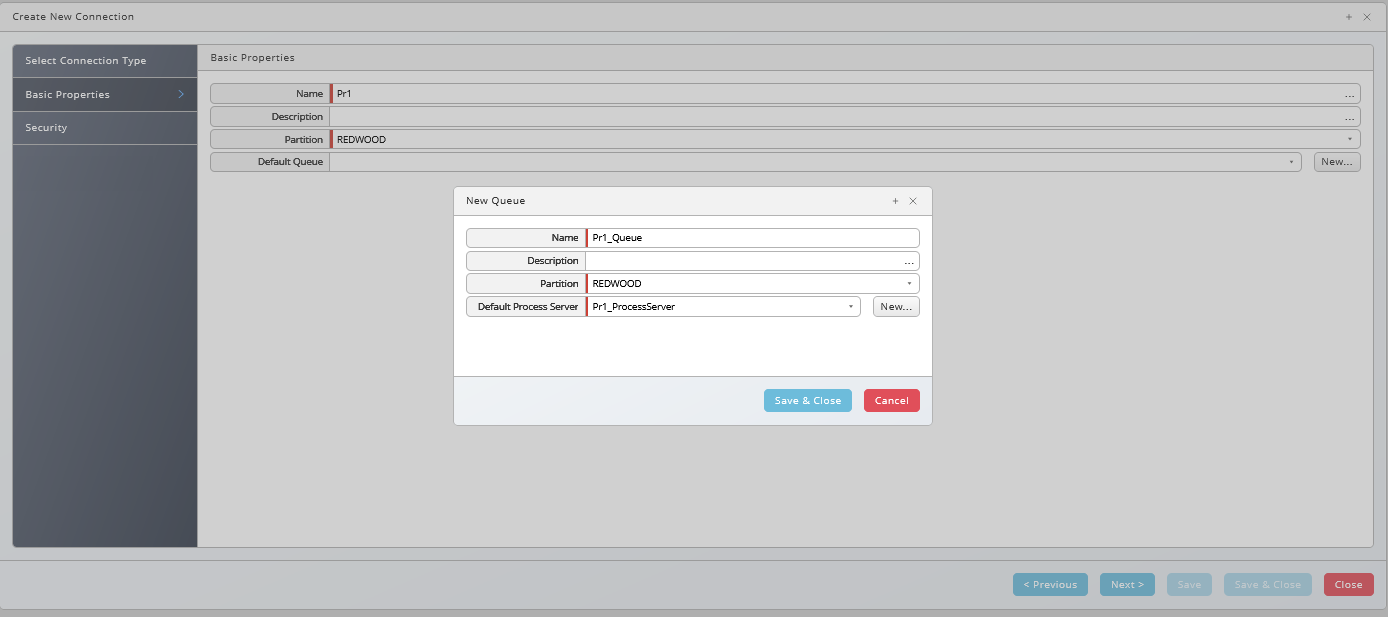
- Choose Next or Security, this is a screen for all components, choose
to specify which roles can access the connection information.
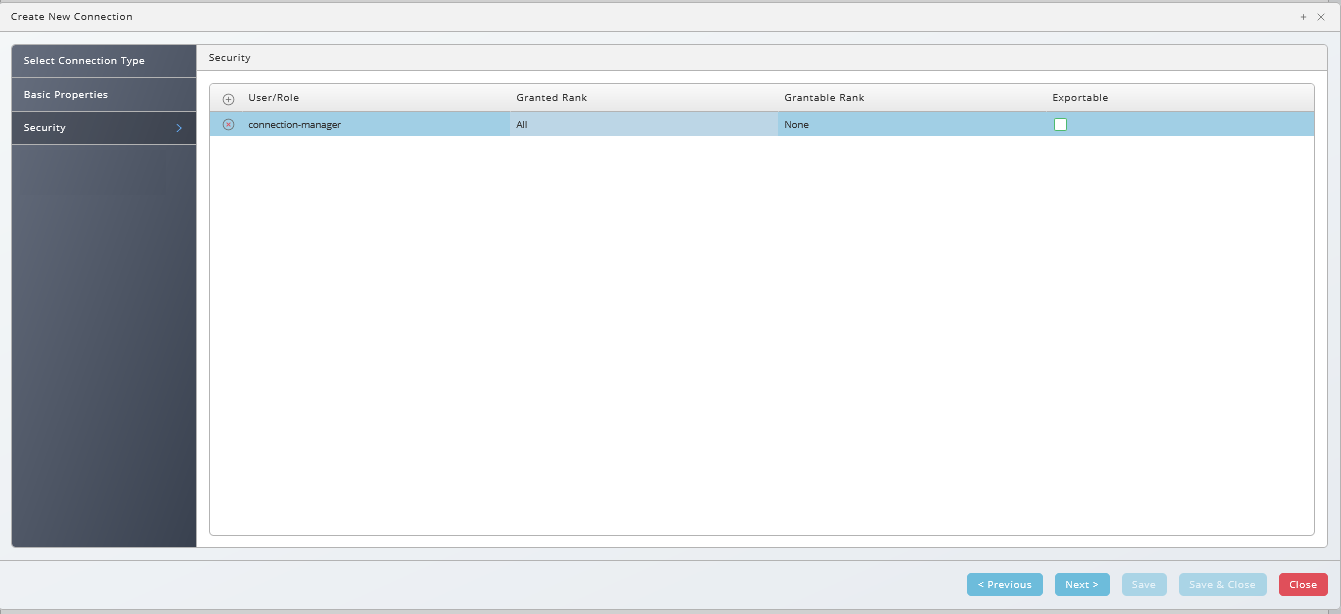
- Choose Next or SAP IBP Properties, this is specific for the IBP component, you specify URL, Username, and Password for your connection.
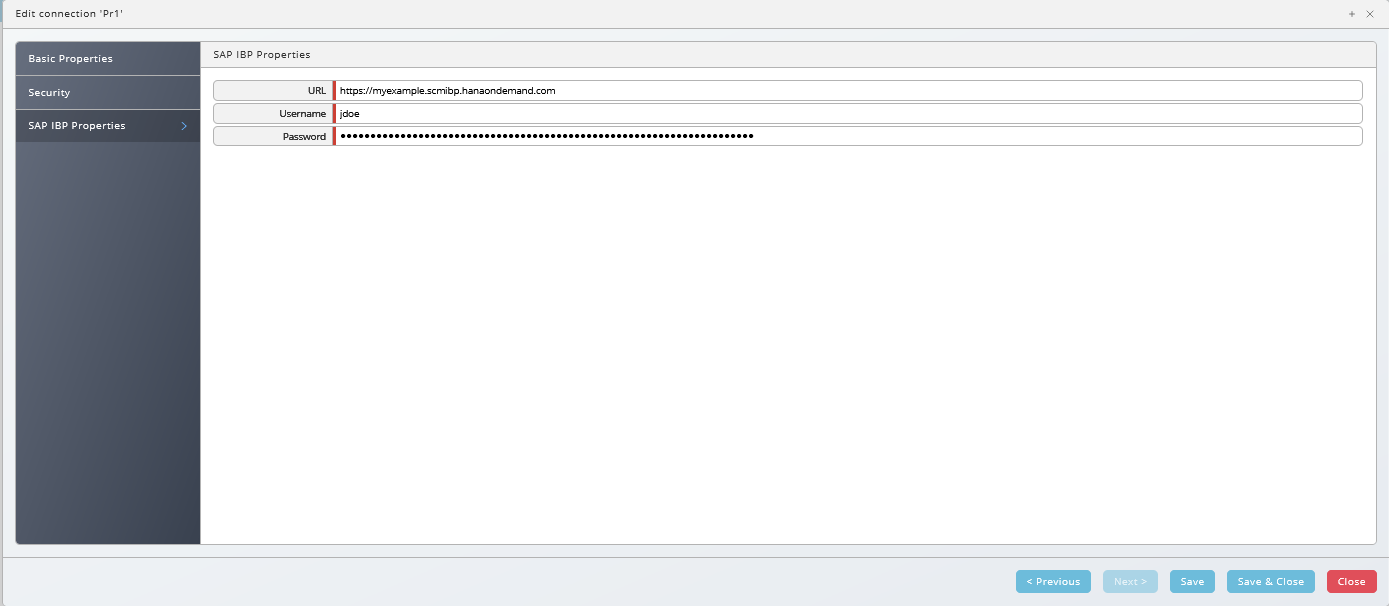
Upgrade
If you have SAP IBP version 1 installed, you can install version 2 alongside it and have both running in parallel. You switch over to version 2 once you are ready. Do not attempt to remove the old version without prior contacting Redwood Support; removing the old process definitions will require all processes belonging to them to be removed.
Running IBP jobs
Finding IBP templates
To retrieve the list of job templates available for scheduling got to the IBP application, click on Applications > IBP > Redwood_IBP_ShowTemplates and submit it.
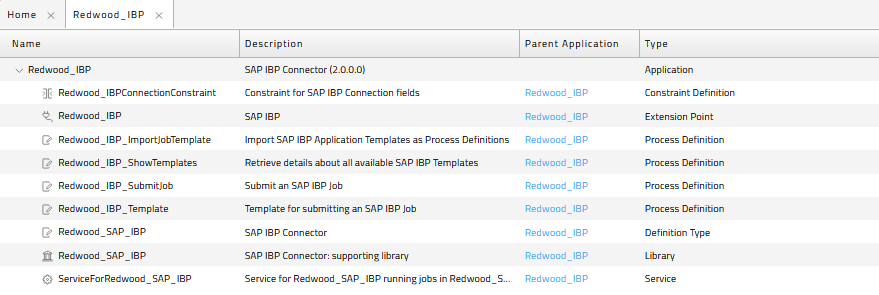
Once the process has finished, click on the stdout.log, and you will see the output as follows:
1:
Technical Name: ZHDVK0F2BIAPONJPTEHJC26PCR4
Job Text: EH_HCI
2:
Technical Name: ZHDVK0F2BIAPONJPTD3U3FCNCRQ
Job Text: EH_DS6A
3:
Technical Name: ZHDVK0F2BIAPONLXGJEEQBT3KVU
Job Text: INV_OPT
Here you can find the value later used as template name - it's the value after the sequence number and before the template title.
Schedule an IBP Job
In the IBP application locate Redwood_IBP_SubmitJob and submit it.
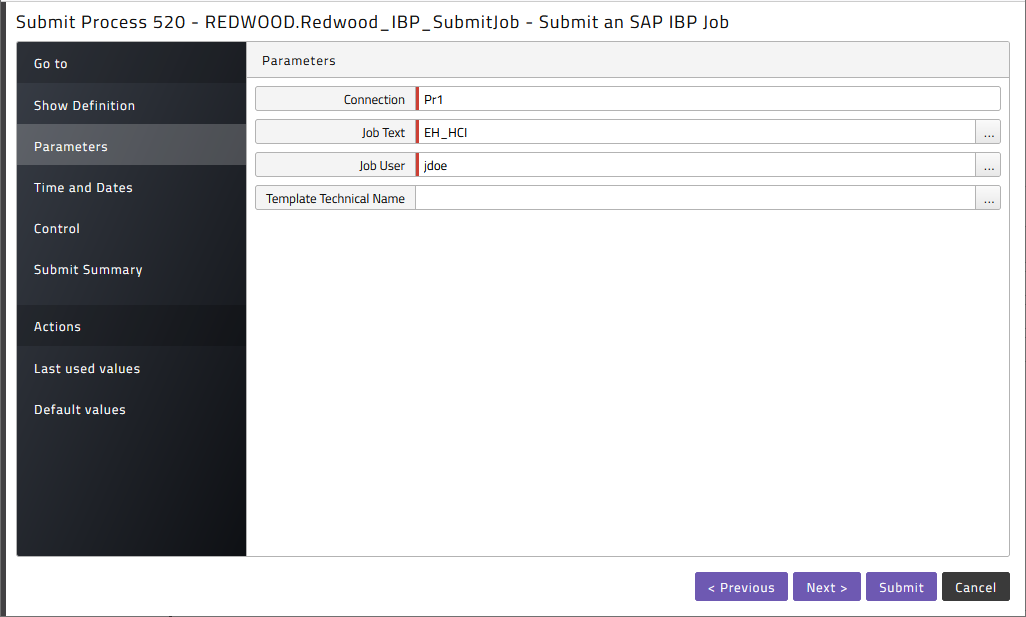
Remember to use the correct job user - with this user, the job is scheduled, and, for example, the IBP visibility filter settings are taken from this user. Also, this is the user ID as seen in the Fiori App Maintain Business Users.
The template name is usually a GUID-like ID, the non-GUID-like template names are the SAP delivered templates, which usually have empty parameter values. Non-GUID-like template names contain one or more words, such as Material Requirement Planning (MRP), GUID-like template names contain specific letters and numbers, no spaces, like ZHDVK0F2BIAPONJPTEHJC26PCR4. To list available template names submit IBP.IBP_ShowTemplates.
Import Templates as Process Definitions
Submit IBP.IBP_ImportJobTemplate to import the template as a process definition.
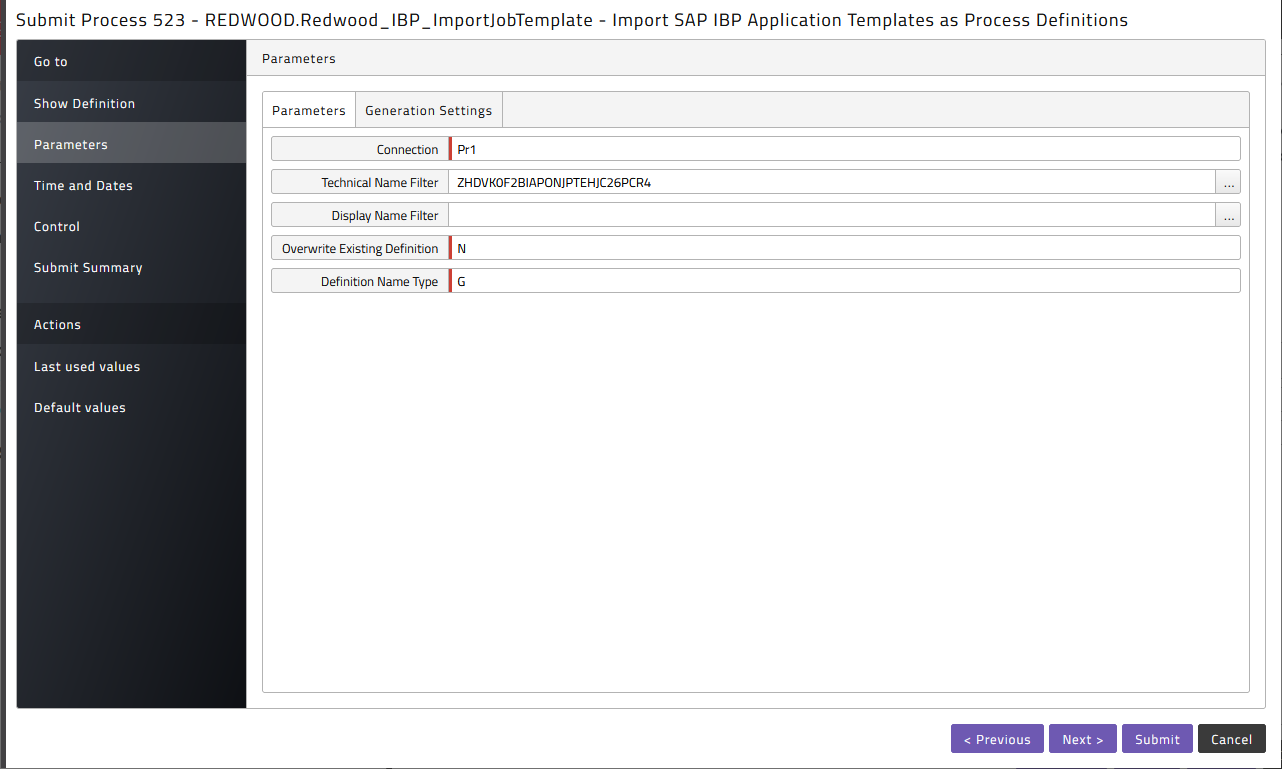
APPENDIX
Enable Connections Through HTTP Proxy
When the connection to the SAP IBP system needs to be established through an HTTP proxy, create a new proxy credential and specify a proxy for IBP independent of the Secure Gateway proxy. To create the credential, navigate to Security > Credentials and use the following settings:
- Protocol: HTTP
- Endpoint:
<hostname>:<port>- FQDN hostname and port of the IBP instance.*- Catch all credential to be used for all HTTP connections (not only SAP IBP).
- Real User:
http://[<proxy_user>@]<proxy_server>[:<proxy_port>]<proxy_user>@- No authentication will take place if omitted<proxy_port>- defaults to3128
- Password: Password for the proxy server, if
<proxy_user>@was not specified, use a dummy password, such as-. - Virtual User:
proxy
Example of a proxy Credential:
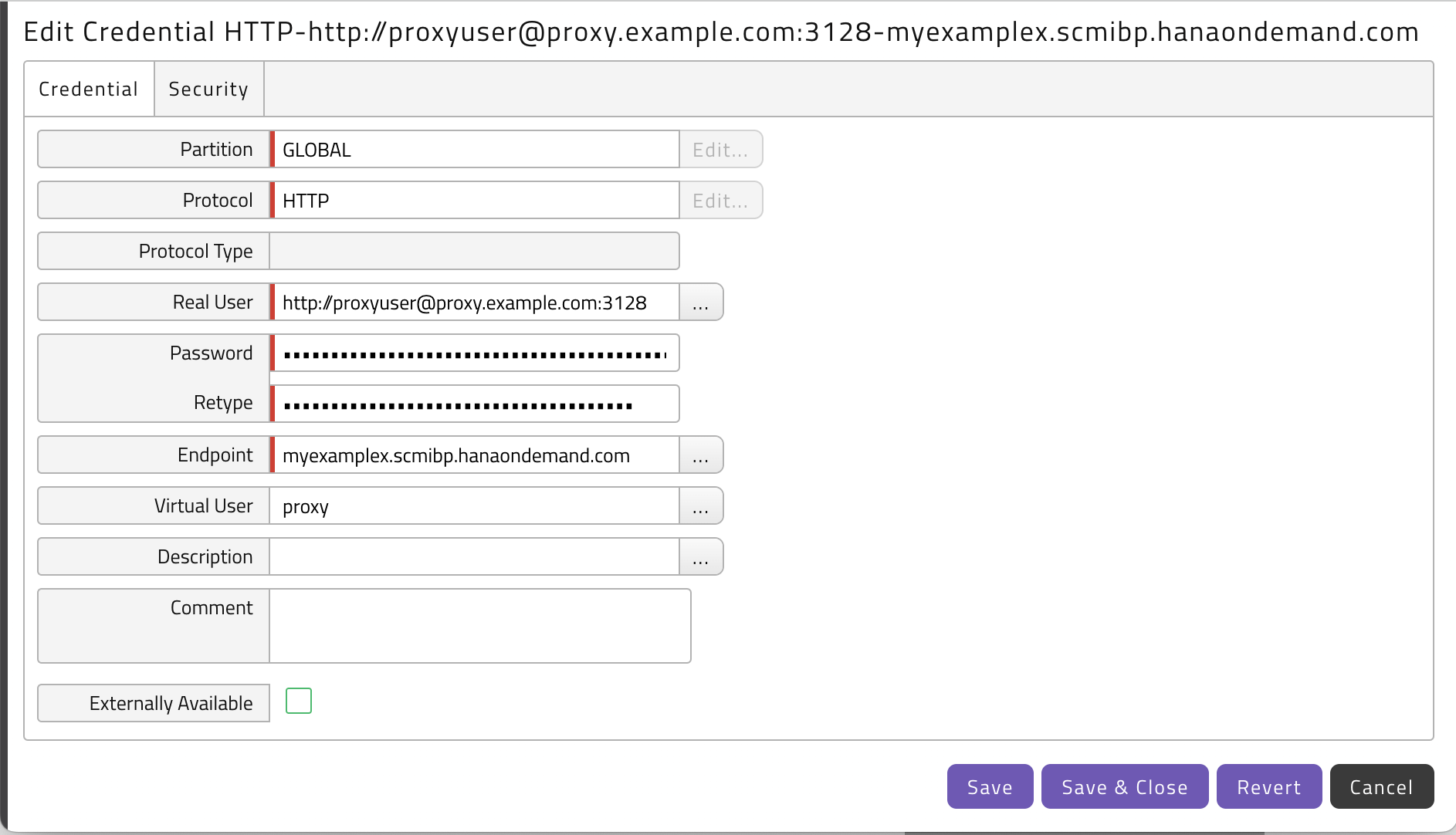
See HTTP Proxy Credentials for more information.
Setup IBP Communication System & User
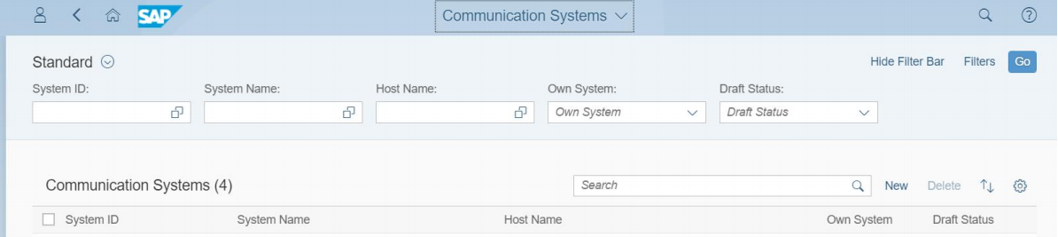
Open the Communication Systems Fiori App and click New and provide a meaningful system ID and description for your external scheduling tool. For example, you use JOBSCHEDULER. Then you choose the correct hostname as it is used as source of the request to the IBP system.
Next, you add a new user for inbound communication (inbound from the IBP systems point of view).
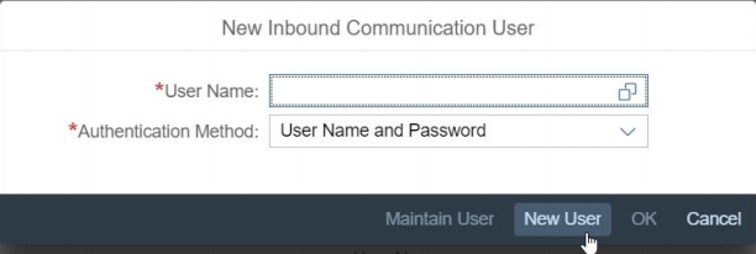
We are then forwarded to the Communication User Fiori App and can create a completely new IBP local user which is used to identify the inbound communication from the external scheduler. For example, you use JOBSCHEDULERUSER and let IBP generate a password.

In the communication system you specify Username and Password as authentication method. In the Communication Arrangement Fiori App you choose New and create a new communication arrangement based on scenario SAP_COM_0064.
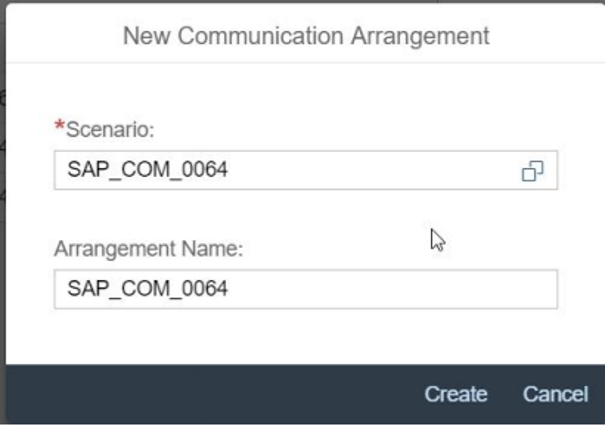
We select the communication system and communication user from the previous step.
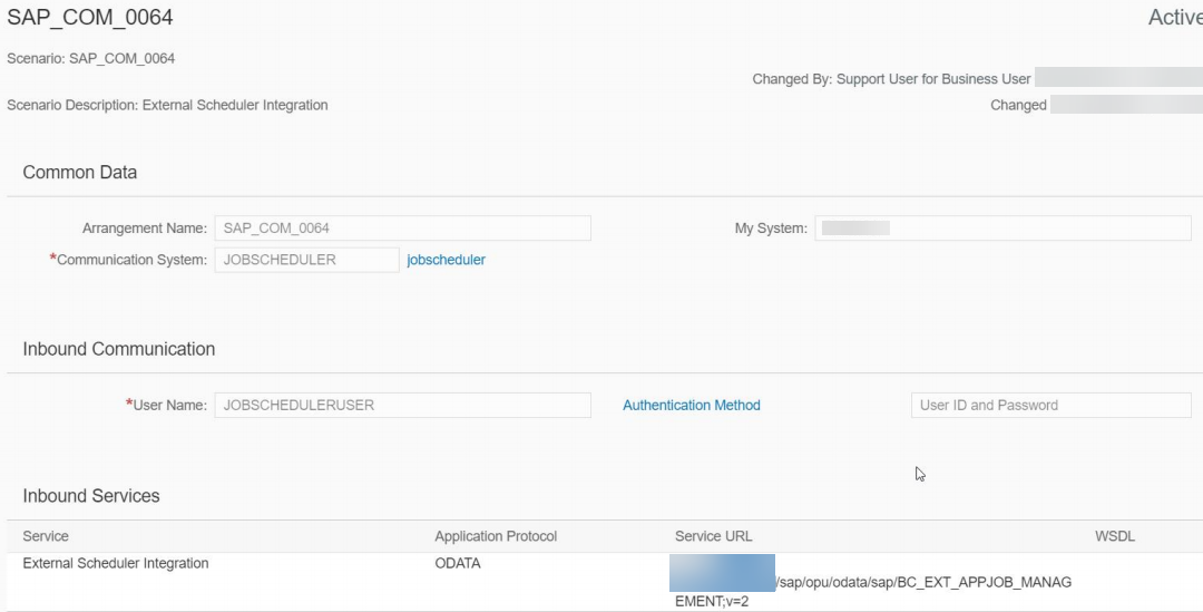
You can see in the lower right the URL which is to be used by the external scheduling tool as basis.
Introduction
SAP IBP connector for submitting SAP IBP jobs.
New Features in 1.0.0.10
- built-in HTTP proxy support
Prerequisites
The Redwood SAP IBP Connector is available on request.
Installation
On release 9.2.x or higher the .car file can be installed using standard promotion. By default, the IBP car file requires the partition IBP to exist before it can be imported. Please create this partition prior to importing or select an existing partition when importing.
Contents of the car file
The car file consists of the following objects:
| Object Type | Name |
|---|---|
| Application | IBP.Redwood_IBP |
| Process Definition | IBP.IBP_ImportJobTemplate |
| Process Definition | IBP.IBP_ShowTemplates |
| Process Definition | IBP.IBP_SubmitJob |
| Process Definition | IBP.IBP_Template |
| Library | IBP.Redwood_SAP_IBP |
Redwood_IBP
The application containing all the built-in process definitions as well as the Redwood_SAP_IBP library.
IBP_ImportJobTemplate
The IBP_ImportJobTemplate allows you to import a template using either the job template name or a SAP IBP job name.
| Tab | Parmeter | Description | Documentation | Values |
|---|---|---|---|---|
| Parameters | templateName | Filter on Technical Name (wildcards * and ? allowed, empty for all) | The job template to import, for example ZHDVK0F2BIAPONJPTEHJC26PCR4 | |
| Parameters | jobText | Filter on Description (wildcards * and ? allowed, empty for all) | The job template to import based on a job text, for example EH_HCI | |
| Parameters | overwrite | Overwrite? | This controls overwriting existing definitions in Redwood. | N - (default) do not overwrite existing process definitions Y - overwrite existing definitions |
| Parameters | importType | Use Technical Name or Display Name? | This controls which filter will be used, technical name or job description | D - (default) use the job descriptionG - use the template name (technical name) |
| Target | targetPartition | Import into Partition | Partition of the generated process definition | List of existing partitions |
| Target | targetApplication | Import into Application | Application of the generated process definition | List of existing applications |
| Target | targetQueue | Set default Queue | Specifies the default queue of the generated process definition | List of existing queues |
| Target | targetPrefix | Import with name prefix | Prefix to prepend to the name of the generated process definition | CUS_IBP_ |
IBP_ShowTemplates
Lists all job templates available in the SAP IBP system. This definition has no parameters. The process outputs lists of templates using the following syntax:
<sequence number> <template name> <job text>
Redwood_SAP_IBP
The library contains code used by the connection to connect to SAP IBP and
IBP_SubmitJob
This allows you to submit a job in your SAP IBP system.
| Tab | Parmeter | Documentation | Values |
|---|---|---|---|
| Parameters | templateName | The job template to use for the job, for example ZHDVK0F2BIAPONJPTEHJC26PCR4 | |
| Parameters | jobText | The job name to use for the job, for example EH_HCI | |
| Parameters | jobUser | The user to run the job as; the user must be the same as the user you see in the Fiori App Communication System |
note
The template name ZHDVK0F2BIAPONJPTEHJC26PCR4 is used for illustration purposes, only, you submit IBP.IBP_ShowTemplates to display available templates.
Setup
IBP processes need their own Process Server and Queue. The Process Server and Queue must not be in partition GLOBAL. By default, all the IBP objects live in the partition IBP/your partition (RMJ customer).
Example of a Process Server:
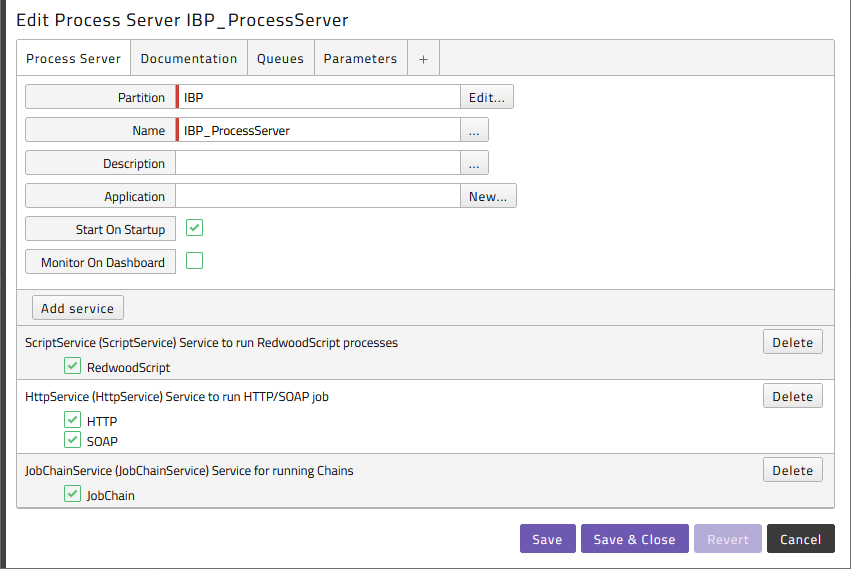
The Process Server IBP_ProcessServer is used as an example to set up the connection to an IBP system. In order to connect to more than one IBP system, duplicate the IBP_ProcessServer Process Server and create a new queue and a credential of type SOAP for that IBP system. Username and password of the SAP IBP system is configured in a credential. This credential must be created in the same partition as the Queue. The virtual user of the credential must match the Process Server name. See Advanced for connection through an HTTP proxy.
Example of a credential:
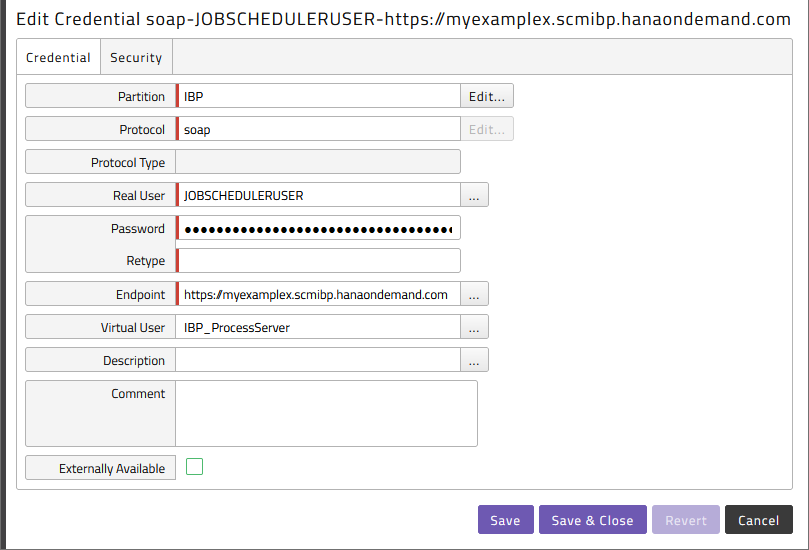
Put in the user and password created in the IBP systems Fiori App Communication System (or Communication User) as shown above. See Advanced for information on how to setup the Communication System and User.
Running IBP jobs
Finding IBP templates
To retrieve the list of job templates available for scheduling got to the IBP application, click on Applications > IBP > IBP_ShowTemplates and submit it.
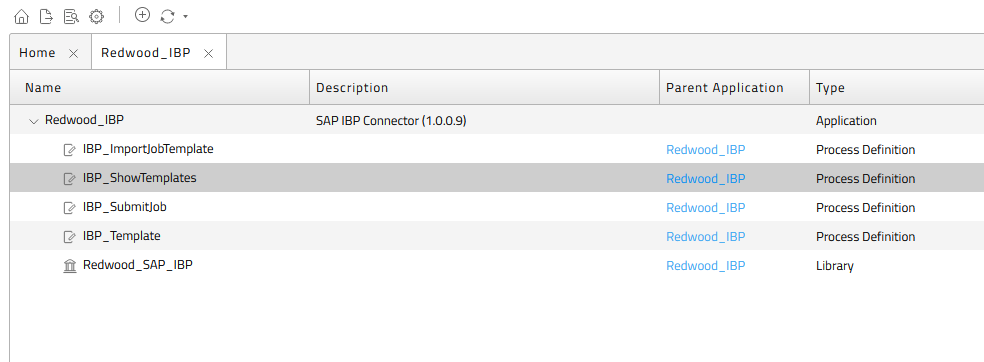
Select the correct Queue
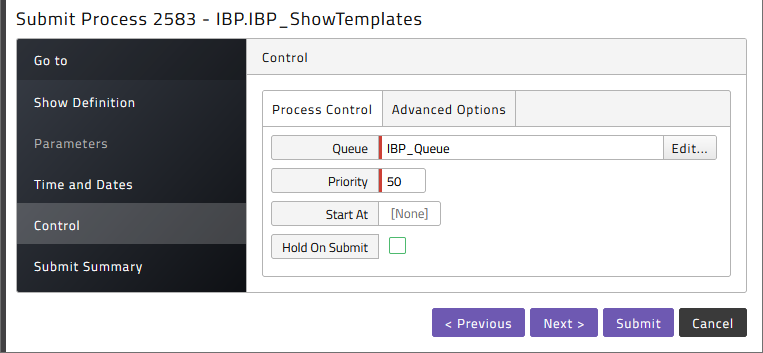
Once the process has finished, click on the stderr.log, and you will see the output as follows:
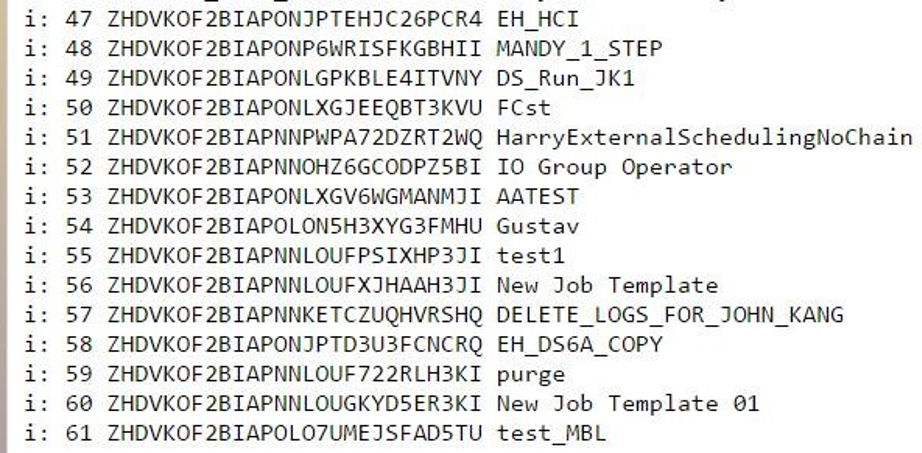
Here you can find the value later used as template name - it's the value after the sequence number and before the template title.
Schedule an IBP job
In the IBP application choose IBP_SubmitJob and submit it
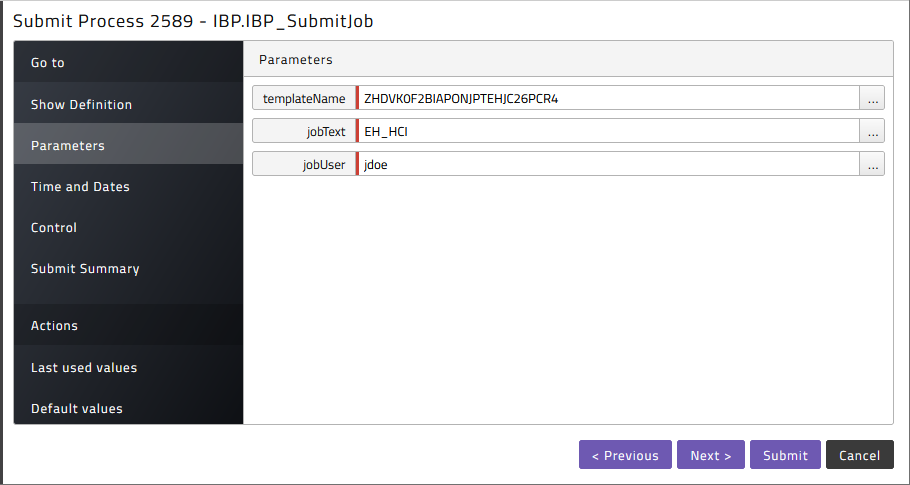
Remember to use the correct job user - with this user, the job is scheduled, and, for example, the IBP visibility filter settings are taken from this user. Also, this is the user ID as seen in the Fiori App Maintain Business Users.
The template name is usually a GUID-like ID, the non-GUID-like template names are the SAP delivered templates, which usually have empty parameter values. Non-GUID-like template names contain one or more words, such as Material Requirement Planning (MRP), GUID-like template names contain specific letters and numbers, no spaces, like ZHDVK0F2BIAPONJPTEHJC26PCR4. To list available template names submit IBP.IBP_ShowTemplates.
Import Templates as Process Definitions
Submit IBP.IBP_ImportJobTemplate to import the template as a process definition.
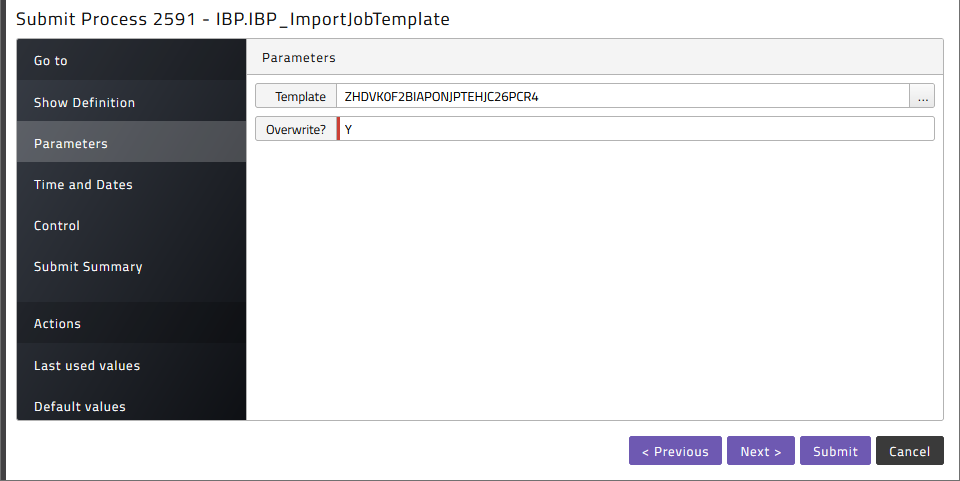
Advanced
Enable connections through HTTP Proxy
When the connection to the SAP IBP system needs to be established through an HTTP proxy, create a new proxy credential and specify a proxy for IBP independent of the Secure Gateway proxy. To create the credential, navigate to Security > Credentials and use the following settings:
- Protocol: HTTP
- Endpoint:
<hostname>:<port>- FQDN hostname and port of the IBP instance.*- Catch all credential to be used for all HTTP connections (not only SAP IBP).
- Real User:
http://[<proxy_user>@]<proxy_server>[:<proxy_port>]<proxy_user>@- No authentication will take place if omitted<proxy_port>- defaults to3128
- Password: Password for the proxy server, if
<proxy_user>@was not specified, use a dummy password, such as-. - Virtual User:
proxy
Example of a proxy Credential:
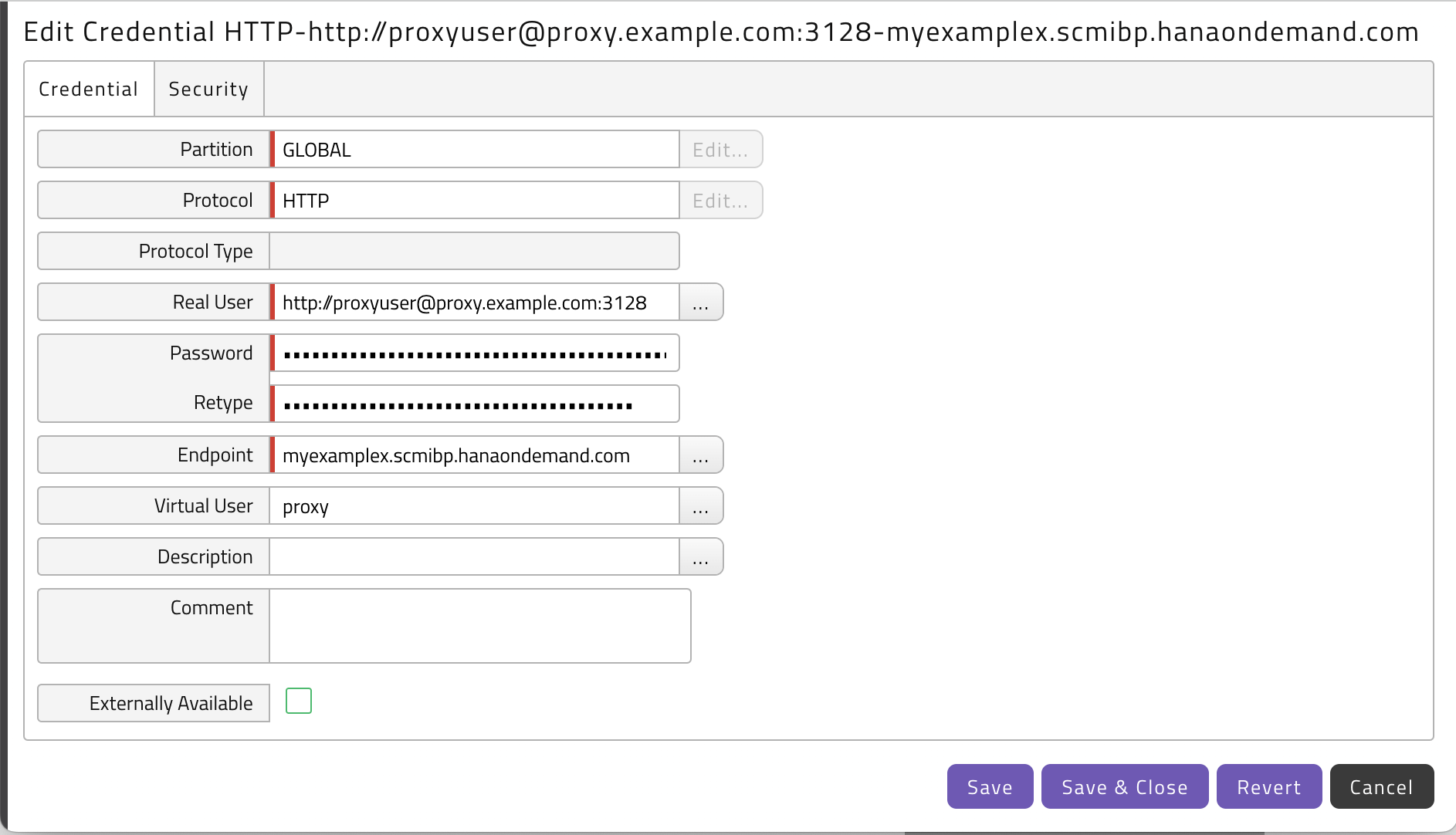
See HTTP Proxy Credentials for more information.
Setup IBP Communication System & User
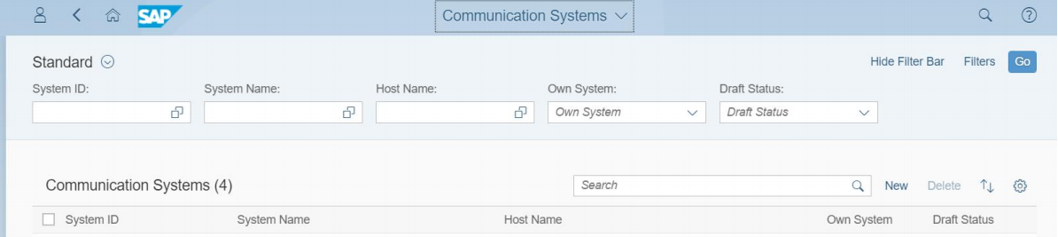
Open the Communication Systems Fiori App and click New and provide a meaningful system ID and description for your external scheduling tool. For example, you use JOBSCHEDULER. Then you choose the correct hostname as it is used as source of the request to the IBP system.
Next, you add a new user for inbound communication (inbound from the IBP systems point of view).
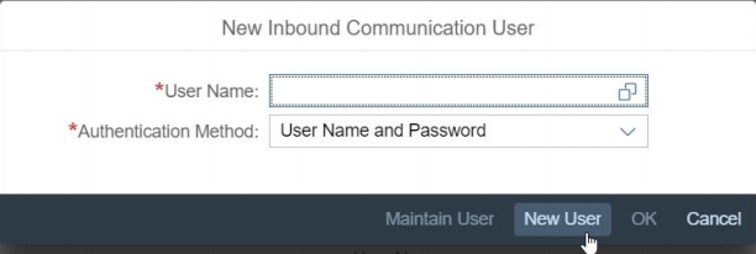
We are then forwarded to the Communication User Fiori App and can create a completely new IBP local user which is used to identify the inbound communication from the external scheduler. For example, you use JOBSCHEDULERUSER and let IBP generate a password.

In the communication system you specify Username and Password as authentication method. In the Communication Arrangement Fiori App you choose New and create a new communication arrangement based on scenario SAP_COM_0064.
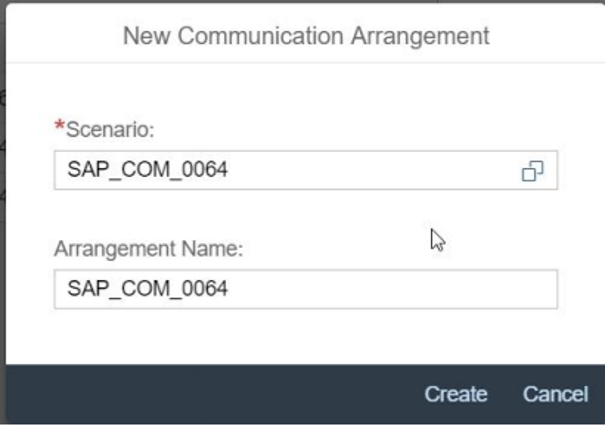
We select the communication system and communication user from the previous step.
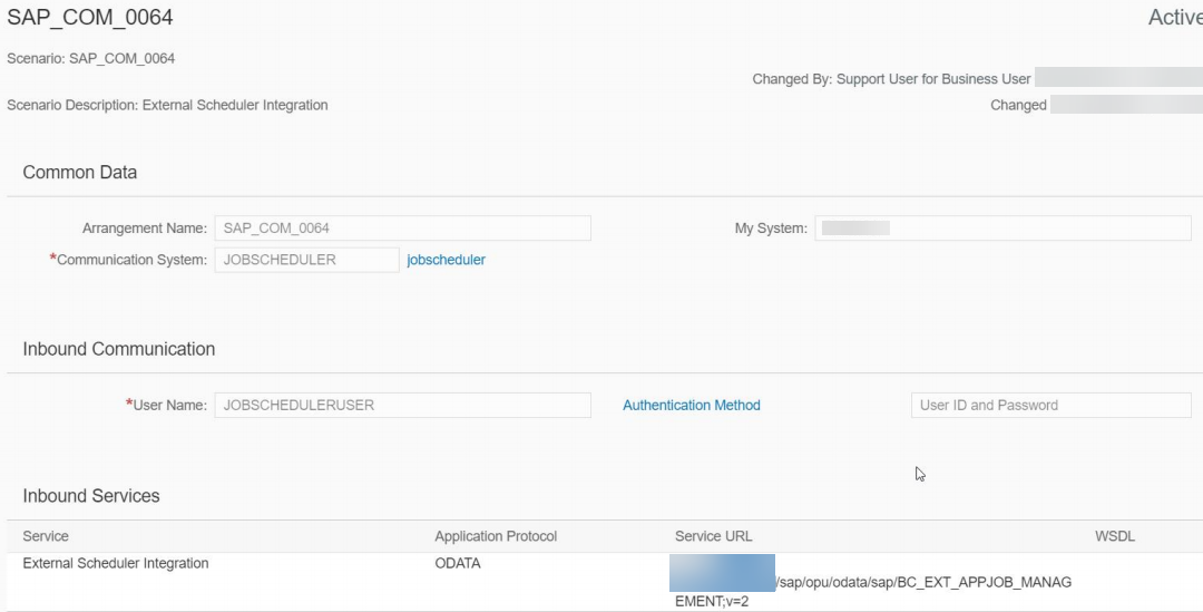
You can see in the lower right the URL which is to be used by the external scheduling tool as basis.
Introduction
Prerequisites
The Redwood SAP IBP Connector is available on request.
Installation
On release 9.2.x or higher the .car file can be installed using standard promotion. By default, the IBP car file requires the partition IBP to exist before it can be imported. Please create this partition prior to importing or select an existing partition when importing.
Contents of the car file
The car file consists of the following objects:
| Object Type | Name |
|---|---|
| Application | IBP.Redwood_IBP |
| Process Definition | IBP.IBP_ImportJobTemplate |
| Process Definition | IBP.IBP_ShowTemplates |
| Process Definition | IBP.IBP_SubmitJob |
| Process Definition | IBP.IBP_Template |
| Library | IBP.Redwood_SAP_IBP |
Redwood_IBP
The application containing all the built-in process definitions as well as the Redwood_SAP_IBP library.
IBP_ImportJobTemplate
The IBP_ImportJobTemplate allows you to import a template using either the job template name or a SAP IBP job name.
| Tab | Parmeter | Description | Documentation | Values |
|---|---|---|---|---|
| Parameters | templateName | Filter on Technical Name (wildcards * and ? allowed, empty for all) | The job template to import, for example ZHDVK0F2BIAPONJPTEHJC26PCR4 | |
| Parameters | jobText | Filter on Description (wildcards * and ? allowed, empty for all) | The job template to import based on a job text, for example EH_HCI | |
| Parameters | overwrite | Overwrite? | This controls overwriting existing definitions in Redwood. | N - (default) do not overwrite existing process definitions Y - overwrite existing definitions |
| Parameters | importType | Use Technical Name or Display Name? | This controls which filter will be used, technical name or job description | D - (default) use the job descriptionG - use the template name (technical name) |
| Target | targetPartition | Import into Partition | Partition of the generated process definition | List of existing partitions |
| Target | targetApplication | Import into Application | Application of the generated process definition | List of existing applications |
| Target | targetQueue | Set default Queue | Specifies the default queue of the generated process definition | List of existing queues |
| Target | targetPrefix | Import with name prefix | Prefix to prepend to the name of the generated process definition | CUS_IBP_ |
IBP_ShowTemplates
Lists all job templates available in the SAP IBP system. This definition has no parameters. The process outputs lists of templates using the following syntax:
<sequence number> <template name> <job text>
Redwood_SAP_IBP
The library contains code used by the connection to connect to SAP IBP and
IBP_SubmitJob
This allows you to submit a job in your SAP IBP system.
| Tab | Parmeter | Documentation | Values |
|---|---|---|---|
| Parameters | templateName | The job template to use for the job, for example ZHDVK0F2BIAPONJPTEHJC26PCR4 | |
| Parameters | jobText | The job name to use for the job, for example EH_HCI | |
| Parameters | jobUser | The user to run the job as; the user must be the same as the user you see in the Fiori App Communication System |
note
The template name ZHDVK0F2BIAPONJPTEHJC26PCR4 is used for illustration purposes, only, you submit IBP.IBP_ShowTemplates to display available templates.
Setup
IBP processes need their own Process Server and Queue. The Process Server and Queue must not be in partition GLOBAL. By default, all the IBP objects live in the partition IBP/your partition (RMJ customer).
Example of a Process Server:
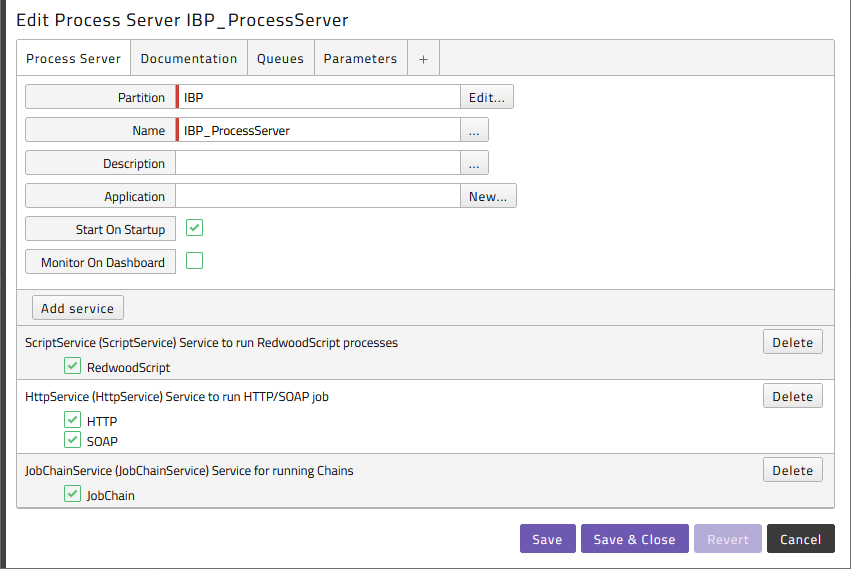
The Process Server IBP_ProcessServer is used as an example to set up the connection to an IBP system. In order to connect to more than one IBP system, duplicate the IBP_ProcessServer Process Server and create a new queue and a credential of type SOAP for that IBP system. Username and password of the SAP IBP system is configured in a credential. This credential must be created in the same partition as the Queue. The virtual user of the credential must match the Process Server name. See Advanced for connection through an HTTP proxy.
Example of a credential:
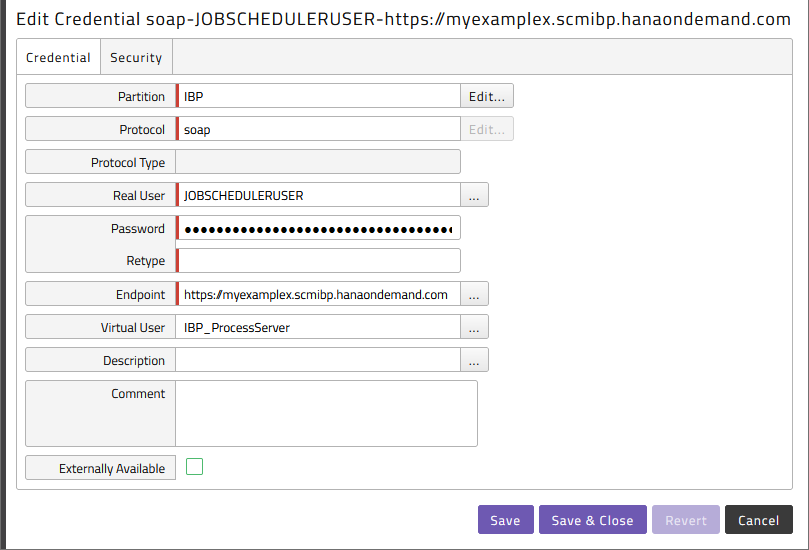
Put in the user and password created in the IBP systems Fiori App Communication System (or Communication User) as shown above. See Advanced for information on how to setup the Communication System and User.
Running IBP jobs
Finding IBP templates
To retrieve the list of job templates available for scheduling got to the IBP application, click on Applications > IBP > IBP_ShowTemplates and submit it.
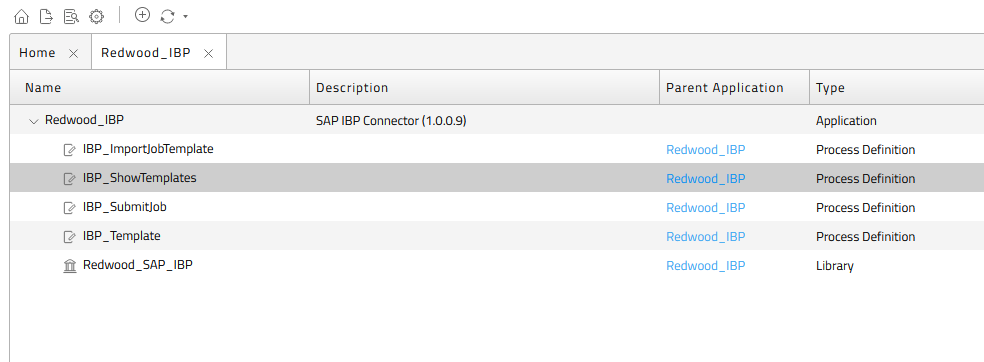
Select the correct Queue
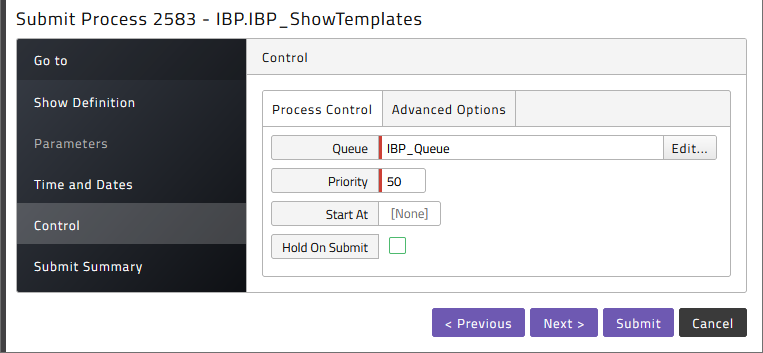
Once the process has finished, click on the stderr.log, and you will see the output as follows:
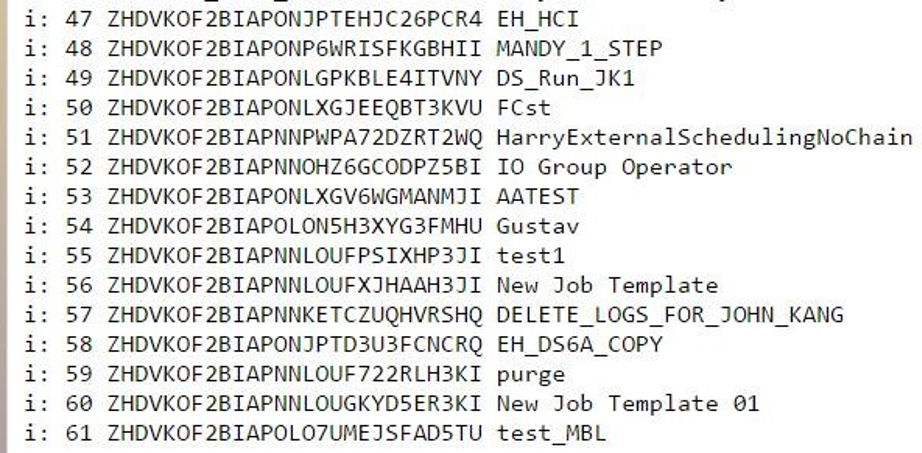
Here you can find the value later used as template name - it's the value after the sequence number and before the template title.
Schedule an IBP job
In the IBP application choose IBP_SubmitJob and submit it
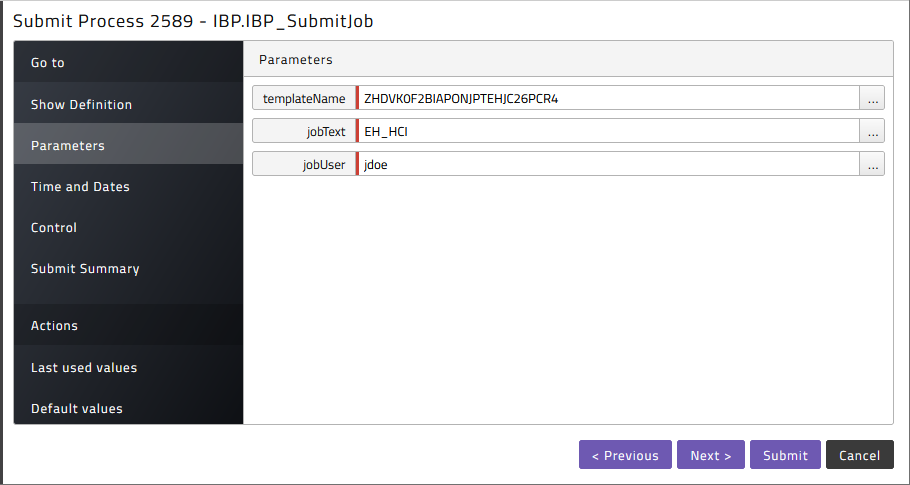
Remember to use the correct job user - with this user, the job is scheduled, and, for example, the IBP visibility filter settings are taken from this user. Also, this is the user ID as seen in the Fiori App Maintain Business Users.
The template name is usually a GUID-like ID, the non-GUID-like template names are the SAP delivered templates, which usually have empty parameter values. Non-GUID-like template names contain one or more words, such as Material Requirement Planning (MRP), GUID-like template names contain specific letters and numbers, no spaces, like ZHDVK0F2BIAPONJPTEHJC26PCR4. To list available template names submit IBP.IBP_ShowTemplates.
Import Templates as Process Definitions
Submit IBP.IBP_ImportJobTemplate to import the template as a process definition.
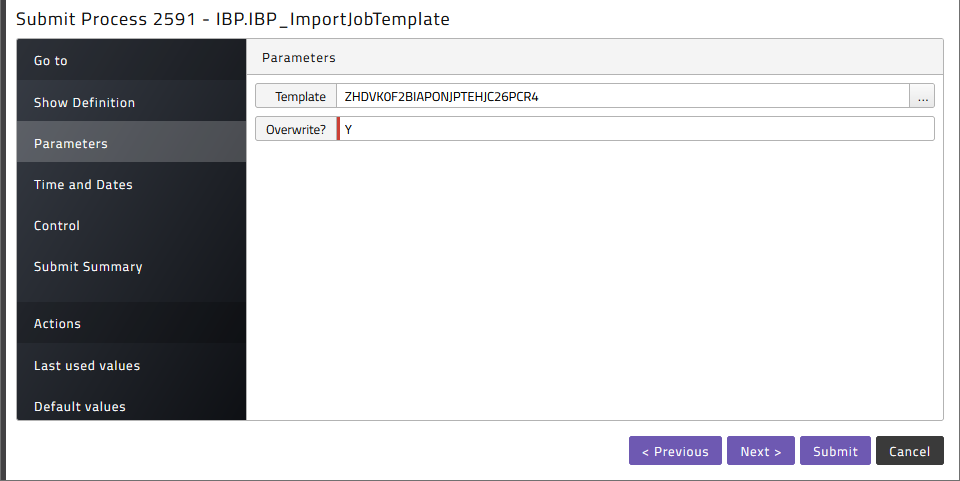
Advanced
Enable connections through HTTP proxy
When the connection to the SAP IBP system needs to be established through an HTTP proxy, create a new proxy credential and specify a proxy for IBP independent of the Secure Gateway proxy. To create the credential, navigate to Security > Credentials and use the following settings:
- Protocol: login
- Endpoint: <host>:<port> of your HTTP proxy server
- Real User: <proxy user> or forceNone when no proxy authentication is required
- Password: <password of proxy user> or dummy when user is forceNone
- Virtual User: proxy: <IBP URL>
Example of a proxy Credential:
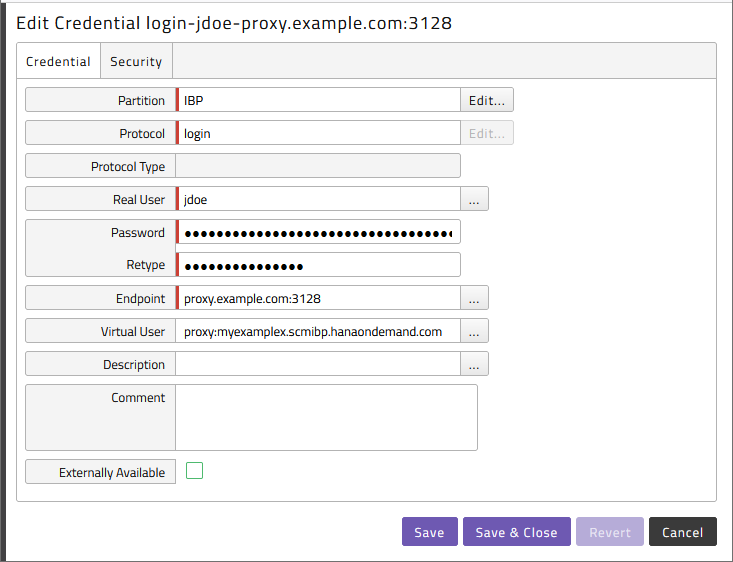
Setup IBP Communication System & User
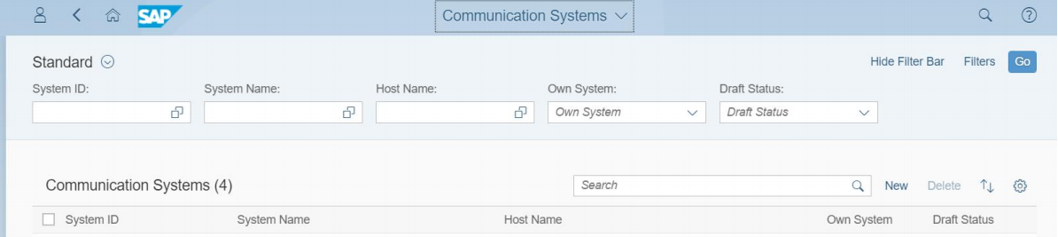
Open the Communication Systems Fiori App and click New and provide a meaningful system ID and description for your external scheduling tool. For example, you use JOBSCHEDULER. Then you choose the correct hostname as it is used as source of the request to the IBP system.
Next, you add a new user for inbound communication (inbound from the IBP systems point of view).
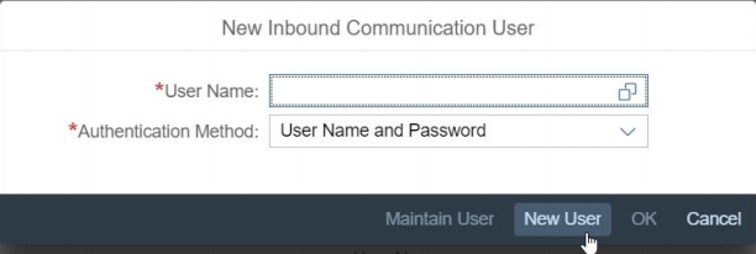
We are then forwarded to the Communication User Fiori App and can create a completely new IBP local user which is used to identify the inbound communication from the external scheduler. For example, you use JOBSCHEDULERUSER and let IBP generate a password.

In the communication system you specify Username and Password as authentication method. In the Communication Arrangement Fiori App you choose New and create a new communication arrangement based on scenario SAP_COM_0064.
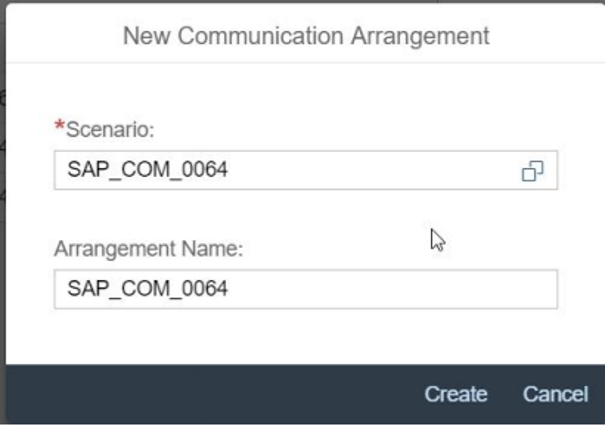
We select the communication system and communication user from the previous step.
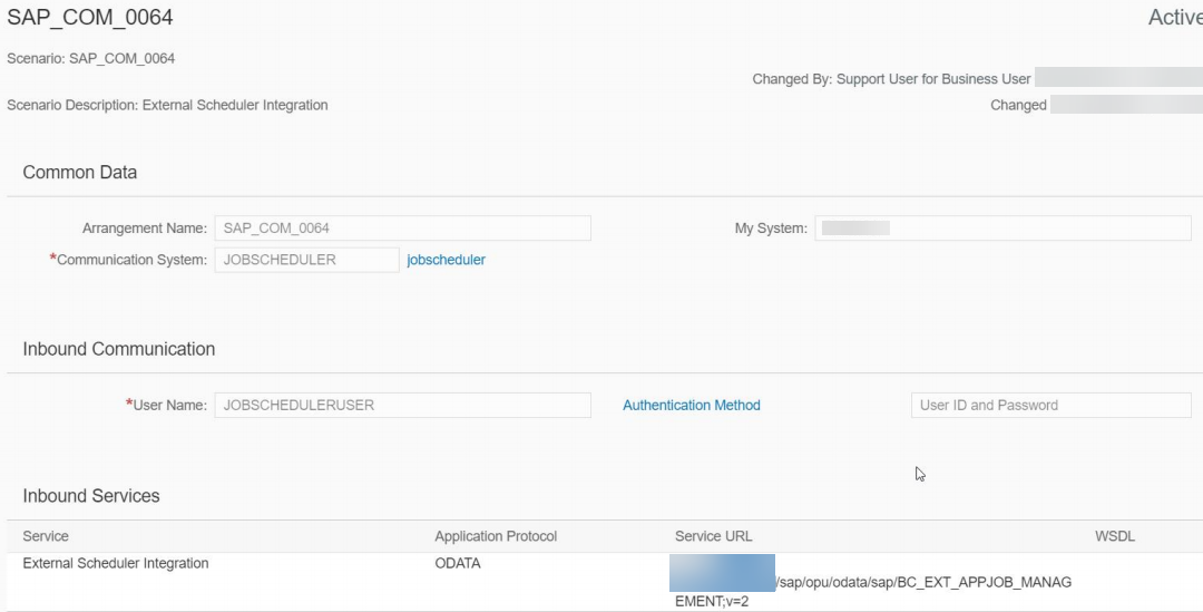
You can see in the lower right the URL which is to be used by the external scheduling tool as basis.
