JSCAPE Component
The JSCAPE connector allows you to manage the central Redwood server from MFT Server and interface with JSCAPE time-based and webhook triggers to fire JSCAPE workflows.
New Features in 2.0.0.2
- New Process Definition to import JSCAPE Triggers into RunMyJobs as Process Definitions
Prerequisites
- Platform Version 9.2.9 or greater
- API Key component version 1.0.0.2 or greater (dependency handled by the Catalog automatically)
- Connection component version 1.0.0.3 or greater (dependency handled by the Catalog automatically)
- JSCAPE version 12.4 or later
Connectivity from the central Redwood server to the MFT server on its port
Connectivity from the secure gateway to the MFT server on its port
Installation / Upgrade
- Choose
in the tool bar.
- Locate the JSCAPE component, choose Install Specific Version or Update To Latest Version (if you are upgrading) from the context-menu.
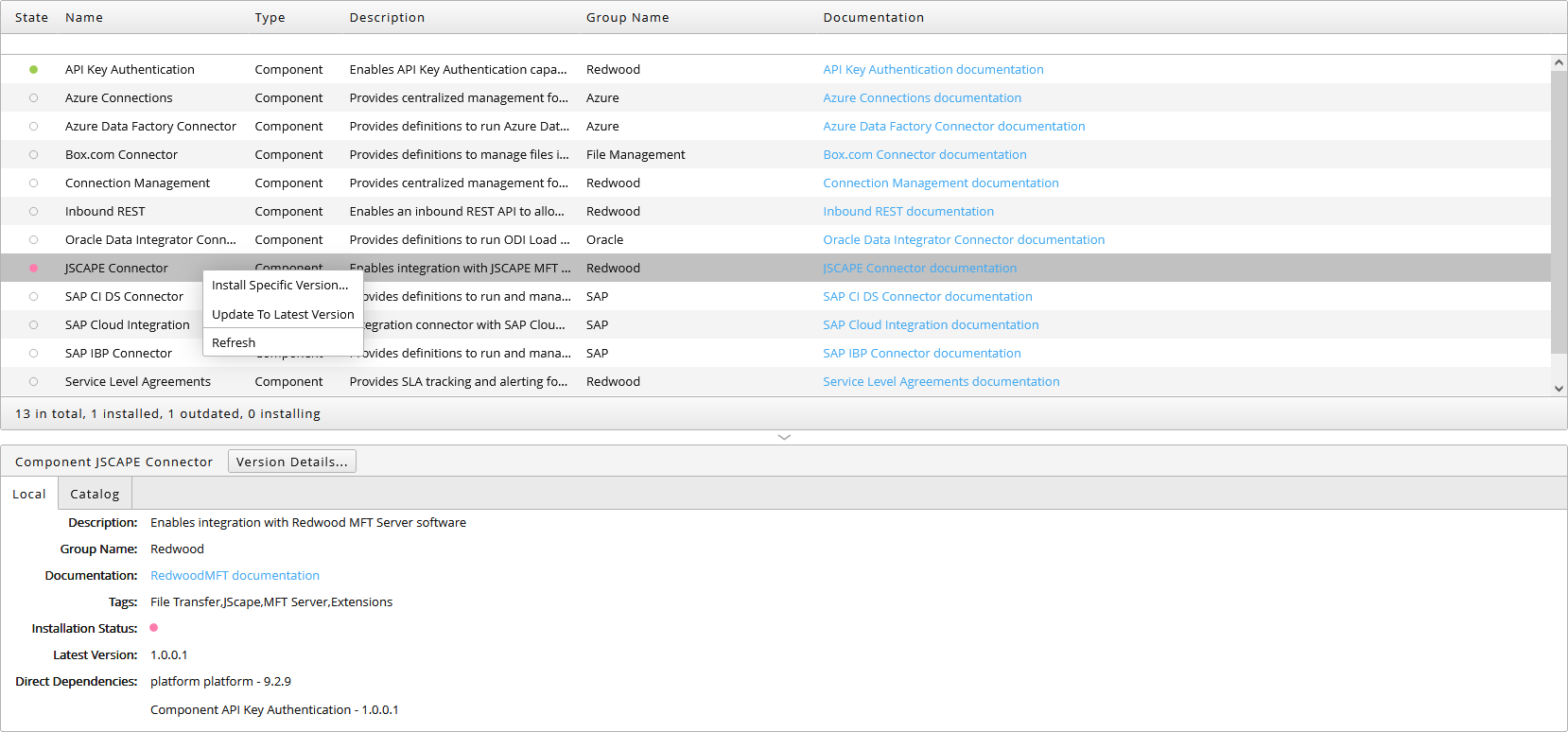
- Select the version you wish to install, in this example, 2.0.0.0:
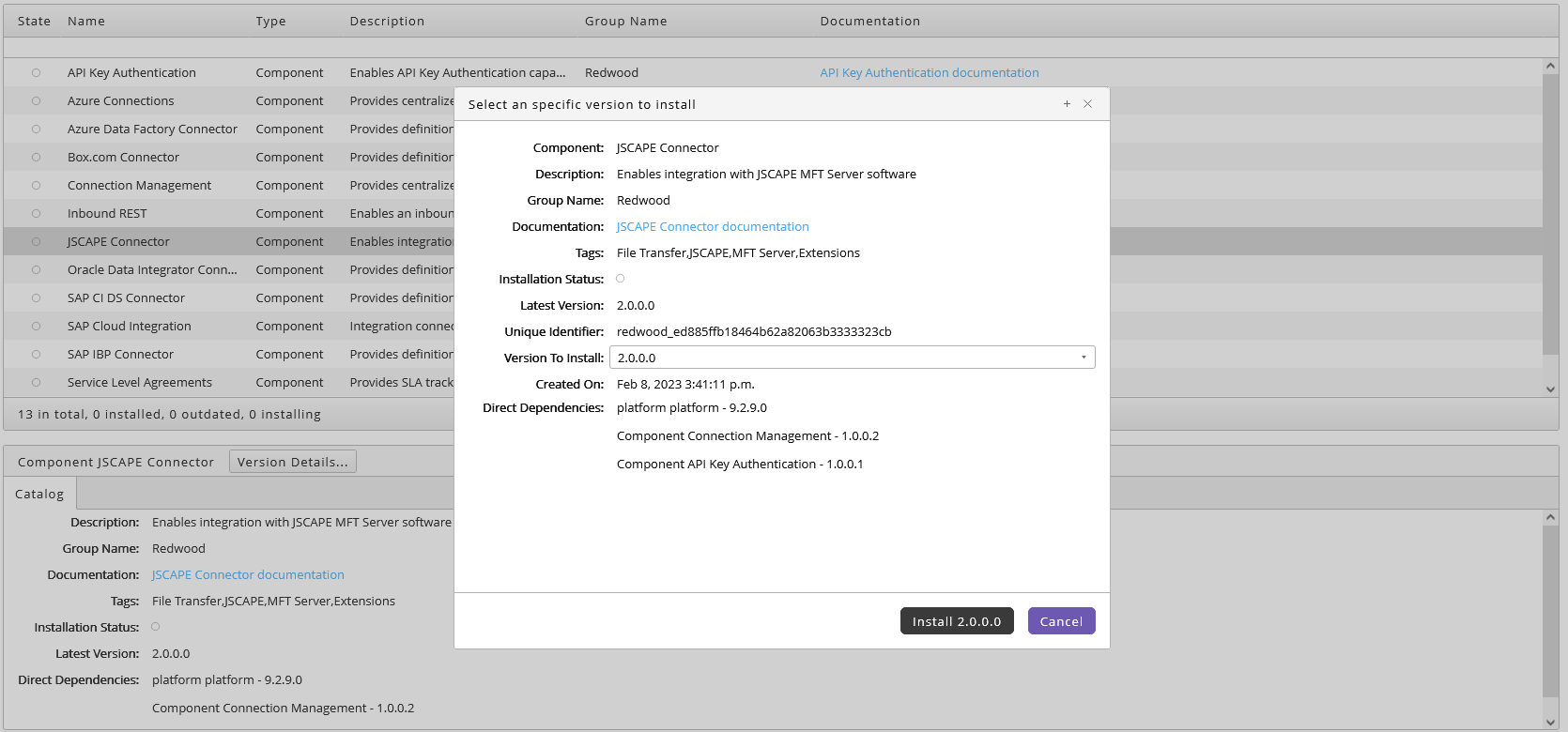
- In this example, version 2.0.0.0 is installed together with the Connections and API Key Authentication dependencies:
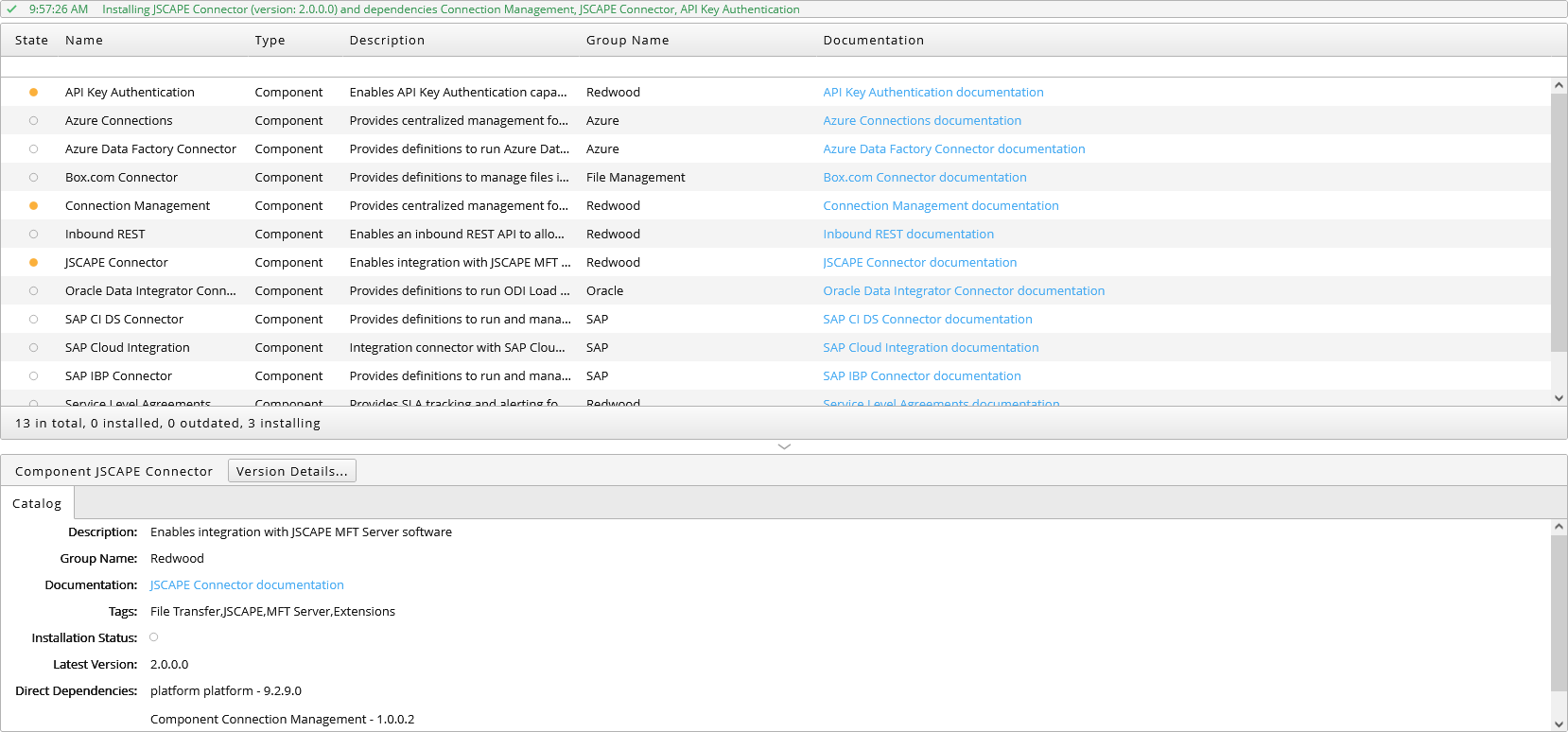
- Result:
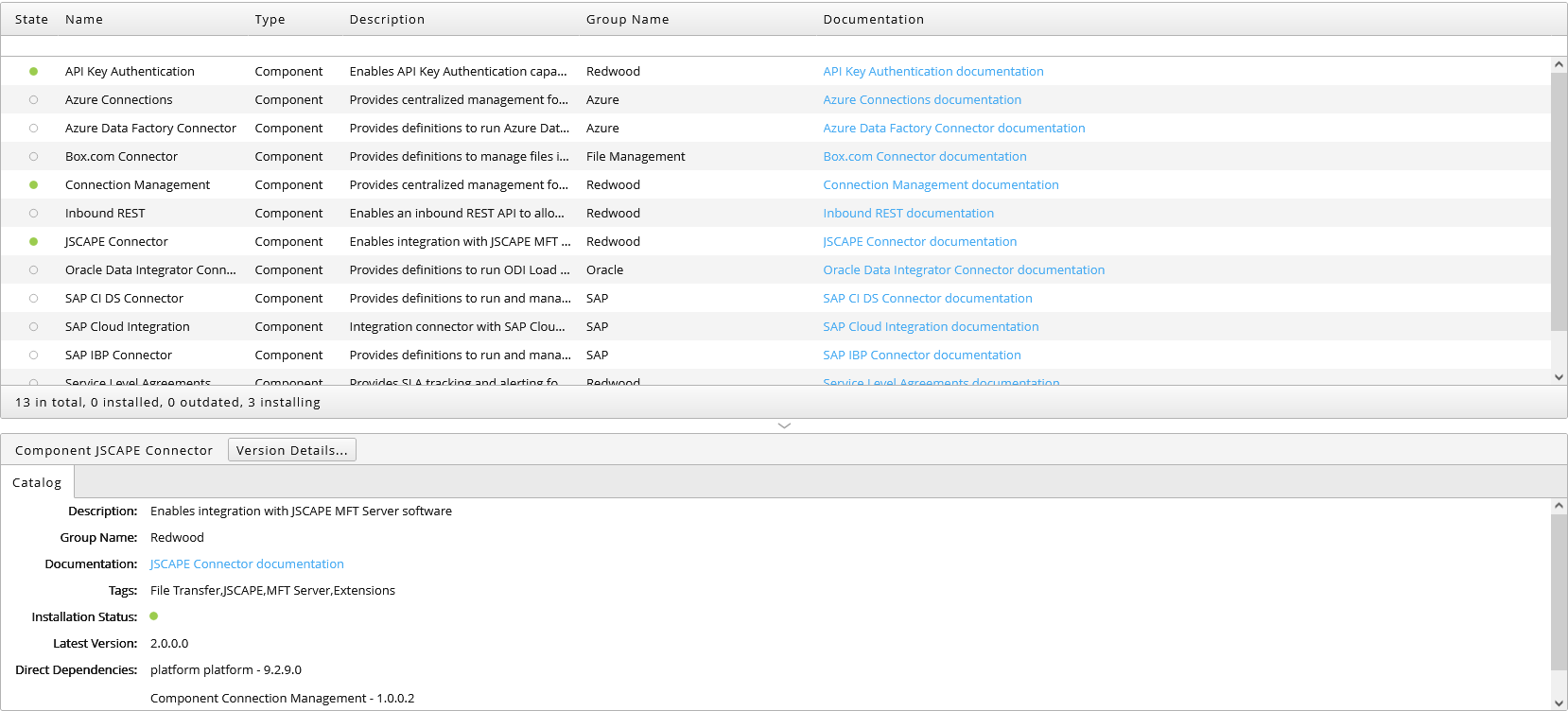
Connecting to JSCAPE
- Navigate to Custom > Connections and choose
.
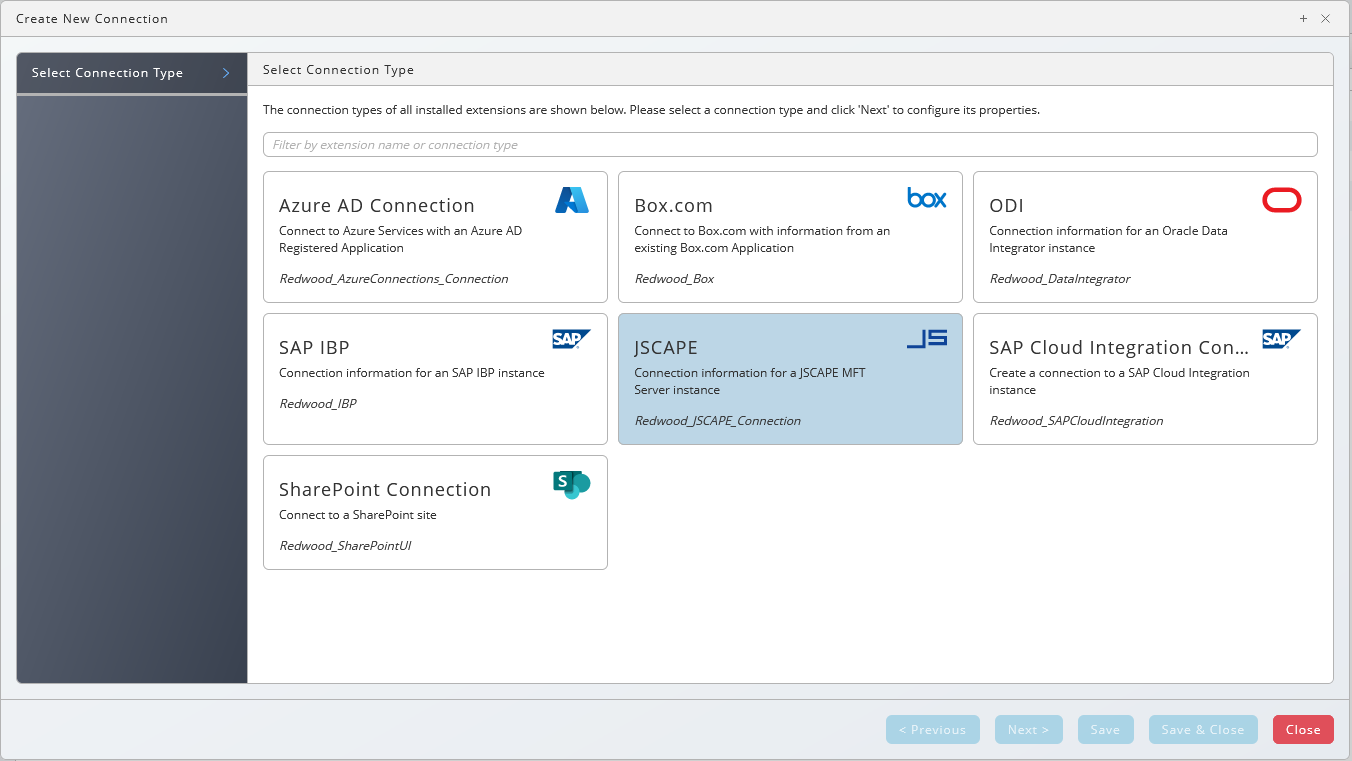
- Choose JSCAPE under Select a Connection Type.
- Choose Next or Basic Properties, this is a screen for all components, you create a queue and process server for your JSCAPE connection, all required settings will be set automatically.
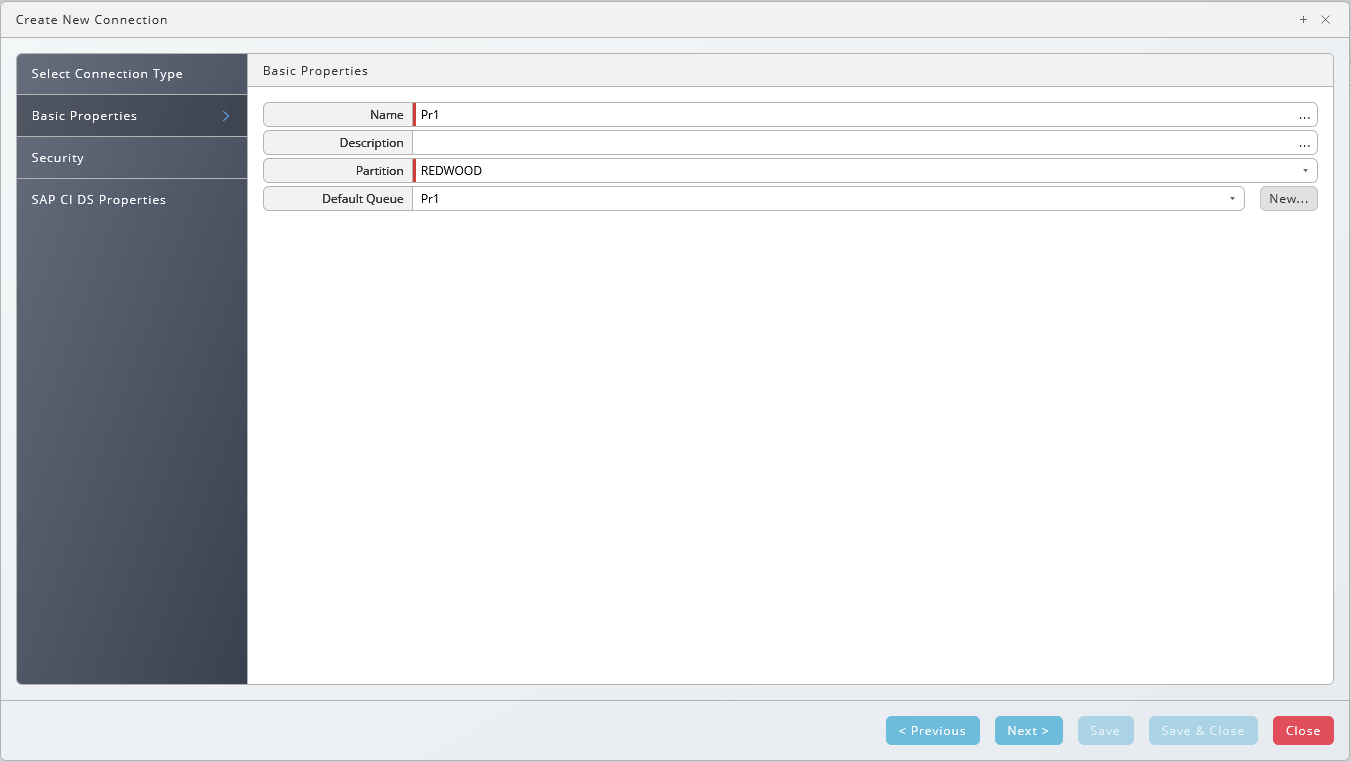
- Choose Next or Security, this is a screen for all components, choose
to specify which roles can access the connection information.
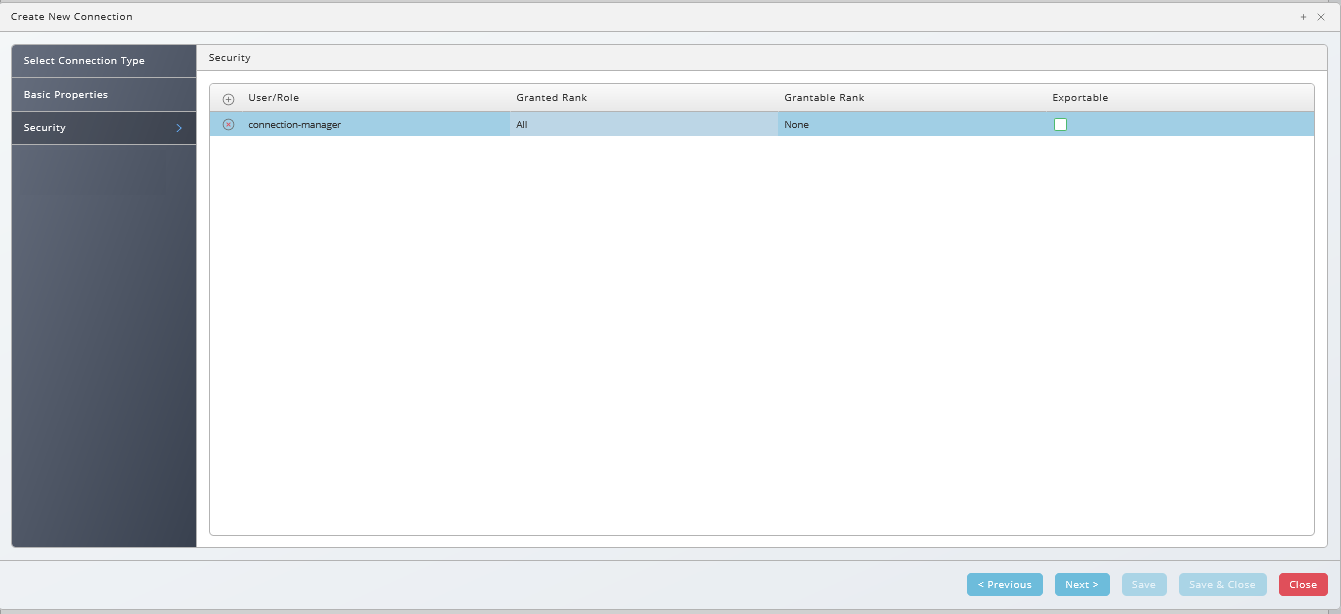
- Choose Next JSCAPE Properties, you specify MFT Server URL, Username, and your Password. The MFT Server URL parameter takes the HTTP/S URL to the JSCAPE server including port (
11443by default).
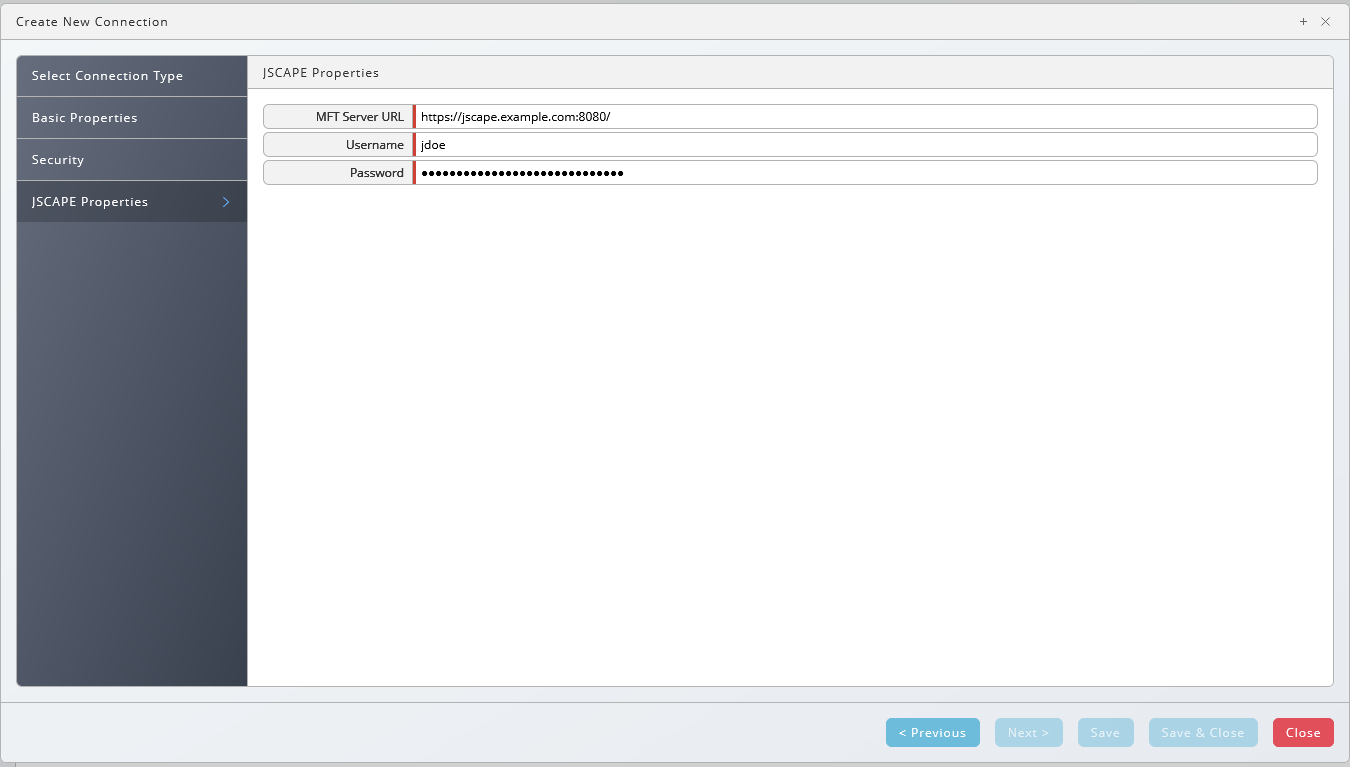
- Navigate to Environment > Process Server, locate your JSCAPE process server and start it, ensure it reaches status Running.
Contents of the Component
| Type | Name | Description |
|---|---|---|
| Application | GLOBAL.Redwood/REDWOOD.RedwoodMFT | JSCAPE MFT Server Integration |
| Constraint Definition | REDWOOD.Redwood_JSCAPEConnectionConstraint | Constraint for JSCAPE Connection fields |
| Constraint Definition | REDWOOD.Redwood_JSCAPEDomainsConstraint | Constraint for JSCAPE Domain fields |
| Constraint Definition | REDWOOD.Redwood_JSCAPETriggersConstraint | Constraint for JSCAPE Trigger fields |
| Extension Point | REDWOOD.Redwood_JSCAPE_Connection | Connection UI for JSCAPE integration |
| Extension Point | REDWOOD.Redwood_RedwoodMFT | Endpoints for inbound integration from JSCAPE |
| Job Definition | REDWOOD.Redwood_JSCAPE_ExecuteTrigger | Execute a JSCAPE Trigger |
| Job Definition | REDWOOD.Redwood_JSCAPE_ExecuteTrigger_Template | Template to execute a JSCAPE Trigger |
| Job Definition | REDWOOD.Redwood_JSCAPE_ImportTriggers | Import JSCAPE Triggers as Process Definitions |
| Job Definition Type | REDWOOD.Redwood_JSCAPE | JSCAPE Process Definition Type |
| Library | REDWOOD.Redwood_RedwoodJSCAPE | Supporting library for JSCAPE MFT Server integration |
Redwood_JSCAPE_ExecuteTrigger
Execute a JSCAPE Trigger.
Parameters
| Name | Description | Documentation | Data Type | Direction |
|---|---|---|---|---|
| connection | Connection | The Connection object that defines the connection information for the JSCAPE MFT Server instance | String | In |
| domainName | Domain Name | The name of the MFT Server Domain that contains the desired trigger | String | In |
| triggerName | Trigger Name | The name of the trigger to run | String | In |
| triggerVariables | Trigger Variables | Variables to pass to the trigger. Each entry represents one variable and should be entered in Name=Value format | String | In |
| processId | Process Id | The Process Id of the trigger that was executed | String | Out |
| eventId | Event Id | The Event Id of the trigger that was executed | String | Out |
Redwood_JSCAPE_ExecuteTrigger_Template
Template to execute a JSCAPE Trigger.
Parameters
| Name | Description | Documentation | Data Type | Direction |
|---|---|---|---|---|
| connection | Connection | The Connection object that defines the connection information for the JSCAPE MFT Server instance | String | In |
| domainName | Domain Name | The name of the MFT Server Domain that contains the desired trigger | String | In |
| triggerName | Trigger Name | The name of the trigger to run | String | In |
| processId | Process Id | The Process Id of the trigger that was executed | String | Out |
| eventId | Event Id | The Event Id of the trigger that was executed | String | Out |
Passing Parameters to the Trigger
On the Redwood_JSCAPE_ExecuteTrigger_Template definition, there is no 'Trigger Variables' parameter. If you wish to pass variables to the JSCAPE trigger, create them as Job Definition Parameters in a parameter group named 'Variables'. Any Job Definition Parameters in this Parameter Group will be collected at runtime and passed as variables to the JSCAPE Trigger that is being executed.
Redwood_JSCAPE_ImportTriggers
Import JSCAPE Triggers as Process Definitions
Parameters
| Tab | Name | Description | Documentation | Data Type | Direction |
|---|---|---|---|---|---|
| Parameters | connection | Connection | The Connection object that defines the connection information for the JSCAPE MFT Server instance | String | In |
| Parameters | domainName | Domain Name | The MFT Server domain to import triggers from | String | In |
| Parameters | triggerNameFilter | Trigger Name Filter | Only import Triggers where the name matches this filter. Wildcards * and ? are supported. If omitted, all triggers with event types CurrentTime or WebHook will be imported. | String | In |
| Generation Settings | overwrite | Overwrite Existing Definition | N - (default) do not overwrite existing process definitions Y - overwrite existing definitions | String | In |
| Generation Settings | targetPartition | Partition | Partition of the generated process definition | List of existing partitions | In |
| Generation Settings | targetApplication | Application | Application of the generated process definition | List of existing applications | In |
| Generation Settings | targetQueue | Default Queue | Specifies the default queue of the generated process definition | List of existing queues | In |
| Generation Settings | targetPrefix | Definition Name Prefix | Prefix to prepend to the name of the generated process definition, for example JSCAPE_ | String | In |
Note: At this time, it is not possible to automatically import the variables from the JSCAPE trigger automatically. If you wish to pass variables to the triggers being run by the generated definitions, you will need to add them as Job Definition Parameters in a parameter group called 'Variables'. See the Template definition above for more details.
JSCAPE Triggers
Two JSCAPE trigger types are supported:
- Current Time - must be disabled
- Web Hook - (available in 12.5 and later)
Trigger variables are available using %GetEventAttribute(<variable>)% just like any other JSCAPE trigger.
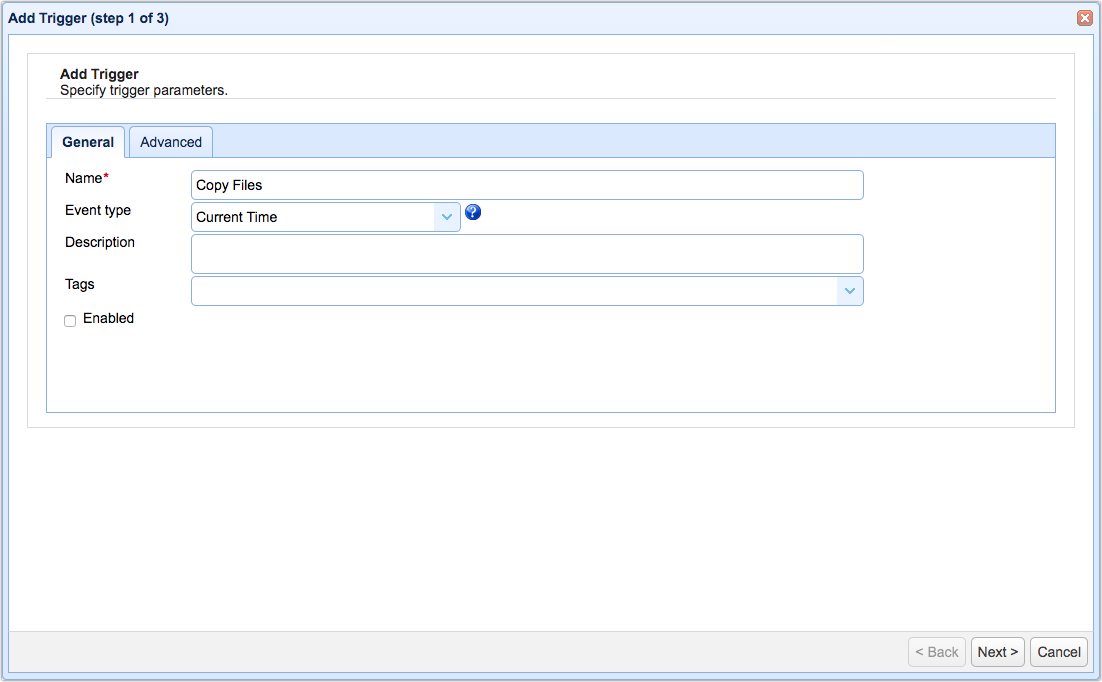
Procedure
Triggering a JSCAPE Workflow
- Navigate to Applications > Redwood > RedwoodMFT.
- Choose Submit from the context menu of Redwood_JSCAPE_ExecuteTrigger.
- Select a connection, domain, and trigger name in the Connection, Domain Name, Trigger Name fields, respectively.
- Optionally, fill key-value-pairs, such as
rw-msg=Hello, into the Trigger Variables field, you access these as%GetEventAttribute(rw-msg)%in your trigger workflow.
important
The trigger you specify must either be a Web Hook or a disabled Current Time (time-based trigger).
Creating an API key to connect from JSCAPE to RunMyJobs
You require an API key to connect to the central Redwood Server from your MFT system.
See Also
The JSCAPE connector allows you to manage the central Redwood server from MFT Server and interface with JSCAPE time-based and webhook triggers to fire JSCAPE workflows.
New Features
- Support for controlling JSCAPE triggers (time-based and webhook)
Prerequisites
- Version 9.2.9 or later
- API Key component version 1.0.0.1 (dependency handled by the Catalog automatically)
- Connection component version 1.0.0.2 (dependency handled by the Catalog automatically)
- JSCAPE version 12.4 or later
Connectivity from the central Redwood server to the MFT server on its port
Connectivity from the secure gwateway to the MFT server on its port
Installation / Upgrade
- Choose
in the tool bar.
- Locate the JSCAPE component, choose Install Specific Version or Update To Latest Version (if you are upgrading) from the context-menu.
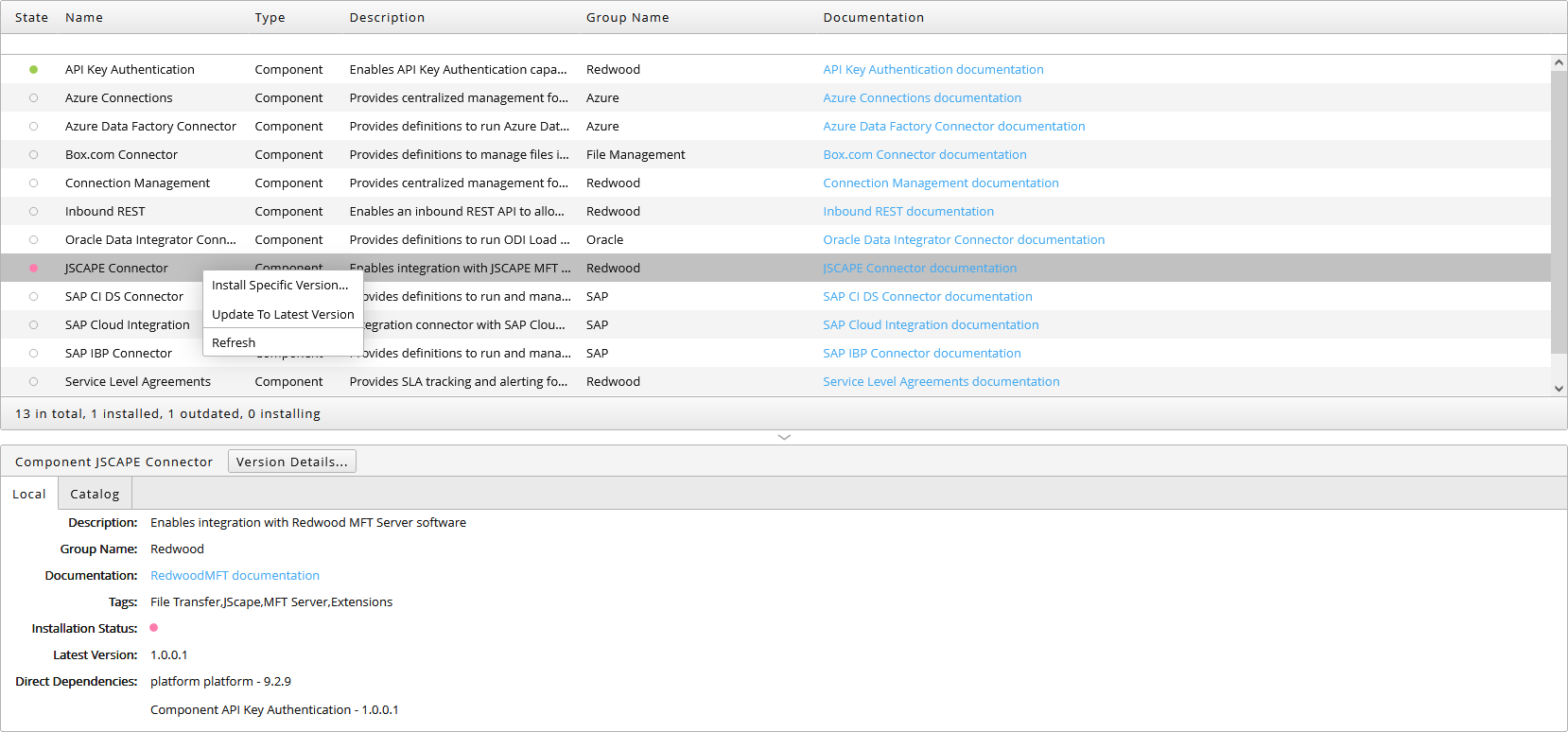
- Select the version you wish to install, in this example, 2.0.0.0:
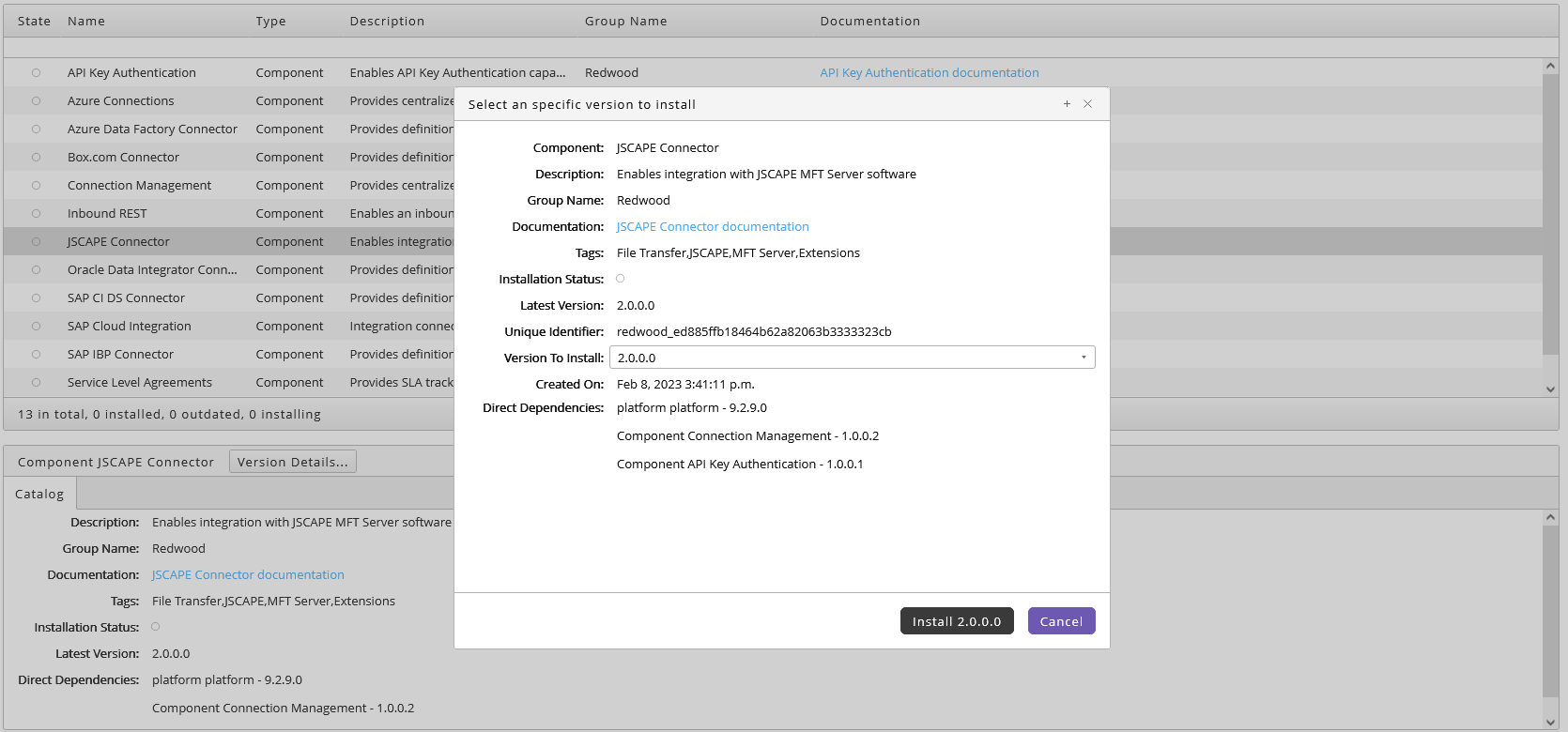
- In this example, version 2.0.0.0 is installed together with the Connections and API Key Authentication dependencies:
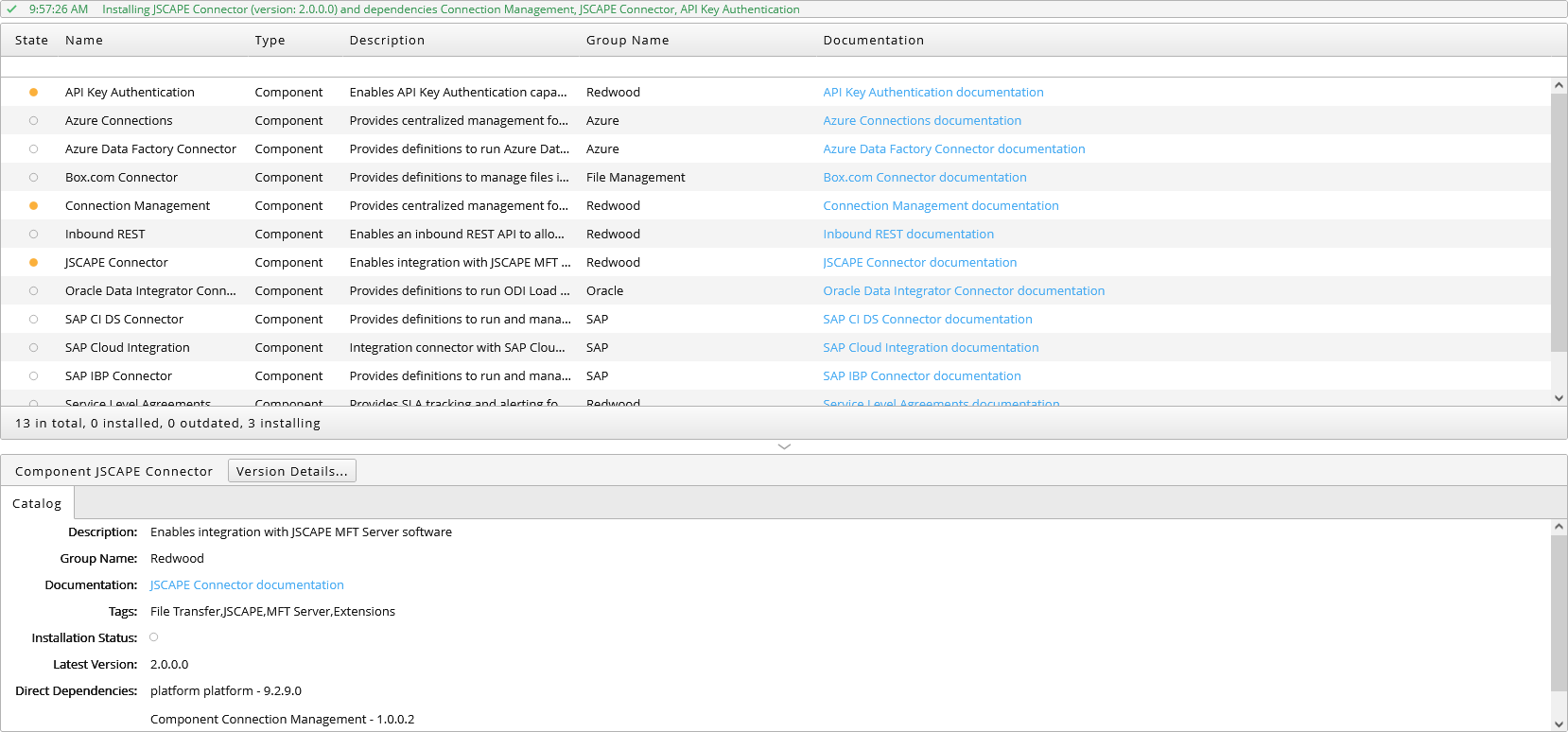
- Result:
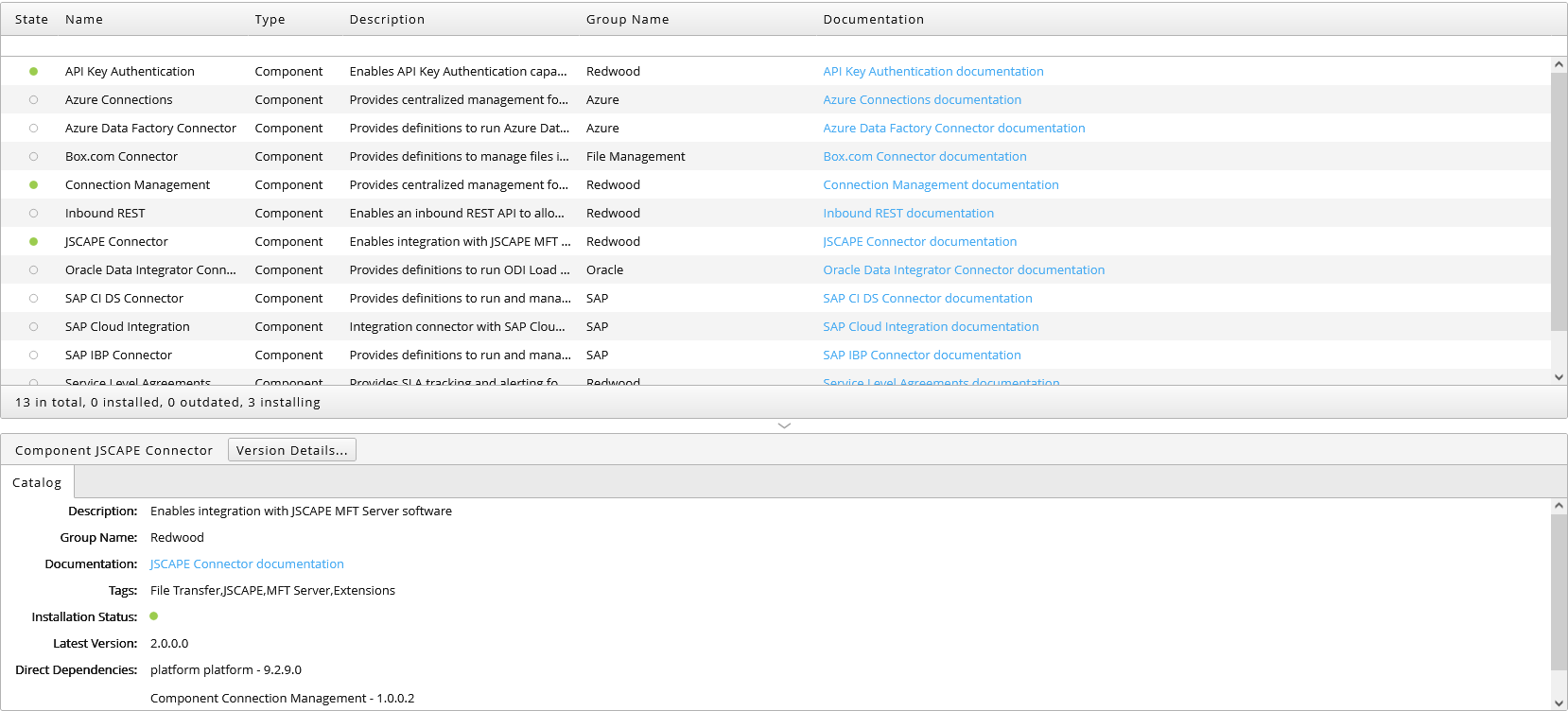
Connecting to JSCAPE
- Navigate to Custom > Connections and choose
.
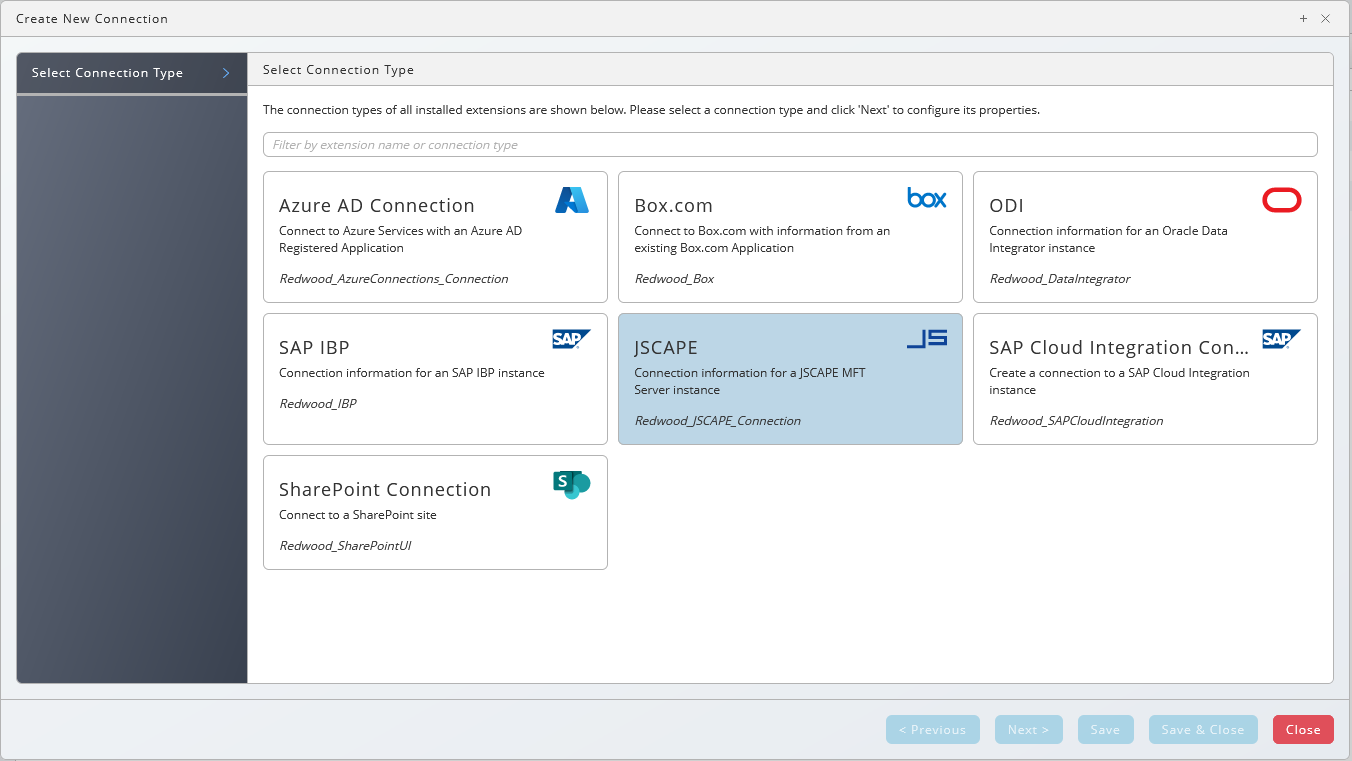
- Choose JSCAPE under Select a Connection Type.
- Choose Next or Basic Properties, this is a screen for all components, you create a queue and process server for your JSCAPE connection, all required settings will be set automatically.
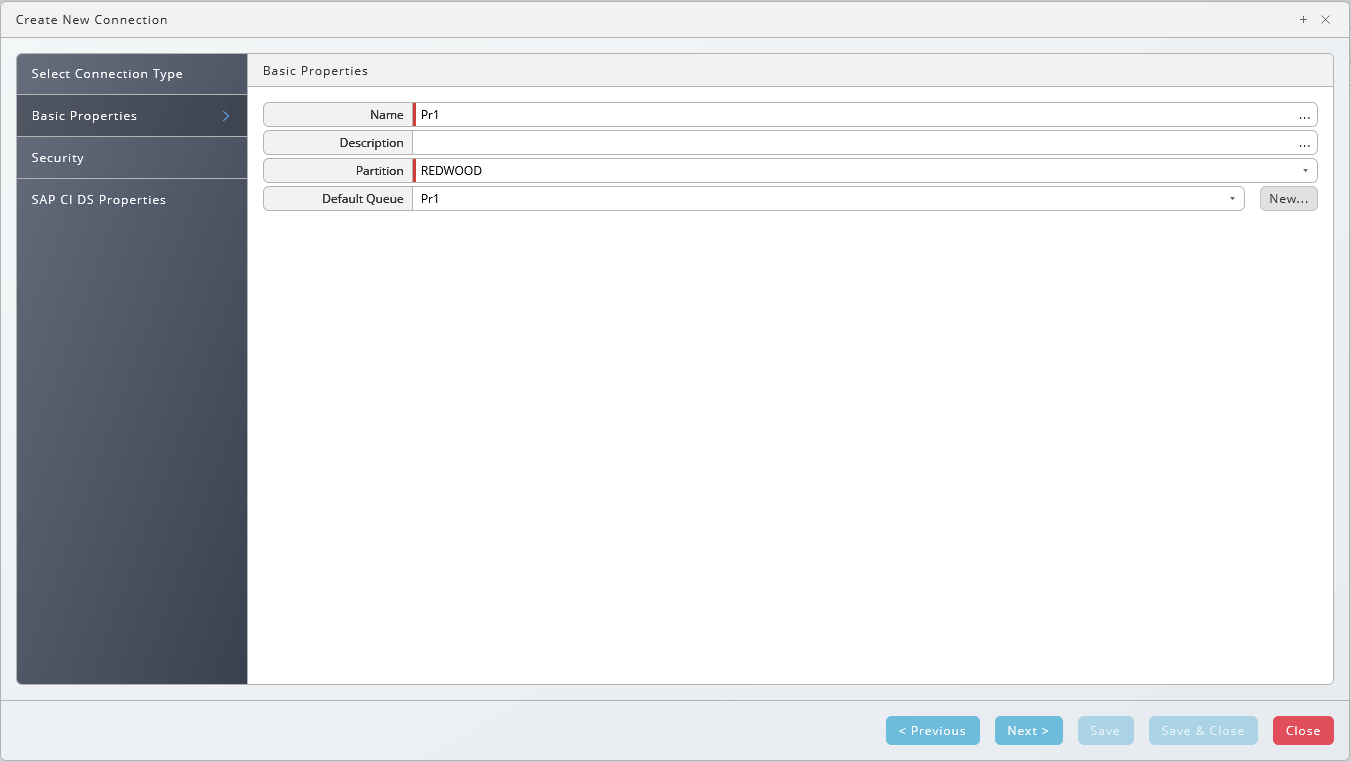
- Choose Next or Security, this is a screen for all components, choose
to specify which roles can access the connection information.
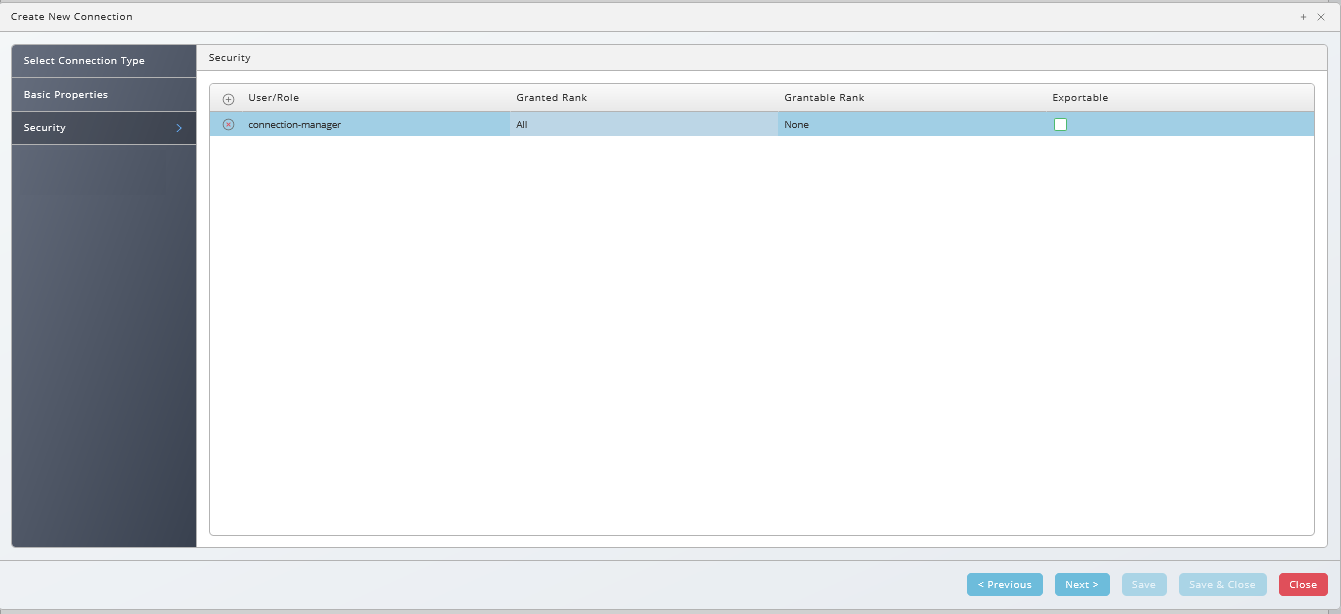
- Choose Next JSCAPE Properties, you specify MFT Server URL, Username, and your Password. The MFT Server URL parameter takes the HTTP/S URL to the JSCAPE server including port (
11443by default).
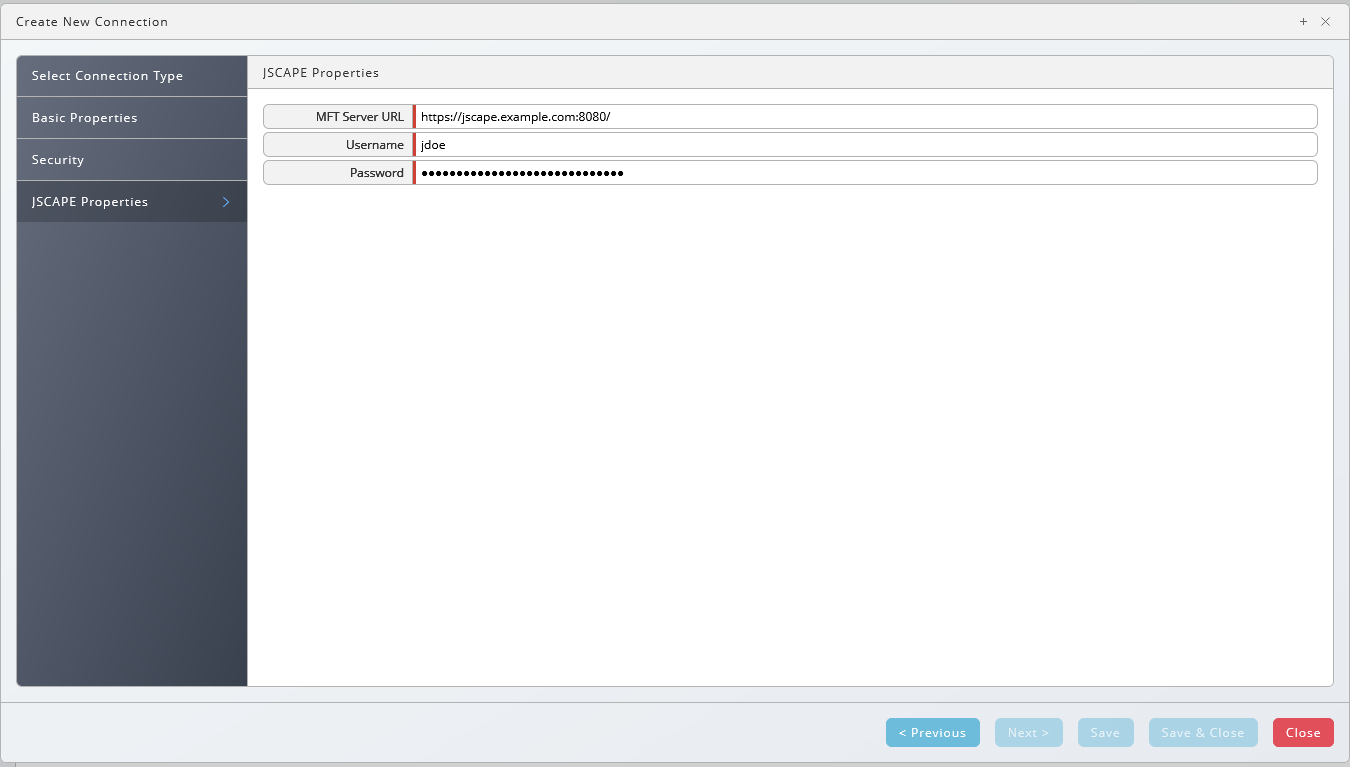
- Navigate to Environment > Process Server, locate your JSCAPE process server and start it, ensure it reaches status Running.
Contents of the Component
| Type | Name | Description |
|---|---|---|
| Application | GLOBAL.Redwood/REDWOOD.RedwoodMFT | JSCAPE MFT Server Integration |
| Constraint Definition | REDWOOD.Redwood_JSCAPEConnectionConstraint | Constraint for JSCAPE Connection fields |
| Constraint Definition | REDWOOD.Redwood_JSCAPEDomainsConstraint | Constraint for JSCAPE Domain fields |
| Constraint Definition | REDWOOD.Redwood_JSCAPETriggersConstraint | Constraint for JSCAPE Trigger fields |
| Extension Point | REDWOOD.Redwood_JSCAPE_Connection | Connection UI for JSCAPE integration |
| Extension Point | REDWOOD.Redwood_RedwoodMFT | Endpoints for inbound integration from JSCAPE |
| Job Definition | REDWOOD.Redwood_JSCAPE_ExecuteTrigger | Execute a JSCAPE Trigger |
| Job Definition | REDWOOD.Redwood_JSCAPE_ExecuteTrigger_Template | Template to execute a JSCAPE Trigger |
| Job Definition Type | REDWOOD.Redwood_JSCAPE | JSCAPE Process Definition Type |
| Library | REDWOOD.Redwood_RedwoodJSCAPE | Supporting library for JSCAPE MFT Server integration |
Redwood_JSCAPE_ExecuteTrigger
Execute a JSCAPE Trigger.
Parameters
| Name | Description | Documentation | Data Type | Direction |
|---|---|---|---|---|
| connection | Connection | The Connection object that defines the connection information for the JSCAPE MFT Server instance | String | In |
| domainName | Domain Name | The name of the MFT Server Domain that contains the desired trigger | String | In |
| triggerName | Trigger Name | The name of the trigger to run | String | In |
| triggerVariables | Trigger Variables | Variables to pass to the trigger. Each entry represents one variable and should be entered in Name=Value format | String | In |
| processId | Process Id | The Process Id of the trigger that was executed | String | Out |
| eventId | Event Id | The Event Id of the trigger that was executed | String | Out |
Redwood_JSCAPE_ExecuteTrigger_Template
Template to execute a JSCAPE Trigger.
Parameters
| Name | Description | Documentation | Data Type | Direction |
|---|---|---|---|---|
| connection | Connection | The Connection object that defines the connection information for the JSCAPE MFT Server instance | String | In |
| domainName | Domain Name | The name of the MFT Server Domain that contains the desired trigger | String | In |
| triggerName | Trigger Name | The name of the trigger to run | String | In |
| processId | Process Id | The Process Id of the trigger that was executed | String | Out |
| eventId | Event Id | The Event Id of the trigger that was executed | String | Out |
Passing Parameters to the Trigger
On the Redwood_JSCAPE_ExecuteTrigger_Template definition, there is no 'Trigger Variables' parameter. If you wish to pass variables to the JSCAPE trigger, create them as Job Definition Parameters in a parameter group named 'Variables'. Any Job Definition Parameters in this Parameter Group will be collected at runtime and passed as variables to the JSCAPE Trigger that is being executed.
JSCAPE Triggers
Two JSCAPE trigger types are supported:
- Current Time - must be disabled
- Web Hook - (available in 12.5 and later)
Trigger variables are available using %GetEventAttribute(<variable>)% just like any other JSCAPE trigger.
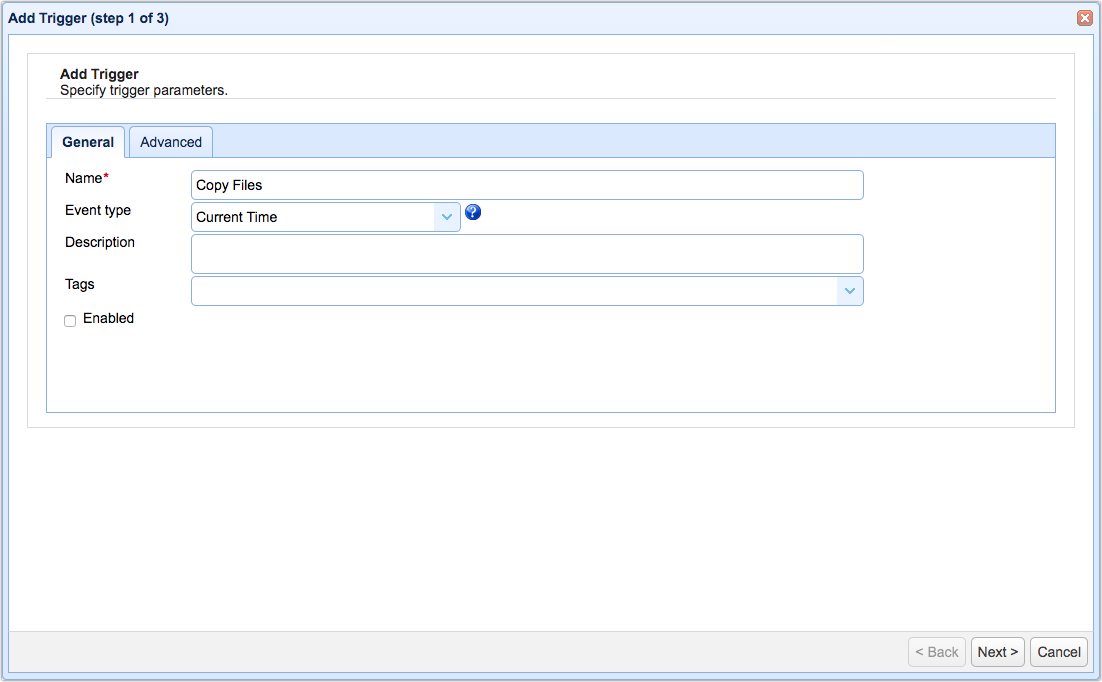
Procedure
Triggering a JSCAPE Workflow
- Navigate to Applications > Redwood > RedwoodMFT.
- Choose Submit from the context menu of Redwood_JSCAPE_ExecuteTrigger.
- Select a connection, domain, and trigger name in the Connection, Domain Name, Trigger Name fields, respectively.
- Optionally, fill key-value-pairs, such as
rw-msg=Hello, into the Trigger Variables field, you access these as%GetEventAttribute(rw-msg)%in your trigger workflow.
important
The trigger you specify must either be a Web Hook or a disabled Current Time (time-based trigger).
Creating an API key to connect from JSCAPE to RunMyJobs
You require an API key to connect to the central Redwood Server from your MFT system.
See Also
The JSCAPE connector allows you to manage the central Redwood server from MFT Server.
Release Notes
- Version 1.0.0.1 brings a number of stability improvements.
Prerequisites
Installation / Upgrade
- Choose
in the tool bar.
- Fill any part of the name of the component, for example
JSCAPE, into the filter cell of the Name column. - Locate the component, choose Install Specific Version from the context-menu.
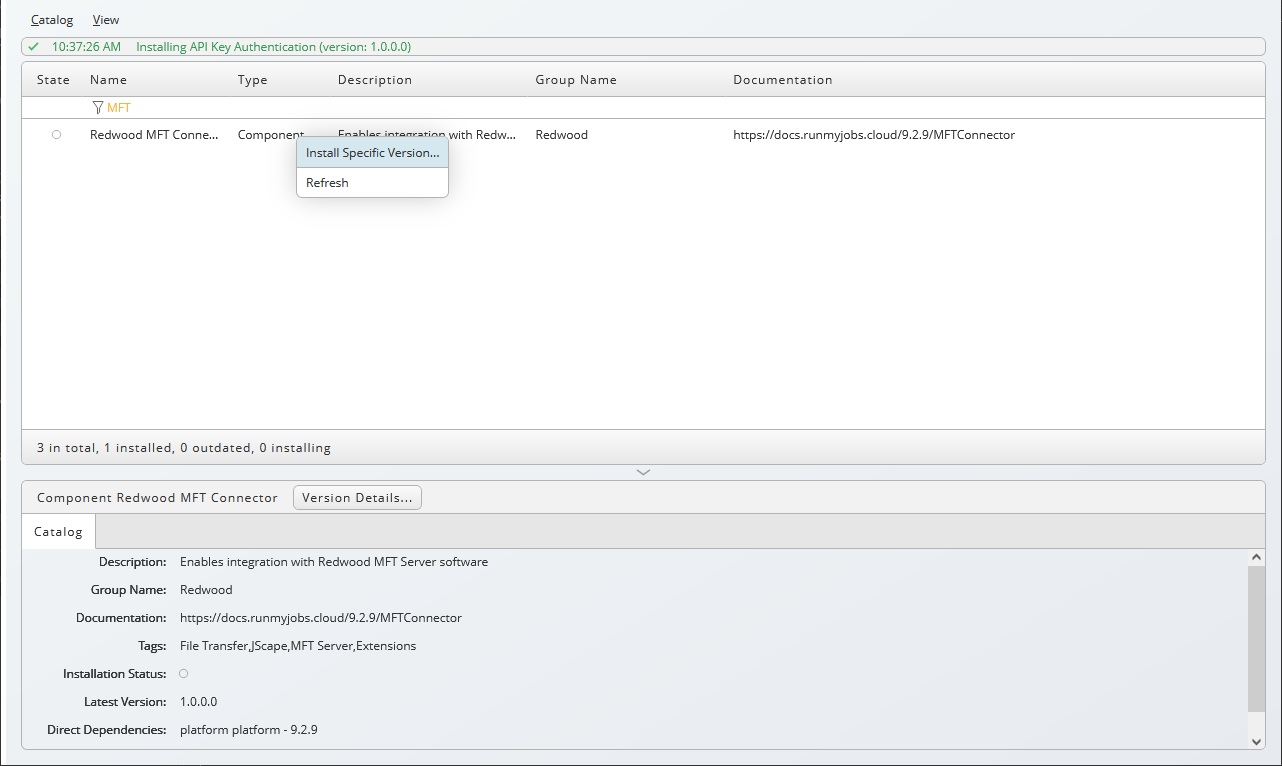
- Select the version you wish to install, in this example, 1.0.0.0:
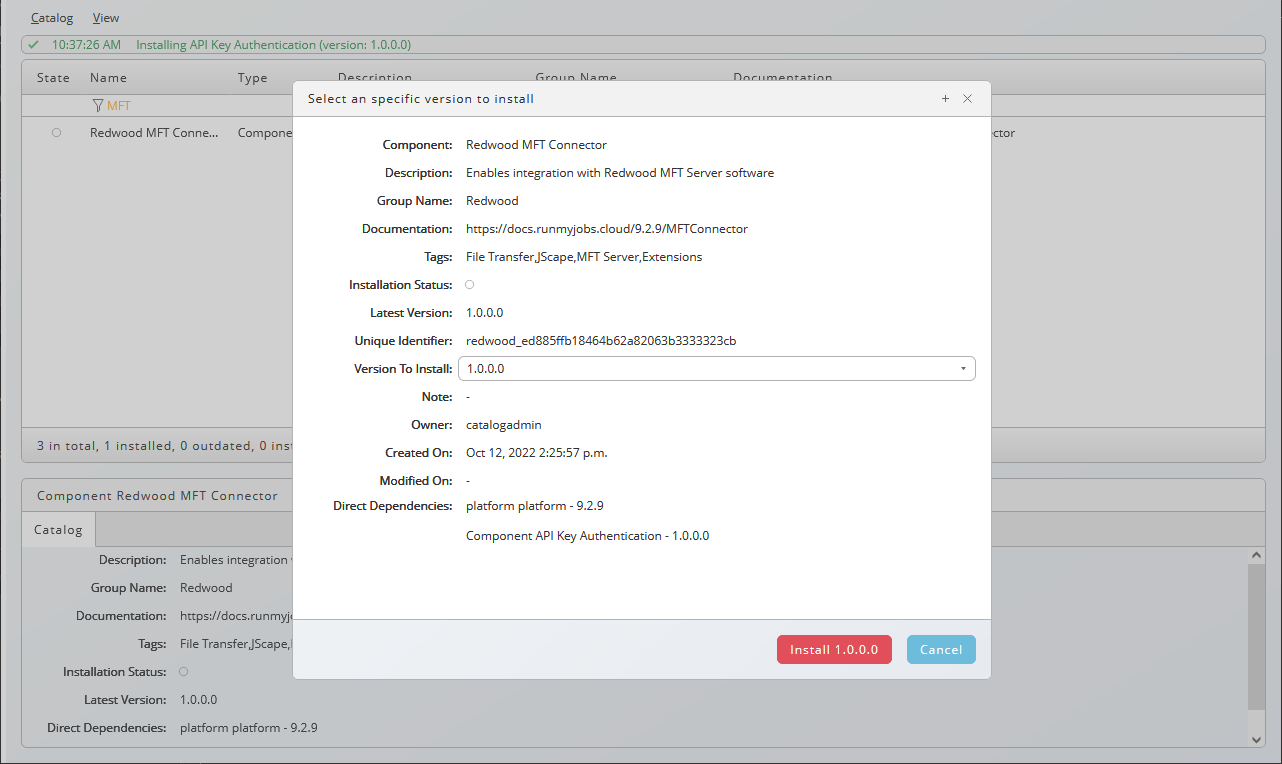
- In this example version 1.0.0.0 is installed along with the API Key Authentication dependency:
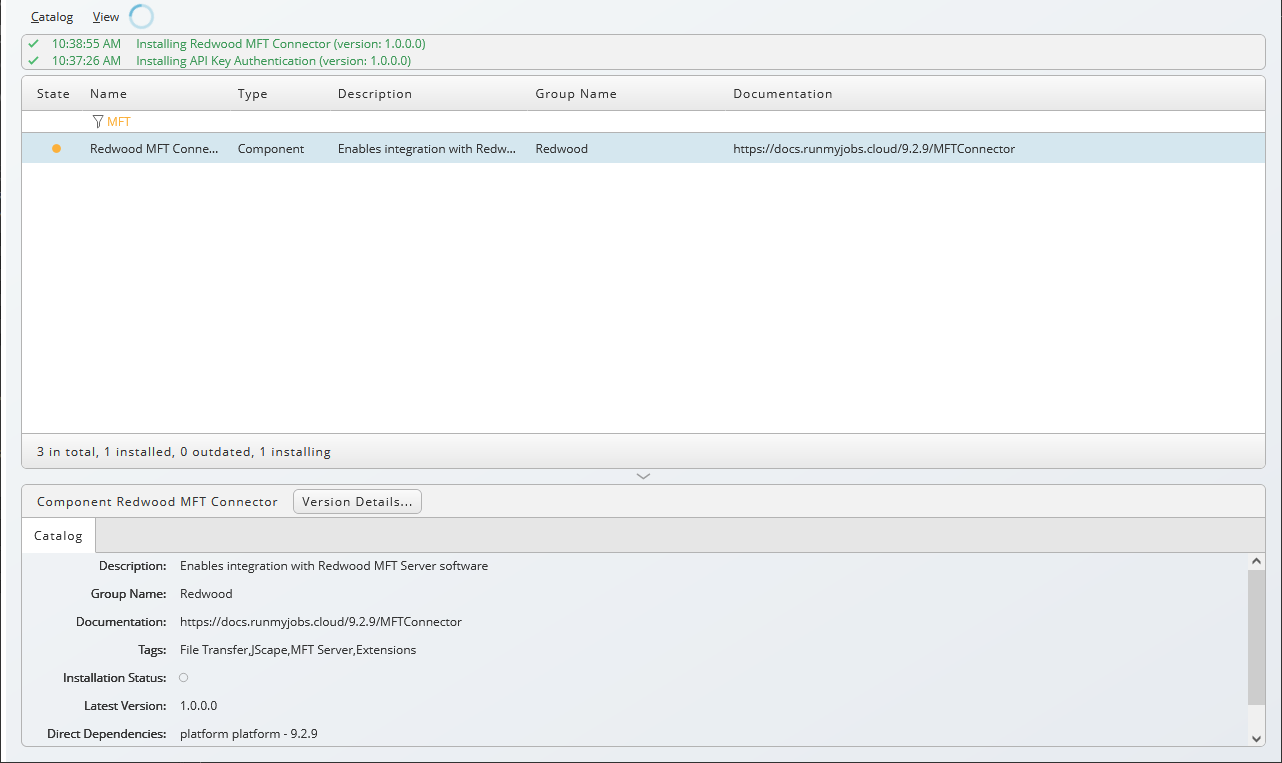
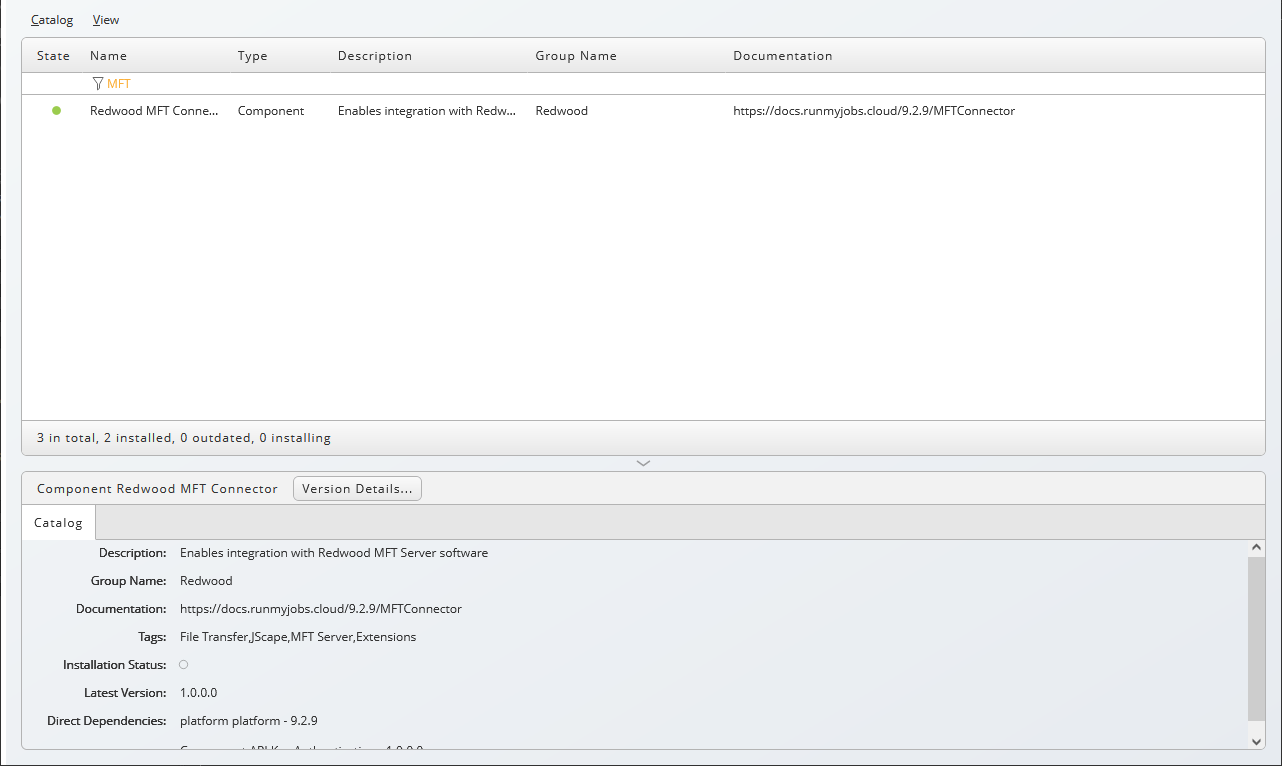
Contents of the Component
| Object Type | Name |
|---|---|
| Application | GLOBAL.Redwood.REDWOOD.RedwoodMFT |
| Extension Point | REDWOOD.Redwood_RedwoodMFT |
| Library | REDWOOD.RedwoodMFT |
URL
To connect to the central Redwood server, you need the URL and an API Key, see Creating an API Key below.
http[s]://<server>[:<port>]/<context>/api-extension/External/[<partition>/]Redwood_RedwoodMFT/rest/v1"
Example URL's
https://s1.example.local/redwood/api-extension/External/REDWOOD/Redwood_RedwoodMFT/rest/v1
https://s1.example.local:8443/redwood/api-extension/External/REDWOOD/Redwood_RedwoodMFT/rest/v1
https://dublin.runmyjobs.cloud/example/test/api-extension/External/REDWOOD/Redwood_RedwoodMFT/rest/v1
Swagger Documentation
http[s]://<server>[:<port>]/<context>/api-extension/External/[<partition>/]Redwood_RedwoodMFT/rest/swagger.yml"
Procedure
Creating an API Key
You require an API key to connect to the central Redwood Server from your MFT system.
