SLA Rules
SLA rules define the properties of the deadline. Alert rules can be defined from the process or chain by choosing Edit SLA Definitions or from the tool bar.
SLA Rules
The following table lists the properties of SLA rules
| Field | Description | Default Value | Values |
|---|---|---|---|
| Name | Unique name for the SLA rule; the field accepts any printable UTF-8 character except characters from the Miscellaneous Technical symbols table. | ||
| Process Definition | The process definition/chain you want to monitor with the SLA module. | ||
| Priority | Minimum priority of the process, processes with a lower priority will be ignored. | 50 | 1-100 |
| Type | Type of SLA rule definition | SLA for endtime | SLA for starttimeSLA for endtime (default) |
| Enabled | Disabled SLA rules are ignored. | ||
| Lead Offset | SLA Module monitors from this offset time. Best practice is to set lead time at the (earliest) start time of a process | 1:00 | [0-23]:[00-59] |
| SLA Deadline | The actual SLA Deadline for start or end time, depending on the Type field. In previous versions, the field was named Time of Day. | 00:00 | [0-23]:[00-59] |
| Time Zone | Time zone to use for the (optional but recommended). Note that if you use daylight saving time, like many countries do, you must ensure that all process and chain definitions involved have a timezone set. | Default timezone of the JVM | Any timezone |
| Late Offset | SLA Module monitors until this offset time. Set this to an offset you still want to monitor after SLA Deadline or as the longest you expect this process to run (after the SLA Deadline) | 01:00 | [0-23]:[00-59] |
| Time Window | Expected time window (calendar). Should be the same as the process definition selected. | ||
| Rule tags | Comma separated tags for easy filtering in the visualized dashboard (requires showRuleTagsColumn set to true in the SLA_CONFIGURATION table, see [Advanced Configuration][ServiceLevelAdvConf#sla_configuration); the field accepts any printable UTF-8 character except characters from the Miscellaneous Technical symbols table. | ||
| Disabled Time Window | Time window during which processes will be ignored. If you specified a time window above, the intersection between the will be used, if there is any. | ||
| Parameters | Optional add (key) parameter values to select specific processes. This allows you to create SLA rule definitions for processes run on specific systems or reports, for example. | ||
| Email Alerts | Send an email when an alert is fired. | ||
| Email Alerts > Priority | When should the alert fire, based on predictive runtime. | High - alert when process will not make deadline within average runtime + 2 standard deviationMedium - alert when process will not make deadline within average runtime + 1 standard deviationLow - alert when process will not make deadline within average runtime. | |
| Email Alerts > Enabled | Disabled email alerts (set to false) are ignored. | true | true,false |
| Email Alerts > Auto Confirm | Manual confirmation requires manual intervention on the operator message. | true | true,false |
| Email Alerts > Email address | Email address to send the alert to. | ||
| Email Alerts > Subject | Subject of the alert email. | The operator message title | |
| Email Alerts > Body | Body of the alert email | The body of the operator message | |
| Alert Alerts | Trigger an ad hoc alert when an SLA alert is fired. | ||
| Alert Alerts > Priority | When should the alert fire, based on predictive runtime. | High - alert when process will not make deadline within average runtime + 2 standard deviationMedium - alert when process will not make deadline within average runtime + 1 standard deviationLow - alert when process will not make deadline within average runtime. | |
| Alert Alerts > Enabled | Disabled email alerts (set to false) are ignored. | true | true,false |
| Alert Alerts > Auto Confirm | Manual confirmation requires manual intervention on the operator message. | true | true,false |
| Alert Alerts > Alert Source | Ad hoc alert source to trigger | ||
| Alert Alerts > Alert Source Data | Data to send to the ad hoc alert source | ||
| Custom Alerts | Submit definition SLA_Custom_Alert, which you must create; it can be either a process or a chain definition and must reside in the same partition as the SLA component. | ||
| Custom Alerts > Priority | When should the alert fire, based on predictive runtime. | High - alert when process will not make deadline within average runtime + 2 standard deviationMedium - alert when process will not make deadline within average runtime + 1 standard deviationLow - alert when process will not make deadline within average runtime. | |
| Custom Alerts > Enabled | Disabled email alerts (set to false) are ignored. | true | true,false |
| Custom Alerts > Auto Confirm | Manual confirmation requires manual intervention on the operator message. | true | true,false |
| Custom Alerts > Parameters | Parameters of SLA_Custom_Alert will be available to be set |
Triggering Alerts
Alerts are triggered on the following occasions:
PredictedAlert- when the expected end time goes over the deadline.DeadlineAlert- when the deadline is passed, and the process is not finished.Finished- when the process actually ended late, within the late offset.HalfMissedAlert- when the time is halfway the late offset.Missed- when the time passes the late offset.
Replacement Variables
Email subject and body can contain predefined replacements; when none of the specific replacements are used in the body, ${alertText} is used as default, which means the entire operator message.
| Replacement | Description |
|---|---|
${jobId} | Id of the process that breached the SLA. |
${ruleName} | Name of the SLA rule. |
${jobDefinition} | Name of the process definition. |
${description} | Description of the breached process. |
${requiredJobTime} | SLA deadline time that was tracked. |
${predictedJobTime} | Predicted end time for the current process. |
${alertText} | The complete text from the operator message. |
${alertType} | The Type of Alert (PredictedAlert, DeadlineAlert, HalfMissedAlert, Missed, Finished). |
${alertPriority} | Priority: Low, Medium, High. |
${parameters.<parameter name>} | Parameter value of selected parameter. |
Email Alert Body Options
The email body will default to the text of the operator message. You can specify a body line here or specify the path to a document.
The following example is the contents of document doc:REDWOOD/SLA_EmailAlert_Template:
SLA ${alertType} Breach
Jobid=${jobId}
Jobname=${jobDefinition}
Details:
Alert priority: ${alertPriority}
SLA Rule: ${ruleName}
Job description: ${description}
SLA deadline: ${requiredJobTime}
RMJ Administrator
Example of a plain text document for the email.
Considerations
When you specify offset times, the following needs to be considered:
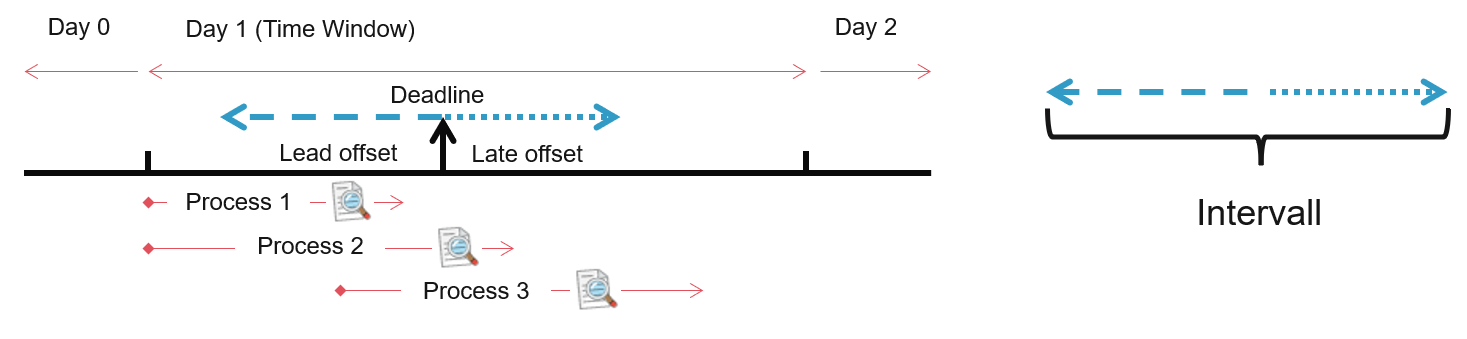
- Process 1: finished in interval, finished before deadline: SLA status Finished.
- Process 2: finished in interval, finished after deadline: SLA status Late.
- Process 3: not finished in interval: SLA status Missed.
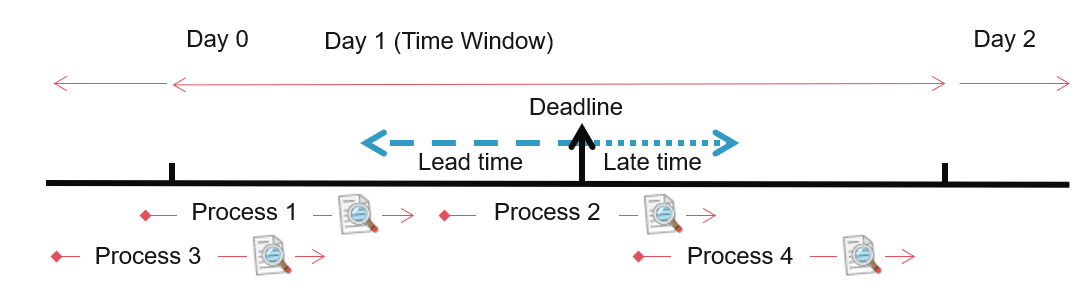
- Process 1: finished in interval, finished before deadline: SLA status Finished.
- Process 2: finished in interval, finished after deadline, Process 1 already bound: no SLA status.
- Process 3: not finished in interval: not seen, no SLA status.
- Process 4: not finished in interval: SLA status Missed.
Event and Lock Dependencies
Predicted end times are calculated based on process or chain dependencies. If processes on the critical path for the deadline have events and/or locks they will be taken into consideration if the processes they are depending on are also under SLA control.
Procedure
Creating a Basic SLA Rule
- Perform either of the following:
- Choose
 from the tool bar.
from the tool bar.
- Choose New from the context menu, not that the first row is for filtering, so you have to choose the context menu from the space below it.
- Specify a name in the Name field, select a process or chain definition in the Process Definition field.
- Choose Edit SLA Definitions from context menu the definition of your choice and choose
, fill in the Name field.
- Choose
- Select a priority in the Priority field and an SLA type in the Type field.
- Specify a lead offset Lead Offset time, this is the time (not a duration) before expected start time of the process, defaults to one hour before expected start time. Processes that start before this lead offset will be ignored.
- Specify an SLA deadline time in the SLA Deadline field, this is the maximum start or end time (default) of the process.
- Specify a time zone in the Time Zone field, for example
Europe/London. - Choose Save & Close
Adding Email notifications
- Choose
 from the tool bar (you can also choose Edit SLA Definitions from the definition).
from the tool bar (you can also choose Edit SLA Definitions from the definition). - Choose Edit from the context menu (if you accessed the rule from the definition, skip this step).
- Choose
under Email Alerts.
- Select a Priority, specify an email address in the Email Address field, specify a subject in the Subject field, such as
Rule breach for ${jobId} from ${jobDefinition}. - Choose Save & Close.
Creating a Document for use as Email Template
- Navigate to Definitions > Documents.
- Choose New document from the context menu.
- Select a target partition in the Partition field, for example REDWOOD.
- Fill a name into the Name field, for example
SLA_Email_Template. - Select PlainText in the Format field if not already set.
- On the Content tab, fill the text for your body, you can use the example body above, and choose Save & Close.
